After Effects Compositing
Release date:2020
Author:Mark Christiansen
Skill level:Beginner
Language:English
Exercise files:Yes
Visual effects have gone from a secret craft to a well-known career path, and with today’s software, and the right tutorials, anyone can make high-quality VFX. The After Effects Compositing Essentials series is designed to help mograph artists of any level master techniques such as matching, tracking, keying, and rotoscoping. This course is your introduction to the series: part tutorial and part inspiration. Mark Christiansen introduces the seven essential compositing techniques and some bonus tips to help enhance drama, correct color, and create transparency. He also explains the art of storytelling with VFX, and how the pros use After Effects to create convincing movie magic.
01 After Effects 2020 Essential Training The Basics
00_2020 New Features 1 – Remove an object with Content-Aware Fill
00_2020 New Features 2 – Create a reference frame with Content-Aware Fill
00_2020 New Features 3 – Remove a logo on a smooth surface with Content-Aware Fill
01 – Amazing things happen in Adobe After Effects
02 – The language of After Effects
03 – The language of motion graphics and effects
04 – What is After Effects for
05 – Using the exercise files and relinking footage
06 – The six foundations of After Effects
07 – Exploring the After Effects user interface
08 – Begin with compositions
09 – Compositing with layers
10 – Animating with the timeline
11 – Adding effects to a layer
12 – Basics of 3D in After Effects
13 – Finishing with rendering
14 – Importing a Premiere Pro sequence
15 – Customizing text
16 – Putting text in motion
17 – Matching a moving camera
18 – Distorting a layer
19 – Animating an Illustrator logo
20 – Adding dimension to a design
21 – Many ways to learn After Effects
Ex_Files_After_Effects_00_2020_EssT_Basics.7z
01 After Effects Compositing 1 Intro to VFX
01 – Time to make movie magic
02 – Using the exercise files
03 – Essential 1 – Know how to match
04 – Essential 2 – An overview of moving selections
05 – Prevent alpha channel fringing
06 – Essential 3 – An overview of the camera for compositing
07 – Essential 4 – An overview of what makes an image cinematic
08 – Push adjustments hard for drama and intensity
09 – Essential 5 – An overview of color correction
10 – Use Mask Tracker for color correction
11 – Essential 6 – Know how to comp fire
12 – Add heat ripple and glow
13 – Create convincing screen transparency
14 – Essential 7 – Develop a good eye to go further
Ex_Files_AE_Compositing_1_VFX.7z
02 After Effects Compositing 2 Matching Foreground to Background
01 – Welcome
02 – Using the exercise files
03 – Before you begin
04 – Compositing is matching
05 – Toggle and float panels to optimize your workspace
06 – Match color in black and white
07 – Use the histogram
08 – Incorporate the Info panel
09 – Prepare for an extreme match
10 – Match levels with proportions
11 – Slam to test the match
12 – Develop an eye for saturation
13 – Desaturate with Tint
14 – Why isnt color matching automatic
15 – Straddle compositions with an expression control
16 – Go further with atmospheric haze
17 – Understand Gaussian vs. Defocus blurs
18 – Create a simple rack focus between two layers with Camera Lens Blur
19 – Set up a 3D rack focus with the After Effects camera
20 – Create depth of field with a depth map
21 – Add a 3D-generated depth map from CINEMA 4D
22 – Rack focus with a 3D-generated depth map
23 – Prevent matte clipping with Find Edges and Minimax
24 – Add quick-and-dirty defocus with Box Blur
25 – Re-create bokeh with frischlufts Lenscare
26 – Organize a VFX comp down in number of layers
27 – Analyze a complex shot with Uber key and the composition flowchart
28 – Match shadow grain and color with an adjustment layer
29 – Spot grain mismatches and match grain
30 – Reduce or remove grain with Neat Video
31 – Manage the grain pipeline in a complex shot
32 – Customize a 2D drop shadow with a masked solid
03 After Effects Compositing 3 Advanced Matching and Looks
01 – Welcome
02 – Understand what Curves can do like no other color corrector
03 – Advanced adjustment with multiple objects and Curves
04 – Set guide layers to solve workflow problems
05 – Set guide layers to freely add a nonrendering reference
06 – Create a color look with Curves
07 – Add a light-wrap effect to composite into a backlit scene
08 – Study a reference; then bend the rules of lighting
09 – Automate the light-wrap process with rd_LightWrap
10 – Understand lens distortion
11 – Composite into lens distortion
12 – Recognize and fix rolling shutter distortion
13 – Match the softness of natural edges
14 – Shutter speed vs. frame rate
15 – Match motion blur – Animated keyframes
16 – Set up the retime shot
17 – Match motion blur – No keyframes
18 – Use Time Remap
19 – Fix sloppy precomps with the Preserve frame rate when nested option
20 – Understand why After Effects has three bit depths
21 – Know the fundamental differences between HDR and LDR
22 – Work in HDR, even when beginning in LDR
23 – Be deliberate when establishing and breaking the 32-bit-per-channel pipeline
24 – Freely work in HDR and render in LDR
25 – Avoid the 32-bit-per-channel slowdown
26 – A brief word on color spaces and linear light
27 – Determine a starting point – Make it flat
28 – Know your color-grading options and approach
29 – Create cinematic color contrasts with Mojo
30 – Customize a film look with Looks
31 – Create a film look with common lens flaws
04 After Effects Compositing 4 Color Keying
01 – Welcome
02 – Using the exercise files
03 – Overview – What is color keying
04 – Working with Keylight – Introduction
05 – Key a green screen simply with Keylight
06 – Begin a color key with a g-matte
07 – Quickly and carefully sample for screen color in Keylight
08 – Precisely adjust Clip Black and Clip White in Keylight
09 – Fine-tune Keylight adjustments with Screen controls
10 – Use only these two views in Keylight
11 – Know which Keylight controls to ignore
12 – Managing edges and spill – Introduction
13 – Choose a keying background for contrast
14 – Eliminate spill automatically with Advanced Spill Suppressor
15 – Refine Advanced Spill Suppressor settings
16 – Use the Adobe workflow – Keylight, Key Cleaner, and Advanced Spill Suppressor
17 – Evaluate and adjust Key Cleaner results
18 – Dividing the matte – Introduction
19 – Recognize when and how to divide a matte for keying
20 – Start with an animated and articulated g-matte
21 – Add a holdout matte
22 – Solve overlapping mattes with Alpha Add
23 – Track a c-matte to fill holes
24 – Solving problematic edges – Introduction
25 – Create an animated g-matte selection without roto or keyframes
26 – Complete a three-pass key with core and edge mattes
27 – Solve matte lines with Refine Hard Matte
28 – Advanced keying and Primatte – Introduction
29 – Break down a complex color key
30 – Think beyond keying – Solve a shot with keying and roto
31 – Get started with Primatte Keyer
32 – Understand Primatte as a Keylight alternative
33 – High-contrast mattes – Introduction
34 – Create a luma key with Extract
35 – Set up a simple sky replacement in 32 bits per channel
36 – Improve detailed edges with Refine Soft Matte
37 – Feather edges with Channel Blur
38 – Conceal matte lines with an edge matte
39 – Expand and contract a luma matte with Minimax
40 – Prep for keying success – Introduction
41 – Know reasons green screen is not always the answer
42 – Avoid compression – The enemy of mattes
43 – Prep a shot for keying
05 After Effects Compositing 5 Rotoscoping & Edges
01 – Welcome
02 – Using the exercise files
03 – What is rotoscoping
04 – Select a target
05 – Apply a mask to effects
06 – Refine mask controls
07 – Test the limits of the mask tracker
08 – Evaluate before beginning roto
09 – Shortcuts – Draw and edit a mask
10 – Start with a shape
11 – Lock-off for VFX
12 – Break down the shot for a clean plate
13 – Create blank footage with a simple expression
14 – Replace missing or mismatched background
15 – Decide what needs attention
16 – Quickly create points and Bezier curves
17 – Rotoscope straight-ahead
18 – Lock position only
19 – Build articulated roto with in-between frames
20 – Car – Work with defocused masks
21 – Refine mask feather
22 – Get motion blur for free
23 – Brush tools come last
24 – Clone brush setup and shortcuts
25 – Input devices for paint and roto
26 – Working with clone brush
27 – Make quick use of Roto Brush
28 – Dont get bogged down with Roto Brush
06 After Effects Compositing 6 Tracking and Stabilization
01 – Welcome
02 – Using the exercise files
03 – Why so many tracking options
04 – Its the 21st century – Why point track
05 – Effectively track motion
06 – Easily select a good track
07 – Continue motion offscreen
08 – Introducing complex motion tracking
09 – Recognize trackable points
10 – Plan for a track to be interrupted
11 – Easily reset a track that goes astray
12 – Adapt to a changing target
13 – Offset a tracker
14 – Keep position precise and rotation simple
15 – Apply the track to a matte
16 – Introducing tracking tools
17 – Track a mask directly with Tracker2Mask
18 – Combine track points with TrackerViz
19 – Solve problems with nulls and parenting
20 – Introducing tracking and stabilizing
21 – Lock an element for roto
22 – Reverse stabilize to put roto in motion
23 – Point stabilize to put multiple layers in motion
24 – Track a plane with mocha AE
25 – Introducing automated tracking for VFX
26 – Adjust Warp Stabilizer VFX for effects work
27 – Reverse stabilize with Warp Stabilizer VFX
28 – Solve and adjust with Camera Tracker
29 – Apply a 3D track
30 – Evaluate Camera Tracker for your shot
31 – Import and integrate a third-party 3D track
[LinkedIn] After Effects Compositing_Subtitles.7z





 Channel
Channel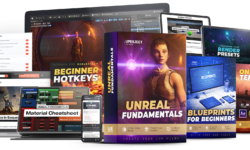






Great effort … keep it up … thanks a million.