Guide to DaVinci Resolve 16 Video Editing
Release date:2019, June
Duration:03 h 32 m
Author: Chris Navarre
Skill level:Beginner
Language:English
Exercise files:Yes
What Will I Learn?
The basics of how to edit a video from start to completion
Learn techniques for adding visual effects, transitions, audio effects, and titles
Creating 3D fusion compositions for titles and special effects like particles
Color grading adjustments to your video so you can change the look of your video, even targeting changes to specific objects in your video
Requirements
Pickup DaVinci Resolve 16 free from the Blackmagicdesign website
Ideal if you have good general computer skills – they’ll be a lot of dragging objects, pressing and holding, and hotkeys (shortcuts)
Description
DaVinci Resolve 16 is a fully featured cross platform (Windows, Mac, Linux) video editor that comes in the base version for free and studio version. There are no watermarks in your export and the editor is very comparable to other top editors like Adobe Premier or Sony Vegas. In this course, I’ll teach you what you need to know to produce quality videos out of your raw footage.
Learn how to add video effects, transitions, and custom titles to your videos
Explore the new Cut editing workflow
Create 3D special effects and custom titles with Fusion
Manipulate your video’s look by making changes to the coloring.
Learn more about exporting your video including how you can upload straight to YouTube automatically
The program can be broken down into 6 main areas, including the new Cut editor, for importing and managing your video, audio, and image assets. The editing tab where you will do the bulk of your work actually placing video clips on the timeline, cutting away unnecessary footage, as well as adding effects and titles to your video. The cut editor serves as an alternative to the edit tab focused on a faster workflow, less interface clutter, and 3 easy to use timelines for different levels of precision in your adjustments. The fusion tab allows you create and modify powerful 3D effects creating objects and manipulating lights, color, 3D rotation and position, and more straight from within Resolve. Next, we will jump to the color tab where you can create advanced custom effects changing the visuals of your video with tools like layer masks and power windows. The Fairlight tab allows you to manipulate and improve your audio with VST plugins and record new voice overs inside the program. When all is said and done, you finish up your project by exporting inside of the deliver tab. Let’s get to it!
Who is the target audience?
Anyone who wants to learn the Resolve video editor
Beginners to video editing who want to increase their skillset
People who are on Mac or especially Linux where the available video editor choices are limited
People who want to use a great video editor without breaking the bank.



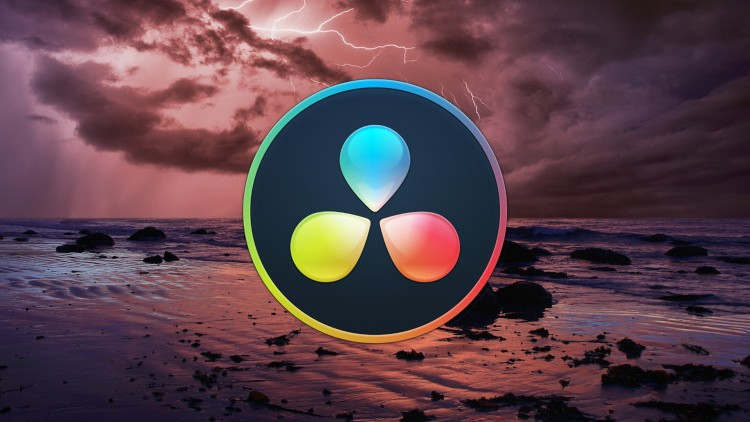

 Channel
Channel





