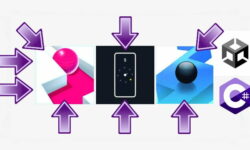Release date:2020, January 9
Author:Ludovic Iochem
Skill level:Beginner
Language:English
Exercise files:Yes
This introductory course, taught by Ludovic Iochem, covers Adobe Photoshop and the most important tools and techniques used for Digital Matte Painting in a production environment. An overview of the software and interface is followed by moving on to covering the main tools used such as Brushes, Clone tools, and the Free Transform command. Next comes the most important techniques, such as grading, extraction, and integration of new elements.
Examples and exercises are presented so you can become familiar with these basics such as clean-up, sky replacement, and creating background extensions at multiple times of the day in different lighting.
Iochem worked as Digital Matte Painting Supervisor and Environments Supervisor at DNEG before joining Framestore Montreal as Head of Environments. He is now back at DNEG London as Head of Digital-Matte-Painting. His credits as an artist and supervisor include projects like Exodus : Gods and Kings, Total Recall, Dredd, Thor 2 : the Dark World, Les Miserables, Quantum of Solace, Hellboy 2, Bourne Ultimatum and Terminator Genisys. Alongside his work as Head of Department at DNEG, he has been teaching Digital Matte Painting at fxphd for few years now and created masterclasses at several schools and universities.
Table of Contents
CLASS 1: INTERFACE
An overview of the interface of Photoshop and the main software we will use to create digital matte paintings.
CLASS 2: BRUSHES
An explanation on everything about the brushes in Photoshop: how to set them up, where to find them, how to load new ones, create your own, and save them for later use.
CLASS 3: FREE TRANSFORM & CROP
Working with Free Transform, examining all the options and possibilities. Also, a look at the crop tool and how to use the different guides to reformat your image according to various composition rules.
CLASS 4: CLONE STAMP TOOL
How to accomplish a good image clean-up using the Clone Stamp tool.
CLASS 5: GRADING
An exploration of different ways to grade an image through adjustment layers like Level, Curve, Color Balance, and Hue/Saturation.
CLASS 6: CHANNELS
How to use channels to extract a mask and create a detailed selection. How to grade through a channel to bring out more details in our grade.
CLASS 7: MERGING
The rules for merging elements coming from different sources, with a demonstration using a couple of examples.
CLASS 8: FINAL PROJECT, PART 1
The start the final project with clean up using the Clone Stamp Tool and a sky extraction using channels and the Lasso tool.
CLASS 9: FINAL PROJECT, PART 2
Integrating the background mountains, working towards a grade, and some final tuning of our image.
CLASS 10: FINAL PROJECT, PART 3
Creating two new versions of the same image with two different sky replacements and image colour re-balancing.
Watch online or Download for Free



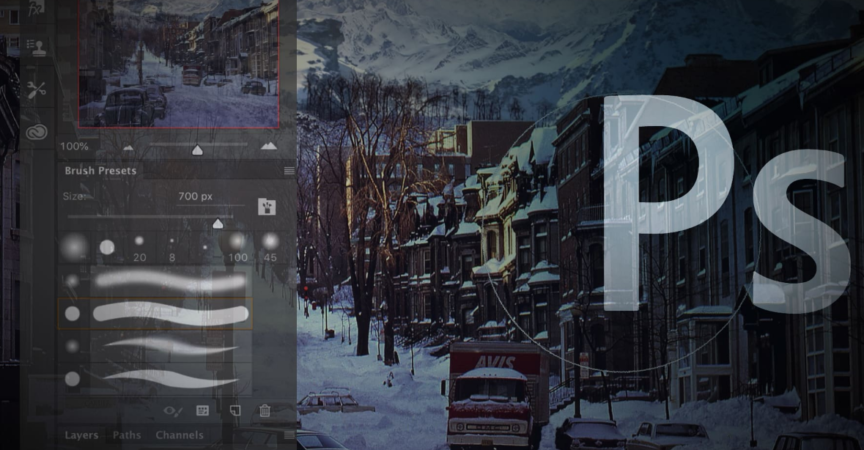

 Channel
Channel