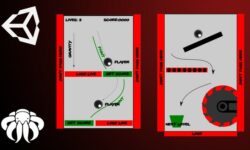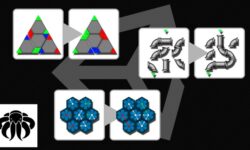Illustrator CC 2019 MasterClass
Release date:2018, November 6
Duration:12 h 26 m
Author:Martin Perhiniak
Skill level:Beginner
Language:English
Exercise files:Yes
What Will I Learn?
Designing logos
Creating vector illustrations
Turning photographs into vector artwork
Vectorizing and colorizing traced hand drawings
Preparing graphics for web and print
Designing infographics
Working with type in creative ways
Mastering advanced Illustrator tools and techniques
Learn useful keyboard shortcuts and best practices
Practice everything you learn with provided Exercise Files
Test your knowledge with quizzes at the end of each chapter
Learn Illustrator from the start the way a professional would use it
Requirements
Any version of Adobe Illustrator, preferably not older than Illustrator CS6. Ideally Illustrator CC (Creative Cloud).
Prior knowledge is not needed
Exercise Files and Study Guides are provided
Description
Udemy’s best-selling Illustrator course – by one of the Top 10 Adobe Instructors in the world – teaches you to use this industry-leading vector graphic application as a creative professional. The whole course content, including examples, techniques, exercises and quizzes have been carefully selected and refined to offer the most efficient and enjoyable way to master Adobe Illustrator.
This course has been purposely designed for users of all experiences, from complete beginners to existing Illustrator users, who want to take their skills to the next level. Being able to confidently work in Illustrator is an essential skill for any Graphic Designer or Illustrator, but it is an equally useful tool for Product Designers, Fashion Designers, UI/UX designers and various other areas within and outside of the creative industry.
“The course has great content, well explained and having you feeling confident with the software at the end.”
James Pope
More about Adobe Illustrator:
Illustrator is the industry-standard vector graphics application that lets you create logos, icons, sketches, typography and complex illustrations for print, web, interactive, video and mobile devices.
Its time saving features allow users to create work quickly and efficiently at the highest professional standard.
A closer look at what you will learn:
We will start with the basics, so you feel totally at ease with the interface, preferences, setting up new documents. We will also cover fundamental principles like the difference between vector and pixel graphics.
The next two chapters will teach you everything you need to know about working with objects in Illustrator. These are the buildings blocks of all vector graphics so these initial lessons will help you to understand and work with more complex tools later on.
Next up, in the drawing section of the course, master drawing modes, the Pen tool, Curvature tool and all the different ways you can draw and manipulate paths.
Next learn about the different types of Brushes and how to make the most of their unique features. You will also learn how to create your own custom brushes.
In the next chapters you will learn about tracing photographs with a powerful feature called Image Trace and everything you need to know about adding type to your illustrations.
Once you are comfortable with all of that you can move onto the Advanced Techniques section, which will introduce more complex features like Symbols, Graphs, Gradient Meshes, Perspective Drawing, Recolor Artwork and workflows like Masking.
Finally, discover how to correctly export your work for print and screen, and ways to share and archive your projects.
This course includes:
94 Videos (12 hours of total playtime)
Interactive quizzes testing what you learnt in each chapter
Downloadable working files
Course content updated with the latest CC 2019 new features
All future updates to Illustrator will be included in this course for no extra payment
Estimated finish time: 25 hours (including finishing all exercises and quizzes)
Preparation guide for the official Adobe Certified Associate exam: Graphic Design & Illustration using Adobe Illustrator
Completion certificate upon finishing the entire course
Martin is an Adobe Certified Instructor – voted as one of the Top 10 Adobe instructors in the world – with years of experience teaching in classrooms, seminars and webinars. He also worked professionally in the creative industry for over 10 years on a wide range of projects for clients such as Disney, Accenture, Mattel, etc.
Who will find it useful:
Perfect for anyone looking to start or develop their career in the creative industry.
Complete beginners will be able to master the software from the very beginning to the most advanced features.
Self-taught users and existing professionals can use the course to take their skills and knowledge to the next level, refine their workflows and learn to do everything the right way!
Existing and more experienced users of Illustrator may also discover hidden gems and workflows or catch up with all the new features released in CC 2019.
Skills you will gain:
Producing vector graphics for print and screen
Using all the time-saving features of Illustrator and work efficiently
Designing logos and brand identities for clients
Creating vector illustrations, infographics and icons
Tracing scanned drawings and sketches and turning them into scalable vector graphics
Producing repeatable patterns for product packaging, apparels and stationaries.
Ready to master and create brand new work with confidence in Adobe Illustrator? Enroll on this course and let’s get started.
Who is the target audience?
This course is aimed at anyone who wants to get into the creative industry and gain a rock solid foundation of Illustrator.
Although it is providing a beginner to intermediate level learning experience it can be useful for experienced Illustrator users too as there are many self-taught users who are missing out on a lot of techniques and features.





 Channel
Channel