V-Ray Next for 3ds Max Essential Training
Release date:2019, March 12
Duration:06 h 13 m
Author:Brian Bradley
Skill level:Beginner
Language:English
Exercise files:Yes
Get up and running with the V-Ray Next rendering engine inside 3ds Max. In this course, instructor Brian Bradley shows how to extend the range of 3ds Max using the many state-of-the-art tools and features found in this edition of the powerful rendering solution. Brian kicks off the course by covering several new tools included in V-Ray Next, including the Lighting Analysis tool and the Viewport IPR. He then dives into critical V-Ray concepts, including materials, image sampling, maps, and lighting, as well as how to create in-camera effects such as depth of field and motion blur. Plus, he shows how to easily add lifelike effects to your 3D models using FX tools such as VRayFur.
Topics include:
Working with drag-and-drop V-Ray assets
Using V-Ray lighting tools
Enabling the Environment skylight
Working with Global Illumination
Using irradiance mapping
Working with V-Ray materials and maps
Quality control using image sampling
Using V-Ray GPU
Leveraging tools for interactive rendering
Working with FX tools such as VRayMetaball
Stereoscopic VR rendering
Using Render Mask





 Channel
Channel



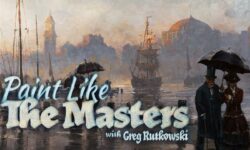


Hi, I tried to download the exercise files but it says the folder is empty. Can you please update the link again? thanks.