Learn Maya – A Beginners guide to Creating Realistic Scenes
Release date:2019
Duration:18 h 43 m
Author:Bhaumik Patel
Skill level:Beginner
Language:English
Exercise files:Yes
What Will I Learn?
- Model objects in Maya
- UV unwrap objects in Maya
- Setup shaders for different types of material
- Apply textures to shaders
- Animate objects using keyfames
- Animate objects using paths
- Setup lighting in Maya
- Render out images
Requirements
Students should be computer literate and willing to work hard.
Students must have access to a computer capable of running Autodesk Maya 2016.
Description
UPDATED TO MAYA 2018!
Explore the wonderful world of Autodesk Maya with this comprehensive introductory course. Maya is an industry standard 3d application used to create movies, games and graphics. In this course you will learn to create your own stunning imagery.
Learn the fundamentals of Autodesk Maya
- Install Maya
- Learn the Maya UI
- Model and texture realistic objects
- Animate you models
- Light and render your animations so they look great!
Benefits of Learning Maya for Beginners
Maya is an industry standard application that is used by many high-end productions. By learning it you make yourself more employable. It has a flexible and wide toolset that can help you create high quality work quicker. This course is specifically designed to ease you into Maya, showing you the most common and powerful tools. It is a project based course that will teach you practical skills that you can use in your own work. This course comes with all the project files you need and work in progress files incase you get stuck.
Structure of this course
This course has five sections:
How to install Maya
Maya Fundamentals
In this section you take your first look at Maya and the user interface. You will learn the different editors and the basics of create objects and manipulating them
Toy Train Project
In this section you will create a toy train model and animate it along a path. You will learn how to light your train and apply materials to it. You will finish by rendering out your animation and view it.
Wizard Desktop Project
In this project you will create a desktop scene that you can customise and make your own! Dive deeper into the modelling tools and create a series of objects to create your scene. You will learn about texturing your objects and look at various different shaders to make different materials. You will also learn some more advanced lighting techniques and learn how to add atmosphere to your scene and render out a final image. This project is flexible enough to let you be creative with your own composition, lighting and look.
Maya reference
I have created this section to cover additional tools and settings which are extremely useful.
Who is the target audience?
This course is designed for complete beginners who are computer literate.
Students who have previous knowledge of using Maya but want to fill in the gaps of their knowledge.
Students who have experience of other 3d software such as 3ds Max or Blender for example.





 Channel
Channel


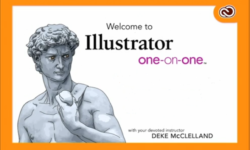

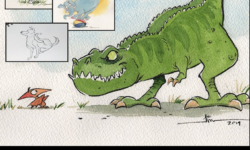

Hi, can you put link to download the whole course please?
Thank you!