3D Modeling Course for Beginners in Maya by CG BLAST
Release date:2023, March
Duration:11 h 32 m
Author:CG BLAST
Skill level:Beginner
Language:English
Exercise files:Yes
Embark on your 3D modeling journey with CGBLAST and pave the way for a career in the film and games industry! Whether you’re curious about the world of 3D or looking to learn how to create 3D models from scratch, our beginner-friendly course has got you covered. With no prior knowledge required, you’ll learn how to use Autodesk Maya software and establish a professional workflow for modeling. Our main objective is to introduce you to various 3D modeling techniques and practices through hands-on tasks and projects, helping you build a strong foundation in 3D modeling.
The structure of our 3D modeling course is divided into 9 comprehensive sections, each designed to be completed within one week. We start by focusing on simple object creation at the beginning of the course, helping you familiarize yourself with the Maya software and its toolset.
As you progress through each section, we cover new aspects of theory and apply them in practice by gradually creating more complex objects with added detail and realism. Once you’ve covered the majority of modeling tools and techniques and feel comfortable within the Maya scene, we move on to our biggest project of the course, where you’ll create a 3D model filled with intricate details. During this project, you’ll also learn about high poly and low poly modeling techniques for games.
Finally, by the end of the course, you’ll have gained the knowledge and skills necessary to create UV maps and prepare your model for texturing, providing you with a comprehensive foundation in 3D modeling.
By taking our 3D modeling course, you will learn the following skills:
- Familiarity with Maya interface and navigation, including the use of shortcuts and tools for modeling and workflow optimization.
- Block out your ideas using simple shapes and their components as a base for more complex work.
- Basics of retopology and how to use its tools to create clean topology for 3D models.
- Creation of hard surface models from reference images, including adding color and setting up a scene for rendering.
- Building high poly models with intricate details and creating their low poly versions for games.
- Working with UV maps and creating them to prepare your model for texturing.
Our course is designed to provide you with a comprehensive understanding of these skills, enabling you to confidently create 3D models using Autodesk Maya software and establish a strong foundation in 3D modeling techniques and practices.





 Channel
Channel


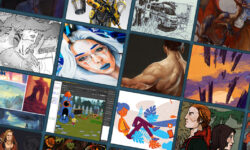

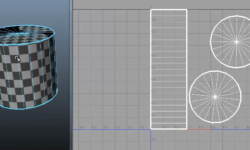

Hello , How can I get the exercise files ?