The Blender 2.8 Encyclopedia (Updated Dec 2020)
Release date:2020, December 8
Author:Lee Salvemini, Chris Plush, CG Masters
Skill level:Beginner
Language:English
Exercise files:Yes
Welcome to The Blender Encyclopedia, the most comprehensive training course available for Blender, a completely free and open source 3D production suite.
Our aim with the course was to make an expanded version of the Blender Manual, that you can follow along or reference at any time in your 3D journey.
Further than the tools alone, we’ve made sure this course contains not just the how, but the why. Throughout the course, we’ve crafted example demos, as well as step-by-step projects, that will take what you’ve learned and form it into a practical example.
An Overview of the Contents of this course:
A full overview of Blenders interface.
Navigation and editing tools
Mesh Modeling
Drivers (known as wire properties or driven keys)
Constraints
Modifiers
Skeleton Armatures and Rigging
Animation tools
Shaders and Materials
UV Mapping
Cameras
Cycles and Eevee renderers
01. Section 1 – Welcome to The Blender Encyclopedia
01. Introduction – Your Own Blender Encyclopedia
02. How to Watch Videos in 1080p
03. Coming Soon
04. Navigating the Course (Important!)
02. Section 2 – Understanding Blender
01. User Interface
02. Customizing the Layout
03. Workspaces
04. General Editors
05. Animation Editors
06. Scripting Editors
07. Data Editors
08. User Preferences and Suggested Changes
09. Saving and Loading
10. File Backups and Recovery
11. Importing and Exporting
12. Navigating Throught 3D Space
13. The Axis and Grids
14. Units of Measurement
15. Viewport Shading
16. Viewport Options
17. Different Work Modes Overview
03. Section 3 – Working with Blender
01. Introduction to Working with Blender
02. Selection Tools and Active Selection
03. Basic Tools
04. Object Origins
05. Global Axis Vs. Local Axis
06. The 3D Cursor
07. Transformation Orientations
08. Pivot Point Options
09. Duplication and Linked Duplicates
10. Object Parenting
11. Snapping Tools
12. Origin and Parent Transformations
13. Smooth, Flat, and Auto Smooth Shading
14. Collections and View Layers
15. Scenes
16. Appending and Linking
17. Setting Up Background Images
18. More Selection Tools
19. Measuring Tool
20. Annotations Tool
21. Quick Favorites Menu
22. Project – Your First 3D Scene – Making a Toy Train
04. Section 4 – Blender’s Data System and Scenes (Old)
01. Beginnings and an Expanded Look at Blenders File System
02. Where is My Data Kept
03. Introduction to Data-Blocks and Manipulating Data
04. Example – Rollerball – Access and Manipulating Animation Data
05. Example – Medieval Ladder – Using linked Data
06. Packing and Unpacking Data in Blender
07. The Data Linking Menu
08. An Introduction to Scenes
09. Example – Wasp Bot and The Firefly Tree – Creating a Shot with Scenes and Appending
10. Example – Ninja Leaving the Temple Pt.1 – Creating a Shot with Scenes and Linking
11. Example – Ninja Leaving the Temple Pt.2 – Creating a Shot with Scenes and Linking
12. Appending or Linking Which Production Method to Use
05. Section 4 – Modeling – Mesh
01. Introduction to Mesh Modeling
02. Mesh Anatomy and Common Terminology
03. Everythings a Triangle
04. Project – Your First 3D Model – Low Poly Axe
05. What are Normals
06. Selection Tools and Selection Modes
07. Transform Tools and Basic Tools
08. Deleting, Dissolving, and Collapsing
09. Separating and Joining
10. Extruding
11. Creating Faces and Edges
12. Face Tools – Part 1
13. Face Tools – Part 2
14. Edge Tools – Part 1
15. Edge Tools – Part 2
16. Splitting and Ripping
17. Knife, Knife Project, and Bisect
18. Vertex Tools
19. Mirroring Tools
20. Convex Hull, Spin, and Spin Duplicate
21. More Selection Tools
22. Subsurf Modeling – Part 1 – Introduction
23. Subsurf Modeling – Part 2 – Rules and Tools
24. Project – Subsurf Modeling a Coffee Mug
25. Vertex Groups
26. Mesh Analysis and Measurements
27. Cleaning Up Your Meshes
28. Editing Normals
06. Section 5 – Modeling – Curve
01. Curve Intro
02. Curve Object Editing
03. Curve Handle Types
04. Tilt and Radius
05. Curve Properties
06. Custom Bevel and Taper
07. Section 5 – Modeling – Curve (Old)
01. Curve Editing
02. Curve Properties
03. Bevel and Taper
08. Section 6 – Modeling – Surface
01. Surface Introduction
02. Surface Editing
03. Surface Properties
09. Section 7 – Drivers
01. Introduction to Drivers
02. Project – The Basic Driver Workflow
03. The Drivers Editor
04. Editing F-Curves
05. Scripted Expressions
06. Combining Multiple Input Variables
07. Input Variables – Transform Channel
08. Input Variables – Rotational Difference
09. Input Variables – Distance
10. Input Variables – Single Property
11. Project – Light Switch
12. Project – Boxing Ring Dynamic Camera
13. Project – RGB Sliders
14. Project – Muscle Flexing
10. Section 7 – Drivers (Old)
01. An Introduction to Drivers
02. Working with Drivers
03. The Drivers Graph Panels
04. Custom Driver Properties and Variables
05. Combining Driver Variables
06. Example – Interactive Space Flyer – Part 1 – Distance Driver Variable
07. Example – Interactive Space Flyer – Part 2 – Low Altitude Color Change
08. Example – Interactive Space Flyer – Part 3 – Low Altitude Warning Sound
09. Example – Mechanical Ink – Part 1 – Rotational Difference Variable (Setup)
10. Example – Mechanical Ink – Part 2 – Rotational Difference Variable
11. Section 8 – Constraints
01. Introduction to Blenders Constraints
02. Adding Constraint and Basics
03. Copy Location
04. Copy Rotation
05. Copy Scale
06. Copy Transforms
07. Copy Constraints Demo
08. Limit Distance
09. Limit Location
10. Limit Rotation
11. Limit Scale
12. Maintain Volume
13. Transformation
14. Transform Cache
15. Clamp To
16. Track To, Locked Track and Damped Track Costraints
17. Stretch To
18. Action
19. Armature
20. Child Of
21. Floor
22. Follow Path
23. Pivot
24. Shrinkwrap
12. Section 8 – Constraints (Old)
01. Transformation Constraints – Copy Rotation
02. Transformation Constraints – Copy Scale
03. Transformation Constraints – Copy Transform
04. Transformation Constraints – Limit Distance
05. Transformation Constraints – Limit Location
06. Transformation Constraints – Limit Rotation
07. Transformation Constraints – Limit Scale
08. Transformation Constraints – Maintain Volume
09. Transformation Constraints – Transformation
10. Tracking Constraints – Clamp To
11. Tracking Constraints – Damped Track
12. Tracking Constraints – Locked Track
13. Tracking Constraints – Stretch To
14. Tracking Constraints – Track To
15. Relationship Constraints – Action
16. Relationship Constraints – Child Of
17. Relationship Constraints – Floor
18. Relationship Constraints – Follow Path
19. Relationship Constraints – Pivot
20. Relationship Constraints – Shrink Wrap
21. Introduction to Constraints
22. Working with Constraints
23. Preparing Constraints Demo Scene
24. Transformation Constraints – Copy Location
13. Section 9 – Modifiers
01. Modifier Basics
02. Modify – Data Transfer
03. Modify – Mesh Cache and Mesh Sequence Cache
04. Modify – Normal Edit
05. Modify – Weighted Normals
06. Modify – UV Project
07. Modify – UV Warp
08. Modify – Vertex Weight Edit
09. Modify – Vertex Weight Mix
10. Modify – Vertex Weight Proximity
11. Generate – Array
12. Generate – Bevel
13. Generate – Boolean
14. Generate – Build
15. Generate – Decimate
16. Generate – Edge Split
17. Generate – Mask
18. Generate – Mirror
19. Generate – Multiresolution
20. Generate – Remesh
21. Generate – Screw
22. Generate – Skin
23. Generate – Solidify
24. Generate – Subdivision Surface (Updated)
24. Generate – Subdivision Surface
25. Generate – Adaptive Subdivision Surface
26. Generate – Triangulate
27. Generate – Weld
28. Generate – Wireframe
29. Deform – Cast
30. Deform – Curve
31. Deform – Displace
32. Deform – Hook
33. Deform – Laplacian Deform
34. Deform – Lattice
35. Deform – Mesh Deform (Updated)
35. Deform – Mesh Deform
36. Deform – Shrinkwrap
37. Deform – Simple Deform
38. Deform – Smooth
39. Deform – Smooth Corrective
40. Deform – Smooth Laplacian
41. Deform – Surface Deform
42. Deform – Warp
43. Deform – Wave
44. Project – Acid Burn Effect
45. Project – Customizable Archi-Viz Assets
46. Project – Metal Grate
47. Project – Object Instancing Arrays
48. Project – Fitting Wipers on Windshields
14. Section 10 – Rigging Tools – Animation Skeletons
01. Introduction to Blenders Armatures
02. Armature Object Properties – Part 1 – Skeleton
03. Armature Object Properties – Part 2 – Display and Bone Groups
04. Armature Object Properties – Part 3 – Pose Library
05. Armature Bone Properties – Part 1 – Transform, B-Bones, and Relations
06. Armature Bone Properties – Part 2 – Deform, Envelopes, and Viewport Display
15. Section 11- Skinning a Character
01. Creating Skeleton
02. Binding the Skeleton to the Character
03. Individual Vertex Deform
04. Weight Paint and Complete Deform
16. Section 11- Skinning a Character (Old)
01. Creating a Character Skeleton
02. Parenting to the Armature & Automatic Skinning
03. Skinning the Characters Head
04. Individual Vertex Weights and Weight Painting
05. Completing the Character Skinning
06. Creating a Mesh Deform Cage
07. Deforming with the Mesh Deform Modifier
08. Deforming the Hood and Cape
17. Section 12 – Creating a Professional Character Rig
01. Control Rig Intro
02. Head and Neck Control Rig Method – Part 1 – Hinge Mechanism
03. Head and Neck Control Rig Method – Part 2 – Animation Control Bones
04. Head and Neck Control Rig Method – Part 3 – Custom Control Shapes
05. Shoulder and Arm Control Rig Method – Part 1 – Shoulders and FK Arm Preparation
06. Shoulder and Arm Control Rig Method – Part 2 – FK Arm Mechanism
07. Shoulder and Arm Control Rig Method – Part 3 – FK Control Shapes
08. Shoulder and Arm Control Rig Method – Part 4 – IK Arm Mechanism
09. Shoulder and Arm Control Rig Method – Part 5 – IK Control Shapes and Elbow Pole
10. Shoulder and Arm Control Rig Method – Part 6 – IK Elbow Pole Viz
11. Hand Control Rig Method – Part 1 – Adding Hand and Finger Joints
12. Hand Control Rig Method – Part 2 – Joining Fingers to Body and Skinning
13. Hand Control Rig Method – Part 3 – Finger Curl Rig
14. Hand Control Rig Method – Part 4 – Completing Fingers and Thumb Rig
15. Hand Control Rig Method – Part 5 – Palm Rig and Control Shapes
16. Leg Control Rig Method – Part 1 – FK Leg Rig
17. Leg Control Rig Method – Part 2 – IK Leg Rig
18. Spine Control Rig Method – Part 1 – Inverse Hip Rig
19. Spine Control Rig Method – Part 2 – Spine Rig
20. Spine Control Rig Method – Part 3 – Spine Hinge Mechanism
21. Spine Control Rig Method – Part 4 – Custom Bone Shapes
18. Section 13 – Animation
01. Animation Keyframes
02. Keying Sets
03. Animation in The Timeline – Part 1 – Navigation and Tools
04. Animation in The Timeline – Part 2 – The Playback Menu
05. Animation in The Dope Sheet Editor – Introduction and The Action Editor
06. Animation in The Dope Sheet Editor – The Dope Sheet and Editor Window
07. The Shape Key Editor
08. Animation in The Graph Editor – Part 1
09. Animation in The Graph Editor – Part 2
10. The Non-Linear Animation (NLA) Editor
11. FK and IK (Forward and Inverse Kinematics)
12. The Curious Case of Animating Rotations
13. Rotation Calculations – Euler Gimbal Method
19. Section 14 – Shaders and Materials
01. Blenders Material Properties
02. Project – Your Very First Shaders
03. Node Wrangler
04. Texture Coordinates – Introduction and Generated
05. Texture Coordinates – Normal
06. Texture Coordinates – UV
07. Texture Coordinates – Object
08. Texture Coordinates – Camera and Window
09. Texture Coordinates – Reflection
10. Input Nodes – Ambient Occlusion
11. Input Nodes – Attribute
12. Input Nodes – Bevel
13. Input Nodes – Camera Data
14. Input Nodes – Fresnel
15. Input Nodes – Geometry
16. Input Nodes – Hair Info
17. Input Nodes – Layer Weight
18. Input Nodes – Light Path
19. Input Nodes – Object Info
20. Input Nodes – Particle Info
21. Input Nodes – RGB
22. Input Nodes – Tangent
23. Input Nodes – UV Map
24. Input Nodes – Value
25. Input Nodes – Vertex Colors
26. Input Nodes – Volume Info
27. Input Nodes – Wireframe
28. Output Nodes – Material, World, and Output Nodes
29. Shader Nodes – Add Shader
30. Shader Nodes – Anisotropic
31. Shader Nodes – Diffuse
32. Shader Nodes – Emission
33. Shader Nodes – Glass
34. Shader Nodes – Glossy BSDF
35. Shader Nodes – Hair
36. Shader Nodes – Holdout
37. Shader Nodes – Mix Shader
38. Shader Nodes – Principled BSDF
39. Shader Nodes – Principled Hair
40. Shader Nodes – Volumetric Shaders – Part 1 – Cycles
41. Shader Nodes – Volumetric Shaders – Part 2 – Eevee
42. Shader Nodes – Refraction BSDF
43. Shader Nodes – Subsurface Scattering
44. Shader Nodes – Toon
45. Shader Nodes – Translucent
46. Shader Nodes – Transparent
47. Shader Nodes – Velvet BSDF
48. Shader Nodes – Volume Absorption and Scatter
49. Texture Nodes – Brick
51. Texture Nodes – Environment
53. Texture Nodes – IES
54. Texture Nodes – Image
55. Texture Nodes – Magic
56. Texture Nodes – Musgrave
57. Texture Nodes – Noise
58. Texture Nodes – Point Density
59. Texture Nodes – Sky
60. Texture Nodes – Voronoi
61. Texture Nodes – Wave (Updated)
61. Texture Nodes – Wave
62. Texture Nodes – White Noise
63. Color Nodes – Bright Contrast
64. Color Nodes – Gamma
65. Color Nodes – Hue Saturation
66. Color Nodes – Invert
67. Color Nodes – Light Falloff
68. Color Nodes – MixRGB
69. Color Nodes – RGB Curves
70. Vector Nodes – Bump
71. Vector Nodes – Displacement
72. Vector Nodes – Mapping
73. Vector Nodes – Normal
74. Vector Nodes – Normal Map
75. Vector Nodes – Vector Curves
76. Vector Nodes – Vector Displacement
77. Vector Nodes – Vector Transform
78. Converter Nodes – Blackbody
79. Converter Nodes – Clamp
80. Converter Nodes – ColorRamp
81. Converter Nodes – CombineSeparate HSV
82. Converter Nodes – CombineSeparate RGB
83. Converter Nodes – Combine_Separate XYZ
84. Converter Nodes – RGB to BW (Black and White)
85. Converter Nodes – Map Range
86. Converter Nodes – Math
87. Converter Nodes – Shader to RGB – Eevee Exclusive Shader Node
88. Converter Nodes – Vector Math
89. Converter Nodes – Wavelength
90. Node Groups
91. Script Node
92. Layout Nodes
93. Project – Micropolygon Displacement
94. Project – Object Proximity Shading
95. Project – Carbon Fiber – Part 1
96. Project – Carbon Fiber – Part 2
20. Section 15 – UV Mapping
01. Intro to UV Mapping
02. UV Editor and UV Mapping Basics
03. Project – Full UV Unwrapping Workflow
04. UV Mapping – Seams and Unwrapping
05. UV Mapping – Smart UV Project
06. UV Mapping – Lightmap Pack
07. UV Mapping – Follow Active Quads
08. UV Mapping – Projections and Reset
09. UV Pinning
10. Live Unwrap
11. Exporting a UV Layout
12. Mesh Editing and UV Correction
13. Selection – UV Sync Selection
14. Selection – Sticky Selection
15. Welding, Aligning, and Straightening
16. UV Stitching
17. UV Stretching
18. Sculpting UVs
19. Island Options
20. Multiple Objects in One UV Layout
21. Multiple UV Maps
22. Tips and Tricks
23. Project – UDIMs in Blender
24. Project – Unwrapping an Axe
21. Section 16 – Cameras
01. Camera Properties – Lens Properties
02. Camera Navigation – Active Camera View
03. Camera Switching
04. Camera Navigation – Camera Transforms
05. Camera Properties – Depth Of Field
06. Camera Properties – Safe Areas, Background Image, and Viewport Display
22. Section 17 – Render (Cycles)
01. Intro to Cycles
02. Rendering Basics
03. Render Engine Settings
04. Lighting in Cycles – Point Light
05. Lighting in Cycles – Sun Light
06. Lighting in Cycles – Spot Light
07. Lighting in Cycles – Area Light and Portals
08. Lighting in Cycles – Emission Shaders
09. Lighting in Cycles – HDRIs
10. World Settings and Ambient Occlusion
11. Sampling – Path Tracing
12. Sampling – Branched Path Tracing
13. Sampling – Advanced
14. Light Paths – Max Bounces
15. Light Paths – Clamping
16. Light Paths – Caustics
17. Render Properties – Volumes
18. Render Properties – Hair
19. Render Properties – Simplify
20. Render Properties – Motion Blur
21. Render Properties – Film
22. Render Properties – Performance
23. Render Properties – Color Management
24. Object Settings – Shadow Catcher
25. Object Settings – Visibility Options
23. Section 18 – Render (Eevee)
01. An Introduction to the Eevee Render Engine
02. Switching Between Eevee and Cycles
03. Rendering Basics
04. Transparency in Eevee
05. Lighting in Eevee – Point Light
06. Lighting in Eevee – Sun Light
07. Lighting in Eevee – Spot Light
08. Lighting in Eevee – Area Light
09. World Shader in Eevee
10. Light Probes in Eevee – Reflection Plane
11. Light Probes in Eevee – Reflection Cubemap
12. Light Probes in Eevee – Irradiance Volume
13. Object Volumetrics in Eevee
14. Screen Space Effects – Color Management
15. Screen Space Effects – Sampling
16. Screen Space Effects – Ambient Occlusion (GTAO)
17. Screen Space Effects – Bloom
18. Screen Space Effects – Depth Of Field
19. Screen Space Effects – Sub-Surface Scattering
20. Screen Space Effects – Screen Space Reflection
21. Screen Space Effects – Volumetrics
22. Screen Space Effects – Shadows
23. Screen Space Effects – Indirect Lighting
24. Screen Space Effects – Film
25. Screen Space Effects – Simplify
26. Screen Space Effects – Hair
24. Section 19 – Project – Isometric Living Room in Cycles
01. An Introduction to the Eevee Render Engine
02. Switching Between Eevee and Cycles
03. Rendering Basics
04. Transparency in Eevee
05. Lighting in Eevee – Point Light
06. Lighting in Eevee – Sun Light
07. Lighting in Eevee – Spot Light
08. Lighting in Eevee – Area Light
09. World Shader in Eevee
10. Light Probes in Eevee – Reflection Plane
11. Light Probes in Eevee – Reflection Cubemap
12. Light Probes in Eevee – Irradiance Volume
13. Object Volumetrics in Eevee
14. Screen Space Effects – Color Management
15. Screen Space Effects – Sampling
16. Screen Space Effects – Ambient Occlusion (GTAO)
17. Screen Space Effects – Bloom
18. Screen Space Effects – Depth Of Field
19. Screen Space Effects – Sub-Surface Scattering
20. Screen Space Effects – Screen Space Reflection
21. Screen Space Effects – Volumetrics
22. Screen Space Effects – Shadows
23. Screen Space Effects – Indirect Lighting
24. Screen Space Effects – Film
25. Screen Space Effects – Simplify
26. Screen Space Effects – Hair
01. Introduction
02. Modeling – Platform and Walls
03. Camera Setup
04. Modeling – TV
05. Modeling – Entertainment Center
06. Modeling – Couch
07. Modeling – Area Rug
08. Modeling – Side Tables
09. Modeling – Moulding
10. Modeling – Window Cutout
11. Modeling – Windows
12. Modeling – Curtain Rod
13. Modeling – Curtains
14. Modeling – Power Outlets
15. Modeling – Wall Shelf
16. Modeling – Books
17. Modeling – Power Cables
18. Modeling – Potted Plants
19. Modeling – Table Lamp
20. Modeling – String Lights
21. Setting Up Cycles
22. Lighting – Point Lights
23. Shaders – Basic Shaders – Part 1
24. Shaders – Basic Shaders – Part 2
25. Shaders – Hardwood Floors
26. Shaders – Drywall
27. Shaders – Wood
28. Shaders – Brick Wall
29. Shaders – Area Rug
30. Shaders – Plants
31. Shaders – Books
32. Shaders – Glass
33. Lighting – Moon Light
34. Shaders – Curtains and Lamp Shade
35. Lighting – String Lights
36. Final Touches
37. Final Render and Compositing
[Udemy] The Blender 2.8 Encyclopedia (Updated Dec 2020).7z.001
[Udemy] The Blender 2.8 Encyclopedia (Updated Dec 2020).7z.002
[Udemy] The Blender 2.8 Encyclopedia (Updated Dec 2020).7z.003
[Udemy] The Blender 2.8 Encyclopedia (Updated Dec 2020).7z.004





 Channel
Channel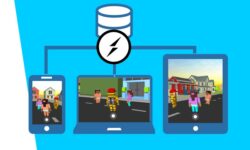






Thank you guys for everything you do for us!
Could you please upload
https://blendermarket.com/products/creating-modular-environments
that is missing, sorry
sir please add these
https://www.cgfasttrack.com/tutorials/blender-modeling-fundamentals
https://www.cgfasttrack.com/tutorials/blender-uv-fundamentals
https://www.cgfasttrack.com/tutorials/blender-texturing-and-shading-fundamentals
Can you get this courses by CgFastTrack: https://www.cgfasttrack.com/tutorials/blender-car-series-vol-1-modeling and https://www.cgfasttrack.com/tutorials/blender-car-series-vol-2-rendering. I really like your work.
Sweet! Is this possible for you to upload these two?
https://danarworya.artstation.com/projects/XnxQxy
https://www.artstation.com/artwork/kDenW2
sir can you please update the blender 2.8 launchpad course by cgboost.
it has been updated with 60 new videos.
thanks in advance
archive corrupted! tried 3 times to downlaod, same issue?
anyone has same issue?
sir could you please upload Minecraft animation workshop:blender cloud
I wonder if you can upload any of these two?
https://polygonrunway.com/p/become-a-3d-illustrator
https://en.class101.net/products/angelofernandes
sorry, those are missing
Hello, I’m new to this site. Is there any better way to view these courses? I hate waiting a minute to view or download each video
zip files are not opening
Have the corrupt zip files been corrected? I’m on a data cap. I don’t want to download to find out.
Cannot download the course in the last download page when i try to download course it says that the at might temporarily down or moved why it is happening it is happening from yesterday
Please check the Maintenance post.
Hey!
Some of the links can’t be downloaded. eg: section 2 the axis and grid.
Tried many times but it can’t download.
Please fix it.
Please check the Maintenance post.
subtitles please!
Could you please reupload the final zip files. They seem to be corrupted
-Thanks in advance
Isn’t there only one link for the whole course?
I downloaded and got that zip files are corrupted, wish this course was available 🙁