Nuke Multi Pass Compositing
Release date:2022
Author:CG Fasttrack
Skill level:Beginner
Language:English
Exercise files:Yes
The easiest way to follow along
Standard video tutorials can be exhausting. We know, we’ve been there. The CG Fast Track tutorial format combines videos and screenshots so you don’t have to keep up with the video. Simply click through every step of the way with the screen shots. It’s an incredibly intuitive way to learn.
Part 1
Secrets to managing difficult render passes are revealed in Part 1. Get to know beauty and utility passes and how to properly use them within a workflow at the beginning of your multi-pass journey.
Part 2
You don’t necessarily need 3D when you can use 2D! Part 2 helps you take control of your renders with techniques using relighting, depth, atmosphere, and utility passes. Bring your composite to life by integrating 2D stock elements in this workflow.
Part 3
Creating multi-pass setups from scratch can be tricky. Use the multi-pass cookbook in Part 3 – which includes render pass, element, and AOV setups – to speed up the learning curve and your workflow!





 Channel
Channel


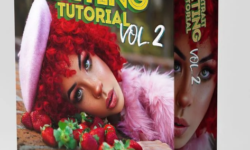



files are corrupted
not corrupted bro just unzip the files from file 1
what do you mean, when i try to open or extract it says corrupted
1. Move all the split ZIP files into the same directory if they aren’t in the same location already.
2. Launch WinRAR/7zip, click the “File” menu and click “Open Archive.”
3. Navigate to the directory where the split ZIP files are located, select the first file in the sequence (.001) and click “Open.”
4. Select the file you wish to extract from the split ZIP files. You also can select entire folders or select multiple files by holding down the “Ctrl” key while clicking on files.
5. Click the “Extract To” button at the top of the screen.
6. Navigate to the location where you wish to save the files to and click the “OK” button.
this worked. thanks . But it doesn’t have all the tools/nuke gizmos author mentioned !