Mockup Creation Course for Adobe Photoshop or Affinity Photo
Release date:2020, August 19
Author:Jeremy Hazel, Lindsay Marsh
Skill level:Beginner
Language:English
Exercise files:Yes
Have you ever wanted to learn how to create those awesome mockups you see everywhere these days? Do you want to present your design work or product designs in the best most professional way possible, making them both unique and polished? Do you want to create stunning presentations for your portfolio? Then this course is meant for you.
This course is massive spanning multiple projects and software. We will first learn basic mockup theory, how to best layout our mockups. We will talk about proper shadows and highlights and crafting wonderful rich mockup experiences.
We then teach you how to set up your own studio to take photos for mockups including t-shirts, iPads, bottles and more. Learn lighting techniques and photo editing techniques to make your mockups truly custom and unique.
We will go over the basics of pre-made mockups and how to customize those extensively.
Next, we learn how to adapt our designs and graphics to any photo imaginable, even free stock photos. We will give you the foundations needed to place graphics on t-shirts, apparel, mugs, boxes and more. We will learn how to apply graphics that have perspective and use warping tools to warp objects along curves to create product label presentations.
We tackle a presentations of for a branding project so you can find ways to best customize and develop a mockup that adheres to the brands style, making it a stunning portfolio centerpiece.
We will create a 3d Box from scratch and learn how to layer in shadows, highlights and details to create any box style needed for any presentation.
There is even a whole section dedicated to using 3D software like Adobe Dimensions and Blender to create fully 3D product mockups that are hyper realistic. No prior experience needed in the 3D software as it will be taught from scratch.
What makes this course truly unique is it gives you multiple software options for learning mockup creation. I, Lindsay Marsh will be walking you through projects using Adobe Photoshop and Adobe Dimensions and Jermey Hazel will walk you through similar projects using Affinity Products including Affinity Photo but also a free 3D software option called Blender. So no matter your software of choice, this course is for you!
Also included is a wide array of finished fully customizable mockup templates compatible with both affinity and adobe products! This includes branding presentations, t-shirt templates and more.
There are project files included along the way so you can work side by side with us without the hassle of creating your own designs first, giving you time to learn the overall process first.
This course does assume you know the very basics of Photoshop or Affinity software but only very basic knowledge is required to take this course. It is gentle enough for most learners to follow along.



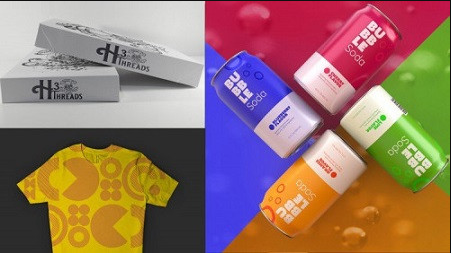

 Channel
Channel






some lectures are missing (from Affinity)
& thanks for an awesome site. You’re amazing.