InDesign CC 2019 Essential Training
Release date:2018, October 24
Duration:05 h 23 m
Author:David Blatner
Skill level:Beginner
Language:English
Exercise files:Yes
Adobe InDesign is an essential tool for design firms, ad agencies, magazines, newspapers, print and ebook publishers, and freelance designers around the world. InDesign CC Essential Training presents a thorough explanation of the core features and techniques that make this powerful page-layout application so fun and easy to use, providing a foundation upon which advanced skills and workflows can be built. Instructor David Blatner shows how to navigate and customize the workspace, manage documents and pages, work with text frames and graphics, export and print finished documents, create interactive documents and forms, and much more. Take the entire course, or focus on just the features you need to learn. If you’re pressed for time, skip straight to chapter one, which teaches the very basics of InDesign in less than 30 minutes.
Topics include:
Creating a new InDesign document
Adding text frames
Importing graphics
Inserting, deleting, and moving pages
Overriding master page items
Threading text frames
Editing images
Adjusting color and transparency
Formatting text
Creating and applying text and object styles
Creating tables
Building interactive PDFs and web documents
Packaging, printing, and exporting your InDesign project



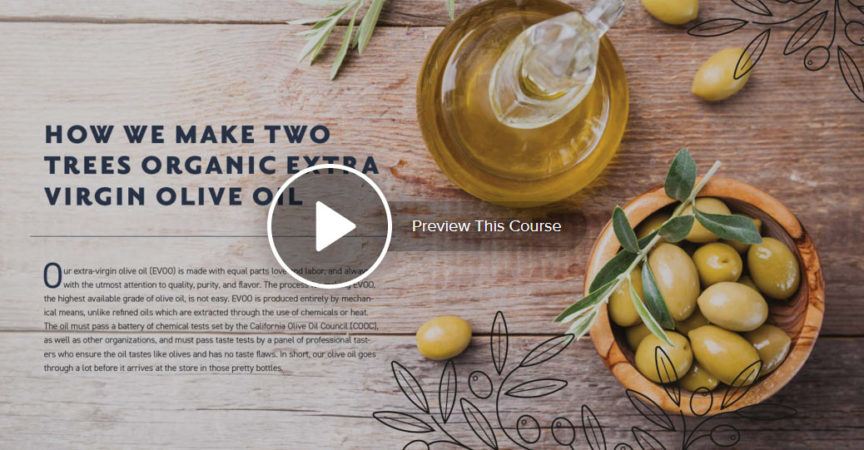

 Channel
Channel






can you share
https://www.skillshare.com/classes/Calligraphy-Essentials-From-First-Script-to-Final-Flourish/1829141067?via=user-profile
ok