How to Master Layers & Groups in Photoshop – with Aaron Nace
Release date:2019
Duration:03 h 45 m
Author:Aaron Nace
Skill level:Beginner
Language:English
Exercise files:Yes
Layers are the backbone of Photoshop. Whether it’s text, a shape, or a brush stroke, chances are that it lives on its own layer and it works in combination with several other layers to create the final image.
In this tutorial, we break down everything you need to know about layers and groups. From a thorough look at the Layers Panel to the skills required to get all of the different elements of an image to blend together beautifully. This is a must-watch for anyone that wants to elevate their Photoshop skills to a professional level!
Layers Explained
Layers are a lot like different pieces of paper stacked on top of one another. If you have a large blue paper rectangle and a smaller red circle on top of it, it’s similar to having a background layer filled with blue with a small red circular shape layer on top of it in the Layers Panel. It’s a simple definition but an accurate way of understanding how Layers stack and interact.
Working with Layers
How you work with and manage layers will determine everything from how organized your project is to how quickly you complete an edit to the overall quality of the final image. We share with you our best practices on managing your workflow and getting the most out of every layer you create.
Project Organization
Layers can be named, grouped together, and given colored labels to ensure you never waste a second trying to find an edit. Learn how to use these organizational tools in combination to develop good post-production habits and a professional workflow.
Layer Types
In this tutorial, we cover every layer type. Make edits to part of an image using an Adjustment Layer and then add text to it using a Type Layer. We go in-depth covering uses and applications of all five types.
Layers & Tools
For more advanced edits, understanding how to utilize the most powerful tools in Photoshop in combination with layers is extremely important. Learn to use the Clone Stamp Tool, Healing Brush Tool, Apply Image, and more!
Understanding Layer Masks
Every layer comes with its own Layer Mask, which allows you to control the visibility of some or all of that Layer. This provides an incredible amount of control and precision. Use layer masks to change the color of a subject’s clothing or to create perfect borders around images in a collage!
Understanding Clipping Masks
Make a layer be visible only where another layer is visible by using Clipping Masks. And like Layer Masks, Clipping Masks can be applied to groups as well, making them one of the most flexible tools in Photoshop.
Non-Destructive Workflow
Working non-destructively might be the most important post-production skill to have for the professional image editor. Learn how to avoid affecting the pixels on an original image and save your Photoshop projects using industry standard file types so that you can return to them anytime to make changes.
Moving, Transforming & Scaling Layers
Layers can be edited in a variety of ways. You can change the size, opacity, position, and even precisely align layers with others. We’ll show you how to quickly make the changes you need to get your images looking their best!
The Layers Panel
The Layers Panel might be the most important window to have open when working in Photoshop. Not only will we demonstrate how to show the panel, we also break down every button, menu, and feature of this panel so you can find what you need quickly.
Layer Styles
Add shape, dimension, and appearance to a layer using the Layer Styles dialog box. Adjust transparency by learning the difference between opacity & fill and learn the power of luminance blending. For more on Layer Styles, be sure to watch our PRO tutorial How to Master Layer Styles in Photoshop.
Blending Modes
Blending Modes allow you to tell Photoshop how you want two different layers to interact with one another. We’ll show you some of the most common and powerful blending options. Once you’re done here, check out How to Master Blending Modes in Photoshop which will shed more light on these important tools.
Working with Groups
In Photoshop, Groups are not just a way to stay organized. They also provide great flexibility and control when applying edits to an image. For example, you can take advantage of the power of Layer Masks and Clipping Masks by using them on an entire group of layers!
Adjustment Layers
The best way to make edits to an image non-destructively, Adjustment Layers are one of the five layer types and come in many different forms. Change colors with a Hue/Saturation Adjustment Layer or bring up the shadows on a subject’s face using a Curves Adjustment Layer. For a more intensive study of the different types, check out How to Master Adjustment Layers in Photoshop!
Shape Layers
Whenever you use one of the shape tools in Photoshop, a Shape Layer will be created. These layers allow you to scale, change the color, change the stroke, and adjust a number of other properties at anytime without sacrificing quality
Type Layers
Perfect for creating graphics, logos, and posters, Type Layers allow you to add vector-based text to an image. By selecting a Type Layer you can change the typeface, size, spacing, and more at anytime!
Smart Objects
Learn how to convert any layer into a Smart Object, which will allow you to scale or apply Smart Filters to that layer that can be changed or removed without affecting your original image.
Sometimes you will have a layer (or a group of layers) that you don’t want to be affected by any new edits. Lock it up! By locking and unlocking a layer, you can either prevent it from being changed or open it up to additional adjustments.
Save & Export
Make sure you’re saving out images and projects that make it easy for clients to download and view! We break down our methods of saving layered files for both personal and client use. Also, see the process to save out flattened versions in the appropriate color space for viewing on the web.
Search & Filter
Looking for a layer that has seemingly disappeared? As you work on more advanced photo edits, retouching, and compositing, you will find your projects are using a lot more (sometimes hundreds!) of layers. Speed up your workflow and learn how to find specific layers and edits in a snap.
Keyboard Shortcuts
Working in Photoshop should be smooth and comfortable. Learn fundamental keyboard shortcuts and get advice for how to make your own! Create a new layer, view a layer mask, create a group, and more!



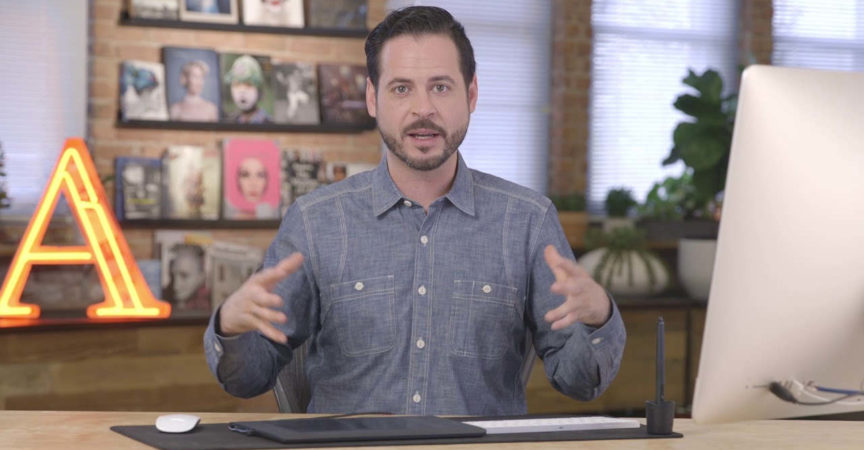

 Channel
Channel






hey if possible can you upload their photography 101 course
Hi, thanks for uploading all these courses. However, is there a way to download all the files of a course at a time in stead of downloading each file separately? Please help. Thanks!!