GIMP 2.10 Masterclass – From Beginner to Pro Photo Editing
Release date:2021, June 18
Author:Michael Davies
Skill level:Beginner
Language:English
Exercise files:Yes
GIMP 2.10 Masterclass: From Beginner to Pro Photo Editing and Graphic Design.
A UDEMY BEST-SELLER WITH 8,000+ STUDENTS
MORE GIMP CONTENT THAN ANY OTHER COURSE WITH 250+ LECTURES, OVER 30 HOURS OF CONTENT
OVER 2,000 REVIEWS WITH A 4.5 STAR RATING – MORE REVIEWS THAN ANY OTHER GIMP COURSE
THE FASTEST GROWING GIMP COURSE ON UDEMY
It’s finally time for you to master GIMP.
Do you just wish you knew all of the great things GIMP had to offer (especially as an alternative to or replacement for Photoshop)? Have you taken photos with your camera but don’t know how to edit them? Are you struggling to make your images look great or professional in GIMP? Are you curious as to what GIMP can offer as a graphic design program? Not sure which methods are best for getting professional results?
This is the course for you!
Join over 8,000 students and start mastering GIMP 2.10 today! This course has more in-depth GIMP 2.10 content than any other course on the platform, plus tons of projects, assignments and course resources to help you practice the skills learned in each lecture.
Get familiar with photo editing in GIMP 2.10 to improve your photos and master photo retouching with this BEST SELLING course, taught by a 9 year GIMP expert and photographer. No Photoshop required!
In This Course, You’ll Learn:
Getting started with GIMP
The GIMP layout and other GIMP Basics
A comprehensive overview of ALL GIMP tools in the Toolbox, including:
Selection Tools
Path Tool
Transform Tools
Paint Tools
Text Tool
Miscellaneous Tools
Setting up the program interface for photo retouching
Opening RAW images into GIMP
Editing your photos to improve their color and quality
Color balancing
levels adjustment
Brightness & Contrast
Hue/Saturation
Hue/Chroma
Sharpening an image
Touching up an image
Eye enhancement
Creating a “Vogue” look
Designing a Photo Collage Using Multiple Images and Layer Masks
All 38 layer modes found in GIMP for blending images
Includes explanations of each Layer Mode Type
Scaling and cropping your images, including cropping images into a circle shape
Enhancing your photos with lighting effects and filters
Editing Black and White Photos
Creating social media banners for Facebook, Twitter, and LinkedIn
Includes free templates for social media banners
Exporting your images out of GIMP for use in print or web projects
PLUS you’ll get access to over 10 hours of Bonus Photo Editing Tutorials, Graphic Design Tutorials, and Photo Manipulation Tutorials (including GIMP 2.10 tutorials) at the end of the course – commercial free – to help you further develop and acquire new GIMP skills! Tutorials cover a wide range of topics, including:
Top 5 Photo Enhancement Techniques
Fix Dark Portrait Lighting the RIGHT Way
Picture in Text with 3D Pop-out Effect
Rain Effect Photo Manipulation Tutorial
GEGL, Explained
5 Things You Didn’t Know You Could Do with GIMP
Acne Removal and Improving Skin Complexion
What’s new in every GIMP 2.10 release version, including: GIMP 2.10.2, GIMP 2.10.4, GIMP 2.10.6, GIMP 2.10.8, GIMP 2.10.10, GIMP 2.10.12, GIMP 2.10.14, GIMP 2.10.18, GIMP 2.10.20, GIMP 2.10.22, and GIMP 2.10.24
How to Open RAW Images in GIMP 2.10 (using Darktable)
How to Fix Old and Severely Damaged Photos
How to Recolor Photos
How to Import Palettes
How to Create Pixel Art (For Game Design)
and more!



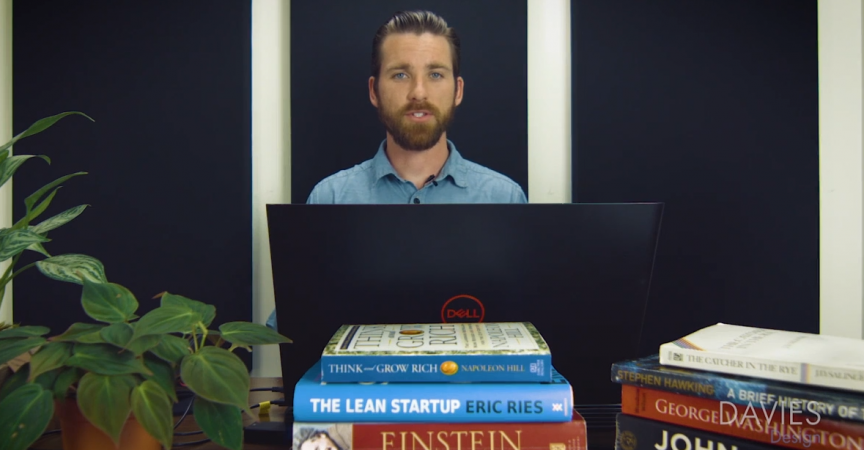

 Channel
Channel





