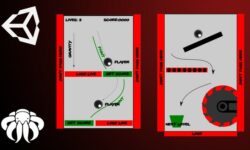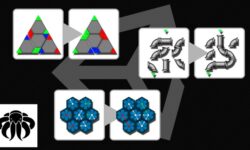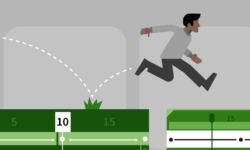Blender – Create the Tiny K-2SO Star Wars Robot
Release date:2020, September 3
Author:Mrawan Hussain
Skill level:Beginner
Language:English
Exercise files:Yes
Hi, I’m Marwan, I always like to create start to finish courses, because I want to teach the student a lot of things with one course, and that’s what I did in this training.
Welcome to the k-2SO STAR WAR Robot Blender course, in this course, you will learn how to model and unwrap and add realistic material to your project, we will begin our journey with the most important part ( modeling ) we will start modeling the hole Robot from start to finish and we will use special tools comes default with Blender to accomplish that.
After the modeling section, we will jump to the most important stage, it’s Unwrapping, It’s a very important stage because if you don’t unwrap your model you can’t add the texture above it properly, so because of that I unwrapped all the Robot from start to finish so you can understand the tech neck that I’m using to achieve that quickly and perfectly.
after the Unwrapping section, we need to prepare the project to send it to Substance Painter, so in this stage, we will learn how to send the project correctly to Substance Painter without any problem to prepare it for texturing, and at Substance Painter, we will learn how to create realistic PBR material and how to make it old and dirty to give the project more realism.
After adding material to the Robot now we need to take the Robot back to Blender, so there we will learn how to import the texture from Substance Painter to Blender, and how to add them correctly on the Robot to prepare it for rendering.
then we will render the Robot with the Cycles render engine and make realistic results there, after that I will use the compositor to add some adjustment to the final render.
This course will be full of information, so I hope you benefit from it. and happy learning.





 Channel
Channel