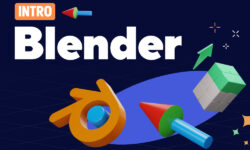Blender 3.0 Vintage Car Creation by Darrin Lile
Release date:2022, February
Author:Darrin Lile
Skill level:Beginner
Language:English
Exercise files:Yes
What Will I Learn?
- Blender 3D Modeling Tools
- Subdivision Surface Modeling
- Blender’s Node Editor
- Lighting and HDR Images
- Blender’s Cycles Renderer
- Animating in Blender
- Blender’s Video Sequence Editor
Requirements
You will only need Blender 3.0 for this course. No other software is required.
Description
In this course we will create a 1952 Nash-Healey Roadster. This is a rare gem of a car; only about 500 were ever made. But we’re going to create one using Blender 3.0, from the first polygon to the final rendered animation. If you’ve ever wanted to create realistic, detailed models of complex objects, then this course is for you. Not only will you learn modeling tools and techniques, but you will also learn how to use reference images, stay organized, and manage a large project in Blender.
We will begin with the body of the car, creating the underlying shape. And then, using Blender’s Shrink Wrap modifier, we will mold each panel to that shape, so we get a precise fit between each of the pieces. Next we will work on modeling the various external parts of the car. We will create the chrome details using Blender’s Subdivision Surface modifier. And we will create the tire treads and spoked hubcaps using the Array Modifier. We will then model the various pieces of the car’s interior, keeping an eye on our reference images to bring the details to life.
When the modeling is complete, we will create materials and textures for the car, using Blender’s Node Editor. And finally, we will light and render the scene using the Cycles render engine. We’ll also have some fun animating the camera around the car and create a short video using Blender’s Video Sequence Editor.
Learn fundamental Blender tools and techniques while creating this rare classic car, with “Blender 3.0 Vintage Car Creation.”
Who is the target audience?
Beginner Blender artists with some knowledge of the user interface.





 Channel
Channel