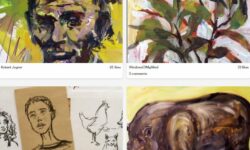Adobe After Effects 2020
Release date:2020
Author:Carrie Cameron
Skill level:Beginner
Language:English
Exercise files:Yes
Adobe After Effects enables you to add special effects and animation to graphics-related projects. After Effects teaches you to animate, alter, and composite media using various tools and special plugins. This program is the industry-standard software for motion-graphics pros, web designers and visual effect artists for video editing. In this course, students can learn how to use After Effects without having any prior knowledge of the program so both beginners and intermediate users will benefit from this course.
Throughout the course, students will learn the very basics of the program and how to navigate the software. Following the introduction, more advanced features are introduced such as getting to know the workflow, creating a basic animation using effects, presets animating text, working with shape layers, animating a multimedia presentation and more!



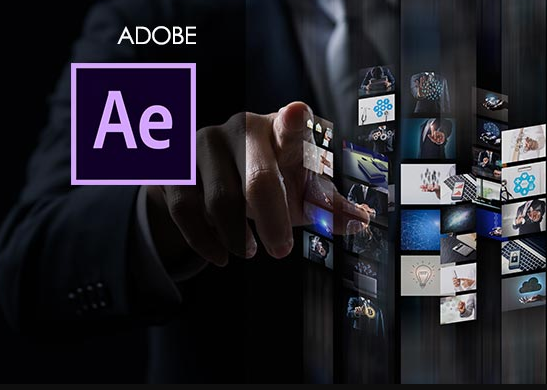

 Channel
Channel