Yes I’m a Designer Tutorial Bundle
Release date:2021
Author:Martin Perhiniak, Shumi Perhiniak, Barni Heredi, Nisha E. Jahan
Skill level:Beginner
Language:English
Exercise files:Yes
Study in your own pace from 25+ comprehensive,
best selling courses led by Adobe Certified Instructors.
365 Days of Creativity
Introduction
1. Introduction
2. About the course
Month 1
Day 01 – Typographic Design (Ai) 2_365
Day 02 – Negative Space (Ai) 2_365
Day 03 – Gradient Map (Ps) 3_365
Day 04 – Variable Fonts (Ps) 4_365
Day 05 – Pattern Design (Ai) 5_365
Day 06 – Rule of Thirds (Theory) 6_365
Day 07 – Line Art (Ai) 7_365
Day 08 – Gradients (Ai) 8_365
Day 09 – Paint Over Photos (ProCreate) 9_365
Day 10 – Flower Wreath (Ai) 10_365
Day 11 – Neon Light (Ps) 11_365
Day 12 – Text Wrap (Id) 12_365
Day 13 – Hand-made Pattern (Ps) 13_365
Day 14 – Creative Frames (Id) 14_365
Day 15 – Vector Portrait (Ai) 15_365
Day 16 – Drawing a Dragon (ProCreate) 16_365
Day 17 – Halftone Effect (Ps) 17_365
Day 18 – Minimalist Portrait (Ai) 18_365
Day 19 – Wave Effect (Ps) 19_365
Day 20 – Gradient Line Art (ProCreate) 20_365
Day 21 – Pairing Typefaces (Theory) 21_365
Day 22 – Blend Modes (Ps) 22_365
Day 23 – Creative Hand Lettering (Drawing) 23_365
Day 24 – Hand-made Assets (Ai) 24_365
Day 25 – Out of Bounds (Id) 25_365
Day 26 – Drawing Maps (Ai) 26_365
Day 27 – Slicing Objects (Ai) 27_365
Day 28 – Circular Composition (Ai) 28_365
Day 29 – 3D Frames (Ai) 29_365
Day 30 – Ripped Effect (Ai) 30_365
Day 31 – Simple Logo Badge (Ai) 31_365
Month 2
01. Day 1 – Custom Brushes (Ai) 32_365
02. Day 2 – Animating Floating Object (Ps) 33_365
03. Day 3 – Typographic Portrait (Ai) 34_365
04. Day 4 – Legibility (Ai) 35_365
05. Day 5 – Double Exposure (Ps) #36_365
06. Day 6 – Childrens Book (Ps_Id) #37_365
07. Day 7 – CV Design (Id) #38_365
08. Day 8 – Brush Pattern (ProCreate) #39_365
09. Day 9 – Drawing with Horizon Line (ProCreate) #40_365
10. Day 10 – Repeat Pattern (Ai) #41_365
11. Day 11 – CMYK Shift (Ps) #42_365
12. Day 12 – Statue Study (Drawing) #43_365
13. Day 13 – Kerning (Theory) #44_365
14. Day 14 – Valentines Card (Ai) #45_365
15. Day 15 – Create Mockups (Ps) #46_365
16. Day 16 – Chinese New Year (Ai) #47_365
17. Day 17 – Magazine Cover (Id) #48_365
18. Day 18 – Drawing in Symmetry (Ai) #49_365
19. Day 19 – Fashion Drawing (ProCreate) #50_365
20. Day 20 – Out of Bounds (Ps) #51_365
21. Day 21 – Character Illustration (ProCreate) #52_365
22. Day 22 – Watercolour Effect (Ps) #53_365
23. Day 23 – Hand Lettering (Drawing) #54_365
24. Day 24 – Flashing GIF (Ps) #55_365
25. Day 25 – Gig Poster (Ai) #56_365
26. Day 26 – Girl Portrait (ProCreate) #57_365
27. Day 27 – Composition with Silhouette (Ps) #58_365
28. Day 28 – Floral Illustration (Ai) #59_365
Month 3
01. Day 1 – Icon Design (Ai) #60_365
02. Day 2 – Drawing Feet (Drawing) #61_365
03. Day 3 – Circular Text (Ai) #62_365
05. Day 4 – Blend Tool (Ai) #63_365
05. Day 5 – Hand-drawn Sketches (Drawing) #64_365
06. Day 6 – Using Frames (Id) #65_365
07. Day 7 – Triadic Colours (Theory) #66_365
08. Day 8 – Pattern Brush (Ai) #67_365
09. Day 9 – Portrait Illustration (ProCreate) #68_365
10. Day 10 – Vectorising Hand Lettering (Adobe Draw) #69_365
11. Day 11 – Simple Grid (Theory) #70_365
12. Day 12 – Align and Distribute Panel (Ai) #71_265
13. Day 13 – Brush Smoothing (Ps) #72_365
14. Day 14 – Banner Design (Adobe Spark) #73_365
15. Day 15 – Custom Type (Ai) #74_365
16. Day 16 -Selecting Hair (Ps) #75_365
17. Day 17 – Face-aware Liquify (Ps) #76_365
18. Day 18 – Digital Watercolour (Adobe Sketch) #77_365
19. Day 19 – Contouring Portrait (Ps) #78_365
20. Day 20 Character Art (ProCreate) #79_365
21. Day 21 – Geometric Line Art (Ai) #80_365
22. Day 22 – Cutout Technique (Ps Mix) #81_365
23. Day 23 – Content-Aware Move Tool (Ps) #82_365
24. Day 24 – Complementary Colours (Theory) #83_365
25. Day 25 – Editing Photos (Ps Fix) #84_365
26. Day 26 – Balance in Design Layouts (Theory) #85_365
27. Day 27 – Horse Painting (ProCreate) #86_365
28. Day 28 – Orphans and Widows (Theory) #87_365
29. Day 29 – Art Brush (Ai) #88_365
30. Day 30 – Scribble Effect (Ai) #89_365
31. Day 31 – Mesh Tool (Ai) #90_365
32. Feedback for submissions
After Effects CC 2019 MasterClass
01. Introduction
01. Welcome
02. After Effects Interface
03. Workspaces
02. Importing Assets
01. Importing Standard Files
02. Importing Layered Files
03. Updating an Imported Layer
04. Navigating Around
03. Timeline
01. Layer Switches
02. Intro to Layer Transform Controls
03. Position
04. Scale and Rotation
05. Anchor Point
06. Opacity
04. Compositions
01. Creating a Composition
02. Composition Settings
03. Background Colour
05. Solids
01. Creating and Editing Solids
02. Layer Alignment and Distribution
03. Working with Guides and Grids
06. Keyframes
01. Intro to Keyframes
02. More Keyframes
03. Editing Keyframes
04. Timing Layers
05. Pausing an Animation
07. Motion Paths
01. Intro to Motion Paths
02. Motion Sketch
03. Fixing the Orientation
04. Using Paths from Illustrator
05. Rove Across Time
08. Parenting
01. Intro to Parenting
02. Animating Linked Layers
03. Working with Pre-comps
09. Keyframe Interpolation
01. Keyframe Interpolation
02. Intro to Graph Editor
03. Undershoot and Overshoot
04. Keyframe Velocity
10. Text Animation
01. Text Animation
02. Creating Text
03. Animating Text with Standard Keyframes
04. Text Animation Presets
05. Custom Text Animators and Range Selectors
06. Combining Multiple Selectors and Properties
11. 3D Compositions
01. Intro to the Third Dimension
02. Understanding the 3D Axis
03. Navigating in 3D Space
04. Working with Multiple Views
05. Snapping in 3D
13. 3D Elements
01. Working with Lights
02. Working with Cameras
03. Two-node Cameras
04. Depth of Field
05. Switching Cameras
14. Effects
01. Introduction to Effects
02. Keyframing Effects
03. Colour Correcting with Lumetri Color
04. Using Animation Presets and Transitions
05. Blending Modes
15. Masks
01. Introduction to Masks
02. Working with the Pen Tool
03. Compositing Text with Masks
16. Adjustment Layers
01. Intro to Adjustment Layers
02. Masking Adjustment Layers
03. AE_15_03 – Adjustment Layers – Rotoscoping
17. Motion Tracking
01. Intro to Motion Tracking
02. Stabilising Motion
03. Warp Stabilizer
04. Tracking Masks
05. 3D Camera Tracker
18. Rendering
01. Exporting Directly from After Effects
02. Using Adobe Media Encoder
19. Conclusion
01. Conclusion
Video Clips
3D Tracking
Adjustment Layers
Effects 1
Effects 2
Face Tracking
Filmstrip
Fireworks
London Timelapse 1
London Timelapse 2
London Timelapse 3
Masking Car
MeV-2439_01_1
MeV-2881_01_1
MeV-5268_01_1
Motion Tracking
Race Horse
Rotobrush
Stabilising Motion
Stabilising Motion
SourceFiles-1534455451127.7z
App Design with Adobe Xd
1. Introduction
1. Introduction
2. What is UXD
3. Meet Adobe Xd
2. Preparation
1. Wireframing
2. Designing assets
3. Gathering assets
3. Getting to grips with Adobe Xd
1. Artboards
2. Drawing shapes
3. Drawing with the Pen Tool
4. Working with text
5. Working with images
6. Compositions of elements
7. Components
4. Designing the App
1. Home screen
2. Features screen
3. Feature description screens
4. Character screens
5. Prototyping the App
1. Setting up interactions
2. Additional interactions
3. Recording and testing interactions
4. Multiple screen sizes and orientation
5. Exporting the project
6. Creating an animated mockup
7. Sharing the project
6. Conclusion
1. Conclusion
Career Path – Graphic Design
2. Farmers Market Logo Design
Yes Im a Designer
3. Book Cover Design
Student Review – Book Cover Design
4. Movie Poster Design
Student Review – Movie Poster Design
Career Path – Graphic Design.7z
Career Path – Illustration
2. Portrait Illustration
Student Review – Portrait Illustration
3. Geometric Illustration
About this project
Career Path – Stationery & Gift
Career Path – Stationery & Gift.7z
Career Path – Web & UI Design
Career Path – Web & UI Design.7z
Character Design
01. Introduction
01. Introduction
02. Brief
02. Concept stage
01. Style
02. Shapes
03. Proportions
04. Silhouettes
05. Contrast
06. Balance
07. Unity with variety
08. Rhythm and values
09. Colors
03. Design stage
01. Document setup
02. Basic shapes
03. Combining shapes
04. Animation
05. Drawing with the Pencil Tool
06. Drawing with the Pen Tool
07. Adding colors
08. Details
09. Shading
10. Texture
04. Conclusion
01. Export
02. Conclusion
03. Timelapse of the whole process
Cinema 4D – Professional Lighting Techniques
1. Introduction
1. Welcome
2. Basic Concepts
1. Real Lights vs Lights in Cinema 4D
2. Creating a Seamless Backdrop
3. Setting Up the Scene
3. Working With Lights
1. Default Light
2. Understanding the Different Types of Lights in Cinema 4D
3. Lighting a Scene With a Single Light
4. 3 Point Light Setup
4. Improving Your Renders
1. Shadow Quality
2. Area Lights vs PBR Lights
3. Creating Visible and Volumetric Lights
4. Using Volumetric Lights on Text
5. Creating Realistic Renders
1. Lighting with Global Illumination
2. Global Illlumination Settings
3. Ambient Occlusion
4. Using Objects as Light Sources
5. Adding Glow to Lights
6. Lighting with HDRIs
7. Lighting Using Gobos
8. Lighting Caustics
6. Conclusion
1. Conclusion
Cinema 4D – Professional Lighting Techniques.7z
Cinema 4D MasterClass
01. Introduction
01. Interface
02. Preferences
03. Navigation Part 1
04. Navigation Part 2
02. Parametric Objects
01. Parametric Objects and the Attributes Manager Part 1
02. Parametric Objects and the Attributes Manager Part 2
03. Move, Scale, Rotate Tools
04. Object Hierarchy
05. Null Objects
06. Solar System
07. Creating a Table
08. Grouping Objects
09. Creating a Chair
10. Merging Objects
03. Editable Objects
01. Editable Objects
02. Selection Tools
03. Knife Tools
04. Extrude Tool
05. Extrude Inner Tool
04. Splines
01. Introduction
02. Parametric Splines
03. Text Splines
04. Converting Parametric Splines to Editable Splines
05. Rendering Splines
01. Extrude
02. Sweep
03. Sweep Chair
04. Loft
05. Lathe
06. Deformers
01. Bend
02. Splines from Illustrator
03. Using Multiple Deformers
04. Squash Stretch – Bulge – Taper
05. Wrap and Spline Wrap
06. Collision
07. Generators
01. Array
02. Atom Array
03. Boole
04. Spline Mask
05. Subdivision Surface Part 1
06. Subdivision Surface Part 2
08. Lights
01. Introduction
02. Three Point Light Setup
03. Spot Lights
04. Visible and Volumetric Lights
05. Shadow Quality
09. Materials
01. Introduction
02. Creating and Application
03. Colour Channel
04. Reflectance Channel
05. Transparency Channel
06. Reflectance Channel Quick Tip
07. Bump and Displacement
10. Animation
01. Introduction
02. Keyframes – Position
03. Refining Keyframes
04. Rotation Part 1
05. Rotation Part 2
06. Light
07. Timeline Dope Sheet
08. Bouncing Ball
09. Bouncing Ball Squash
11. Dynamics
01. Introduction
02. Dynamics Part 2
03. Dynamics Part 3
04. Dynamics Part 4
05. Dynamics Part 5
12. MoGraph
01. Introduction
02. Cloners
03. Object Mode Cloner
04. Effectors
13. Particles
01. Introduction
02. Forces
03. Dynamics
14. Cameras
01. Introduction
02. Animating Cameras
03. Align to Spline
04. Stage Object
15. Render Settings
01. Global Illumination
02. Global Illumination with Luminance Channel
03. AO
04. Rendering a Scene
16. Conclusion
01. Conclusion
Create a Responsive Website with Adobe Muse CC
1. Introduction
Cinema 4D MasterClass.7z
1. Why use Muse
2. Responsive websites
3. Getting started
4. Planning your site
2. Design Phase
1. Starting a project
2. Working with images
3. Creating shapes
4. Working with graphics
5. Adding text
6. Editing text
3. Adding Interactivity
1. Setting up navigation
2. Links and buttons
3. YouTube widget
4. Slideshow widget
5. Google Maps widget
6. Social Media widgets
7. Contact form widgets
4. Responsive Design Phase
1. Setting up breakpoints
2. Responsive Master
3. Desktop breakpoint
4. Tablet breakpoint
5. Mobile breakpoint
6. Mobile menu
5. Parallax Effects
1. What is parallax
2. Parallax controls
3. Adding Motion scroll effects
4. Adding Opacity scroll effects
5. Parallax Fill effects
6. Publishing the Site
1. SEO improvements
2. Publishing the site
3. Conclusion
Create a Responsive Website with Adobe Muse CC.7z
Drawing Monsters with Adobe Illustrator CC
01. Introduction
01. Time to draw some monsters!
02. Principles of Character Illustration
01. Telling a story
02. Shapes
03. Silhouettes
04. Proportions and exaggeration
05. Expressions
06. Posture and body language
07. Scale and perspective
08. Colors
09. Shading
10. Textures and effects
11. Finding inspiration
03. Project 1 – Vampire
01. Drawing the character
02. Drawing the Cape
03. Drawing the Coat
04. Drawing the Collar
05. Using Global Edit
06. Shading with Freeform Gradient
07. Adding texture
08. Final thoughts
04. Project 2 – Puffy Monster
01. Introduction
02. Tracing setup
03. Drawing the body
04. Drawing limbs
05. Using Gradients to define forms
06. Drawing the spikes
07. Adding more gradients
08. Advanced Shading with a Gradient Mesh
09. Adding highlights
10. Cast shadows for the spikes
11. Using an Opacity Mask
12. Drawing the mouth
13. Final thoughts
05. Project 3 – Little Reaper
01. Introduction
02. Drawing the scythe
03. Drawing the cape and legs
04. Drawing the hood
05. Drawing the skull
06. Drawing the arm
07. Setting up tracing
08. Drawing the hand
09. Adding details to the skull
10. Adding details to the cape
11. Adding more details
12. Drawing the other arm and hand
13. The importance of sketching
14. Initial shading
15. Glowing eyes effect
16. Shading eye sockets
17. Shading the skull with Freeform Gradient
18. Shading the nose
19. Refining the skull
20. Shading the teeth
21. Shading the cape
22. Additional shading with a Gradient Mesh
23. More shading details on the cape
24. Adding cast shadows
25. Organising layers
26. Final thoughts
06. Conclusion
01. Conclusion
Dancing mummy timelapse
Fluffy troll timelapse
Little Reaper timelapse
Puffy monster timelapse
Vampire timelapse
Drawing Monsters with Adobe Illustrator CC.7z
Essential Skills – Foundations of Creative Cloud
1. Introduction
1. About the course
2. Creative Cloud and older versions
3. Role of Photoshop CC
4. Role of Illustrator CC
5. Role of InDesign CC
2. Preferences and Definitions
1. User Interface
2. Preferences
3. Keyboard Shortcuts
4. Pixels vs Vectors
5. File formats
6. Color modes
3. Essential Elements of Design
1. New Documents
2. Layers
3. Type
4. Images
5. Vector shapes
6. Swatches
7. Guides and Grids
8. Align and Distribute
4. Creative Cloud features
1. Interactions & Integrations
2. CC Libraries
3. Adobe Stock
4. Adobe Fonts
5. Adobe Mobile Apps
5. Conclusion
1. Conclusion
Essential Skills for Designers – Adobe Bridge
1. Introduction
1. Introduction
2. What is the role of Bridge
2. Working with Bridge
1. Navigation
2. Previewing Files
3. Filtering and Search
4. Collections
5. Keywording
6. Batch Rename
3. Integration with other Adobe applications
1. Photoshop Integration
2. Indesign Integration
3. Illustrator Integration
4. Adobe Camera RAW
4. Conclusion
1. Conclusion
Essential Skills for Designers – Images in InDesign
2. Basics
1. Introduction
2. Using Bridge & Minibridge
3. Placing Images into documents
3. Essential Tools and Options
1. Links Panel
2. Resolution
3. Preflight Panel
4. Editing Frames
5. Custom frames
6. Frame Fitting options
4. Advanced Techniques
1. Gap tool
2. Text wrapping
3. Anchor images to text
4. Opacity and Feathering
5. Effects and Strokes
6. Using Photoshop documents
7. Object Styles
8. Multiple frames effect
9. Saving a Package
Essential Skills for Designers – Images in InDesign.7z
Essential Skills for Designers – Masking
01. Introduction
01. Introduction
02. Masking in Photoshop
01. Creating a Layer Mask
02. Select & Mask
03. Refining Edges
04. Pixel Mask Workflow
05. Frame Tool
06. Clipping Mask Workflow 1
07. Clipping Mask Workflow 2
08. Composition with Masks 1
09. Composition with Masks 2
10. Creating a Vector Mask with the Pen Tool
11. Creating a Vector Mask with Shapes
12. Smart Filter Mask
13. Masking People
03. Masking in Illustrator
01. Clipping Mask
02. Draw Inside
03. Opacity Mask
04. Masking Workflow 1
05. Masking Workflow 2
06. Masking Workflow 3
07. Global Clipping Mask
04. Masking in InDesign
01. Masking with Frames
02. Multiple Frames Method
03. Creating a Cutout
04. Masking with Type
05. Feathering
06. Clipping Paths and Alpha Channels
06. Detect Edges
Essential Skills for Designers – Masking.7z
Essential Skills for Designers – Mastering the Pen Tool
2. Pen Tool Basics
1. Introduction
3. What is the point
4. Pen Tool Options
3. Drawing with the Pen Tool
1. Drawing straight lines
2. Drawing curves
3. Drawing complex shapes
4. Drawing symmetrical shapes
4. Working with Paths
1. Creating Custom Shapes and Symbols
2. Creating custom frames in InDesign
3. Selecting, Editing and saving Paths
4. Combining Paths
5. Smooth Tool and Simplify Path
5. Pen Tool workflows
1. Making selections with Paths
2. Masking with Paths
3. Type on a Path
4. Stroke Paths
5. 3D shapes from Paths
Essential Skills for Designers – Mastering the Pen Tool.7z
Essential Skills for Designers – Selecting People
01. Tools for Selecting People
01. Why is it important to make selections
02. Lasso Tool
03. Quick Selection Tool
04. Magic Wand
05. Marquee Selection Tools
06. Color Range
07. Focus Area
08. Masking
09. Pen Tool and Vector Mask
10. Refine Selection
11. Custom Brushes
02. Simple Selections
01. When a Person Stands out from the Background
02. When the Background is Pure White
03. When the Background is Simple
04. When the Person is in Focus
03. Complex Selections
01. Selecting Hair on Portraits
02. Selecting Full Length Photos
03. Selections with Busy Backgrounds
04. Selecting Transparent Details
05
06. Conclusion
Essential Skills for Designers – Selecting People.7z
Essential Skills for Designers – Type
2. Introduction to Typography
1. Introduction
2. Examples of use of type
3. What is a font
4. Types of fonts
5. How to choose a font
3. Adding and editing type
1. Typing
2. Adding type
3. Choosing and changing color
4. Editing type and useful keyboard shortcuts
4. Advanced type techniques
1. Text frames and Threading
2. Text frame options
3. Text warp
4. Type on a path
5. Type inside an object
6. Drop caps
7. Customize fonts
8. Wrap text around an object
9. Character and Paragraph styles
Essential Skills for Designers – Type.7z
Illustrator CC 2020 MasterClass
Illustrator CC 2020 MasterClass
01. Who is this course for
02. Why learn Illustrator
03. How to study
04. Getting an Adobe Certification
05. Differences in CC 2018
02. Basics
01. Illustrator documents
02. Artboards
03. Artboards update (New in CC 2018)
04. Navigation
05. Working with Vectors
06. User interface
07. Properties panel (New in CC 2018)
08. Settings
03. Working with Objects
01. Working with Objects
02. Transformations
03. Combining shapes
04. Selection techniques
05. Organising objects
06. Aligning and Distributing objects
07. Working precisely
08. Exercises
04. Appearance of Objects
01. Stroke settings
02. Swatches
03. Gradients
04. Appearance panel
05. Effects
06. Exercises
05. Drawing
01. Basic drawing tools
02. Drawing exercise
03. Coloring
04. Drawing assistance tools
05. Draw Inside
06. Pen Tool
07. Pen Tool Exercise
08. Pen Tool alternatives
09. Distort and Transform tools
10. Symmetrical drawing
11. Concentric drawing technique
12. Manual Tracing Exercise
06. Brushes
01. Calligraphic Brushes
02. Scatter Brushes
03. Art Brushes
04. Bristle Brushes
05. Pattern Brushes
06. Image Brushes
07. Working with Images and Tracing them
01. Working with images
02. Preparing Simple Images for Tracing
03. Preparing Complex Images for Tracing
04. Image Trace
05. Improving and Colouring Traced Images
08. Type
01. Character Formatting
02. Paragraph Formatting
03. Using Text Styles
04. Fonts
05. Variable and SVG Fonts (New in CC 2018)
06. Touch Type
07. Type on a Path
09. Type and Shapes
10. Warp Text
11. 3D Type
12. Create Outlines from Text
13. Image within Text
14. Text Wrap
15. Type Exercise
09. Advanced Techniques
01. Introduction to Masking
02. Clipping Mask
03. Opacity Mask
04. Masking Exercise
05. Recolor Artwork
06. Live Paint Bucket
07. Envelope Distort
08. Puppet Warp (New in CC 2018)
09. Symbols
10. Symbol Tools
11. Graphs
12. Blending Objects
13. Creating Patterns
14. Refining Pattern Design
15. Gradient Mesh
16. Perspective Drawing
10. Export and Integration
01. Saving work for Print
02. Saving work for Web
03. Export for Screens
04. Adobe Apps
05. Integration with Bridge
06. CC Libraries
07. Archiving projects
11. CC 2018 New Features
03. Artboards update (New in CC 2018)
05. Curvature Tool
05. Variable and SVG Fonts (New in CC 2018)
07. Properties panel (New in CC 2018)
08. Puppet Warp (New in CC 2018)
12. CC 2019 New Features
04. Freeform Gradient
05. Global Edit
12. Enhanced visual font browsing
13. User Interface Improvements
14. Viewing Improvements
13. CC 2020 New Features
01. Simplify Path
02. Delete Anchor Point Tool update
03. Faster Effects
04. Recolor Freeform Gradients
05. Auto Spell Check
06. Background Save
07. Real-time Drawing and Editing and other Improvements (update 24.1)
14. Conclusion
01. Building Your Portfolio
02. Conclusion
Illustrator CC 2020 MasterClass.7z
Life After University
1. Introduction
2. Before You Graduate
3. Branding Yourself
4. Time Moves Quickly
5. Practical Skills
6. Software Tips
7. Work in Progress
Lightroom CC MasterClass
01. Introduction
01. Why use Lightroom
02. Which version of Lightroom is for you
03. Lightroom vs Adobe Bridge
04. Lightroom vs Photoshop
05. RAW photography
06. Examples to use while learning
02. Getting started
01. Installing Lightroom
02. Migrating to Lightroom CC
03. Importing photos into Lightroom CC
04. About the DNG format
03. Capturing photos with Lightroom CC
01. Capture modes
02. Camera controls
03. Filters
04. Aspect ratio
05. Grids and Level
06. Capture settings
04. Organising photos in Lightroom CC
01. Navigation and viewing options
02. Sorting order of photos
03. Creating albums
04. Creating stacks
05. Adding labels
06. Search powered by Adobe Sensei
07. Adding keywords
08. Managing storage
09. Preferences
05. Developing photos in Lightroom CC
01. Cropping photos
02. Adjusting exposure
03. Using the Tone Curve
04. Adjusting colors
05. Color Mixer
06. Black & White
07. Working with Effects
08. Split Toning
09. Sharpening and Noise Reduction
10. Optical corrections
11. Geometric corrections
12. Using presets
06. Local Adjustments in Lightroom CC
01. Healing Brush Tool
02. Brush Tool
03. Linear Gradient Tool
04. Radial Gradient Tool
07. Exporting photos from Lightroom CC
01. Saving photos
02. Presenting photos
03. Sharing photos
04. Editing with Photoshop
08. Working with Catalogs in Lightroom Classic CC
01. What is a catalog
02. Using multiple catalogs
03. Backing up catalogs
04. Catalog settings
05. Using Smart Previews
06. Fixing missing photos
07. Exporting photos as catalog
08. Useful keyboard shortcuts
09. Preferences
09. Importing photos into Lightroom Classic CC
01. Importing photos
02. Additional import options
03. Apply during import
04. Auto Import
05. Tethered Capture
06. Installing presets
07. Removing photos from catalog
10. Library Module in Lightroom Classic CC
01. Navigation
02. Catalog panel
03. Folders panel
04. Comparing photographs
05. Labels, Ratings and other Flag status
06. Filtering photos
07. Working with Collections
08. Quick Collection
09. Creating Smart Collections
10. Face-detection
11. Assigning Keywords
12. Working with Keyword Sets
13. Painter Tool
14. Synchronising metadata
15. Keyword List
16. Metadata panel
17. Quick Develop
18. Synchronise settings
11. Develop Module in Lightroom Classic CC
01. Develop module overview
02. Using Presets
03. History panel
04. Creating Virtual copies
05. Synchronise changes
06. Auto Sync feature
07. Working with the Histogram
08. Shadow and Highlight clipping
09. Adjusting contrast
10. Auto adjustments
11. Tonal Curve
12. Setting White Balance
13. Adjusting saturation
14. Clarity
15. Black & White conversion
16. HSL panel
17. Split toning
18. Sepia effect
19. Crop Tool
20. Spot Removal Tool
21. Red Eye Tool
22. Filters
23. Adjustment Brush Tool
24. Sharpening and Noise Reduction
25. Lens Corrections
26. Transform panel
27. Effects panel
28. Dehaze
29. Camera calibration
30. Soft proof
31. Profile Browser
32. Editing videos
33. Exporting videos
12. Map Module and Exporting photos from Lightroom Classic CC
01. Map module
02. Working with Locations
03. Exporting photos
04. Export settings
05. Setting up Services
13. Photoshop and Lightroom Classic CC integrations
01. Preferences
02. Editing photos in Photoshop
03. Opening photos as Smart Objects
04. Merge photos as panorama
05. Merge photos as HDR
06. Retouching photos
07. Creating photo montages
08. Sharpening photos
09. Camera Shake Reduction
10. Creating tilt shift effect
11. Creating bokeh effect
12. Puppet Warp tool
13. Liquify filter
14. Impress your clients with Lightroom Classic CC
01. Creating photo books
02. Creating slideshows
03. Creating web galleries
04. Creating photo prints
05. Finding inspiration
06. Selling photos on stock sites
07. Conclusion
Parallax Slider Design
1. Introduction
1. Introduction
2. What is Parallax
2. Designing the Slider in Photoshop
1. Planning the Design
2. Creating a Panoramic Photo
3. Finding Stock Photos
4. Combining Images
5. Adding Text
6. Splitting Up the Background
7. Exporting Images for Web
7. Testing the Animation in Photoshop
3. Making the Slider Work in WordPress
1. Creating Slider in WordPress
2. Importing the Images
3. Adding Parallax Effect to Images
4. Conclusion
Photoshop CC 2020 MasterClass
01. Introduction
01. Why learn Photoshop
02. How to study from this course
03. Getting an Adobe Certification
02. Basics
01. Basics chapter introduction
02. Working with images
03. User Interface
04. User Interface
05. Image size and Resolution
06. Cropping Images
07. Color Modes
03. Layers
01. Layers chapter introduction
02. Layers essentials
03. Layers Panel
04. Special layers
05. Layer Styles
06. Blending layers
04. Drawing
01. Drawing chapter introduction
02. Brush Tool essentials
03. Create Custom Brushes
04. Vector Shapes
05. Transformations
01. Tranformations chapter introduction
02. Essential Transformations
03. Special Transformations
06. Selections
01. Selections chapter introduction
02. Selections essentials
03. Selections based on color and contrast
04. Advanced Selection techniques
05. Complex Selections
07. Masking
01. Masking chapter introduction
02. Non-destructive workflow
03. Masking essentials
04. Vector Masks for geometric shapes
05. Vector Masks for organic shapes
08. Smart Objects
01. Smart Objects chapter introduction
02. Smart Objects essentials
03. Vector Smart Objects
04. Linked Smart Objects
05. Smart Filters
09. Adjustment Layers
01. Adjustment Layers chapter introduction
02. Adjustment Layers essentials
03. Tonal Adjustments
04. Color Adjustments
05. Contrast Adjustments
10. Retouching
01. Retouching chapter introduction
02. Healing Brushes
03. Clone Stamp Tool essentials
04. Clone Stamp Tool advanced techniques
05. Liquify filter
06. Content-Aware techniques
07. Dodge and Burn Tools
08. Portrait Retouching project
09. Photo Restoration project
11. Bridge and Camera RAW
01. Bridge and Camera RAW chapter introduction
02. Bridge and Photoshop integration
03. Adobe Camera RAW
12. Type
01. Type chapter introduction
02. Working with text
03. Formatting text
04. Creative techniques with text
13. Save and Export
01. Save and Export chapter introduction
02. Saving your work
03. Creating print-ready PDFs
04. Saving files for the Web
14. Workflows
01. Workflows chapter introduction
02. Timeline panel for Video Layers
03. 3D Layers and techniques
04. Lightroom and Photoshop integration
05. User Experience Design workflow
06. Photoshop mobile apps
15. CC 2018 New Features
01. Variable and SVG Fonts
02. Brushes panel Improvements
03. Brush Smoothing
04. Symmetrical Painting
05. Curvature Tool
06. Select & Mask
07. Improved Preserve Details upscaling
08. General Improvements
16. CC 2019 New Features
01. Content-Aware Fill Workspace
02. Painting Improvements
03. Frame Tool
04. Updated behaviours
17. CC 2020 New Features
01. Object Selection Tool
02. Enhanced Warp
03. Free Transform Improvements
04. Convert Smart Objects to Layers
05. Properties Panel Updates
06. New Preset Panels
07. Lens Blur Updates
08. Auto Sampling for Content-Aware Fill
09. Cloud Documents
10. Timesavers
18. Conclusion
01. Preparing for the Adobe Certified Associate exam
02. Building Your Portfolio
02. Conclusion
Photoshop CC 2020 MasterClass.7z
Photoshop on the iPad MasterClass
01. Introduction
Photoshop CC 2020 MasterClass.7z
01. Introduction
02. How to Use the Exercise Files
03. New Features
02. Getting Started
01. Signing in
02. Create a New Document
03. Import and Open Images
04. Tour of the Workspace
05. Using CC Libraries
06. Lightroom CC Integration
07. Cropping and Straightening Documents
08. Working with Cloud Documents
09. Export Options
10. Settings
11. Timesavers
03. Editing Images
01. Layers Basics
02. Working with Layers
03. Opacity and Blend Modes
04. Transformations
05. Adjustment Layers – Black & White
06. Adjustment Layers – Tonal Values
07. Adjustment Layers – Colors
08. Filters
09. Creative Project 1 – Realistic Shadows Part 1
10. Creative Project 1 – Realistic Shadows Part 2
11. Creative Project 1 – Realistic Shadows Part 3
04. Creating Compositions
01. Making Selections – Lasso Tool
02. Making Selections – Marquee Tools
03. Making Selections – Smart Selections
04. Making Selections – Refine Edge (Coming Soon)
05. Making Selections – Select Similar
06. Making Selections – Feather
07. Layer Mask Basics
08. Layer Mask Techniques
09. Clipping Mask
10. Creative Project 2 – Flying Turtle
11. Creative Project 3 – Floating Island Part 1
12. Creative Project 3 – Floating Island Part 2
05. Retouching Images
01. Spot Healing Brush Tool
02. Clone Stamp Tool
03. Retouching – Landscape Photo Part 1
04. Retouching – Landscape Photo Part 2
05. Retouching – Portrait
06. Creative Project 4 – Photo Restoration and Coloring
06. Working with Type
01. Using the Type Tool
02. Adobe Fonts Integration
03. Formatting Text
04. Integrating Text into Photo
05. Creative Project 5 – Out of Bounds
06. Creative Project 6 – Joker Composition Part 1
07. Creative Project 6 – Joker Composition Part 2
08. Creative Project 6 – Joker Composition Part 3
09. Creative Project 6 – Joker Composition Part 4
11. Creative Project 6 – Joker Composition Part 5
07. Drawing and Painting
01. Brush Tool Basics
02. Brush Presets
03. Drawing from Reference
04. Coloring Drawings
08. Conclusion
Conclusion
Photoshop on the iPad MasterClass.7z
Prepare for the Adobe Certified Expert in Photoshop CC exam
01. Everything you need to know about the Photoshop ACE exam
01. The aim of this course
02. Why take this exam
03. How much do you need to know about Photoshop to take the exam
04. How much do you need to know about Photoshop to take the exam
05. Some important facts about the exam
06. How to prepare for the exam
07. Recertification
08. Test your knowledge
02. Getting Images Into Photoshop
01. Overview of the topic
02. View options
03. Preferences
04. Find
05. Quick Search
06. Collections
07. Labels
08. Ratings
09. Reject
10. Show Items from Subfolders
11. Filtering
12. Metadata
13. Copyright status
14. Keywords
15. Tools menu
16. Auto-Stack
17. Placing images into Photoshop
18. Placing vector artwork into Photoshop
03. Navigating and Customizing the User Interface (UI)
01. Overview of the topic
02. Working with panels and menus
03. Toolbar
04. Using workspaces
05. Document windows
06. View options
04. Understanding Tools and Tool Settings
01. Overview of the topic
02. Selection tools
03. Retouching tools
04. Drawing tools
05. Vector tools
05. Creating and Working with Layers
01. Overview of the topic
02. Understanding layer concepts
03. Working with blending modes and opacity
04. Using layer masks
05. Filtering Layers and working with Layer Comps
06. Applying layer styles
06. Adjusting Images
01. Overview of the topic
02. Cropping images
03. Resizing images
04. Straightening images
07. Applying Global Tonal and Color Adjustments to Images
01. Overview of the topic
02. Levels and Curves
03. Other Adjustment Layers
04. Content-aware tools
08. Working with Filters
01. Overview of the topic
02. Understanding and working with smart filters
10. Using Pixel and Vector-Based Tools
01. Overview of the topic
02. Vector Drawing modes
03. Working with Vector Shapes
04. Working with the Pen Tool
11. Creating Selections
01. Overview of the topic
02. Basic Selection tools
03. Advanced Selection tools
04. Color Range
05. Refine Edge
06. Editing selections
12. Getting Images Out of Photoshop
01. Overview of the topic
02. Printing images from Photoshop
03. Understanding file formats when saving images
04. File Formats PDF
05. Color modes
06. Behance
07. Before taking the exam
Prepare for the Adobe Certified Expert in Photoshop CC exam.7z
Pro Member Lounge
02. Webinars
01. PRO Members Webinar #01
02. PRO Members Webinar #02
03. PRO Members Webinar #03
04. PRO Members Webinar #04
05. PRO Members Webinar #05
06. PRO Members Webinar #06
07. PRO Members Webinar #07
08. PRO Members Webinar #08
09. PRO Members Webinar #09
03. Youtube Tutorials
01. 1. Gradient Mesh vs Freeform Gradient – Adobe Illustrator CC Tutorial
1. Gradient Mesh vs Freeform Gradient – Adobe Illustrator CC Tutorial
02. 5 Pro Tips – Appearance panel – Exercise files
2. 5 Pro Tips for Adobe Illustrator – Appearance Panel
03. The Hidden Meanings of Colour Red
The Hidden Meanings of Colour Red ????
04. Interior Design with Photoshop – Perspective Patterns
Interior Design with Photoshop – Perspective Patterns
05. Pixel Stretch
Pixel Stretch Effect in Photoshop CC 2019
06. How to Draw a Celtic Knot in Illustrator CC 2019
How to Draw a Celtic Knot in Illustrator CC 2019
07. Interior Design – Chain of Smart Objects
Interior Design in Photoshop – Chain of Smart Objects
08. Realistic or Stylised Portraits – Which one is better
Realistic or Stylised Portraits – Which one is better-
09. How to Draw a Sloth in Illustrator CC 2020
How to Draw a Sloth in Illustrator CC 2020
10. Puppet Warp vs Liquify Filter
Puppet Warp vs Liquify Filter – Photoshop CC 2020
11. 5 Pro Tips for using Photoshop Adjustments
5 Pro Tips for using Adjustments in Photoshop 2020
12. Adobe XD to Webflow Turning your prototypes into live websites
Adobe XD to Webflow- Turning your prototypes into live websites
NPM.xd
13. Designing an Augmented Reality scene in Adobe Aero
Designing an Augmented Reality scene in Adobe Aero
14. 5 Pro Tips – Cropping Photos in Photoshop 20205 Pro Tips – Cropping Photos in Photoshop 2020
04. Early Access – YouTube
01. Texture with Grain Part 2
1. Texture with Grain Part 2
03. Neon Portrait Illustration using Photoshop
Neon Portrait Illustration using Photoshop
04. Watercolor Painting with Adobe Fresco – Cabin in the Woods
Watercolor Painting with Adobe Fresco – Cabin in the Woods
05. 7 Typography Rules You Need to Know
7 Typography Rules You Need to Know
06. How to Create Custom Brushes in Illustrator Part 1
How to Create Custom Brushes in Illustrator Part 1
07. How to Create Custom Brushes in Illustrator Part 2
How to Create Custom Brushes in Illustrator Part 2
08. Finding Your Illustration Style – Animal Illustrations by George Tonks
Finding Your Illustration Style – Animal Illustrations by George Tonks
09. 5 Creative Layout Techniques with InDesign and Photoshop
5 Creative Layout Techniques with InDesign and Photoshop
05. 365 Days of Creativity – Assignments
04. April – Magazine Spread – Student Review
Pro Member Lounge.7z.001
Pro Member Lounge.7z.002
The Ultimate Guide on How to Become a Designer
01. Should I be a Designer
01. What do I need to become a Designer
02. What is it like to be a Designer
03. How much can I earn as a Designer
04. Costs of being a Designer
05. Freelancing vs Full time job
06. Where should I work
07. Lifelong learning
02. Workspace
01. Chair
02. Desk
03. Bookshelf
04. Pinboard
05. Desktop
03. Tools
01. Computer and Screen
02. Storage and Backup
03. Wacom tablets and Pen displays
04. Camera
05. Mobile phones and Tablets
04. Applications
01. Photoshop
02. Illustrator
03. InDesign
04. Acrobat
05. Lightroom
06. Bridge
05. Essential Skills
01. Intro
02. Composition and Layout
03. Digital Image Theory
04. File Management
05. Layers
06. Colors
07. Selections
08. Masking
09. Pen Tool
10. Adjustments
11. Image Editing and Filters
12. Brush Tool
13. Typography
14. Images in inDesign
15. Tracing Images
16. Camera RAW
06. Specialization
01. Intro
02. Print Design
03. Web, Tablet and Mobile design
04. Photo Retouch
05. Digital Art
07. Getting Recognized
01. Intro
02. Getting Inspired
03. Keep track of your tasks
04. Crowd-sourcing and contests
05. Sharing your work
06. Screen-casting and Blogging
07. Portfolio
08. Internship
09. Certification
10. Creative CV
11. Applying for jobs and attending Interviews
08. Conclusion
01. Whats next
The Ultimate Guide on How to Become a Designer.7z
Typographic Poster Design – From Sketch to Vector
01. Introduction
01. Introduction
02. Workspace
03. Finding Inspiration
04. Setup Photoshop for Sketching
02. Design Process
01. Sketching Concepts in Photoshop
02
03. Setting Up Tracing in Illustrator
04. Selecting Fonts
05. Choosing Colour Theme
06. Drawing with the Pen Tool
07. Warping Text
08. Designing Ribbons
09. Adding Depth to Text
10. 3D Text with Perspective
11. Applying Effects Using the Appearance Panel
12. Designing a Star Burst
03. Wrapping Up
01. Recolor Artwork
02. Creating Mockups
03. Sharing the Design on Behance
04. Conclusion



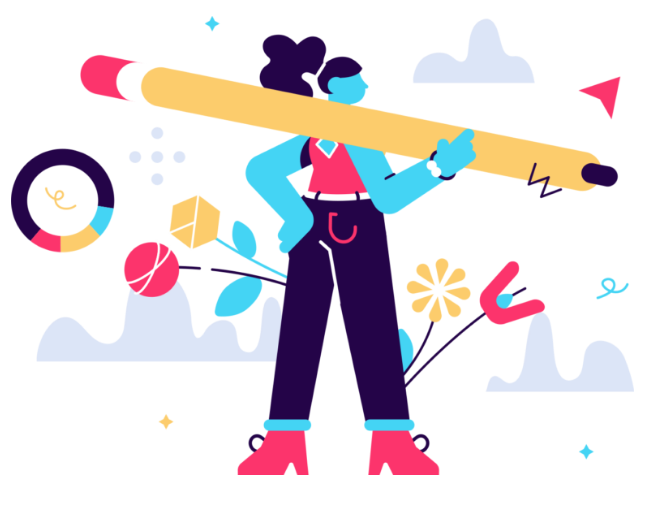

 Channel
Channel


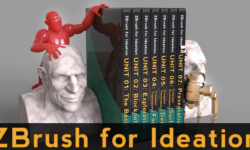



I would like to thank you so much for your efforts, this brought me to a new level of learning and work and i appreciate it from the bottom of my soul.
Atm i cant donate anything because the economy is broken here but soon ill use all the stuff that i learned to change it out and donate constantly to you.
Thank you so much!
Ah, this tutorial seems real nice: https://academy.cgboost.com/p/master-3d-environments-in-blender/?utm_source=youtube&utm_medium=video&utm_campaign=early-access-teaser
if you can get this one it will be very great
Fundamentals of Blender Materials and Shading
https://cgcookie.com/course/fundamentals-of-blender-materials-and-shading
please upload this course
https://en.class101.net/products/angelofernandes?fbclid=IwAR3e1KIPmvH8kMv8Y6HQt7tKf8p7QZYY1WnwMzYecm7bhifO77PSEDFBZlQ
i`m trying to learn Colorful Low Poly Isometric Art but i`m not Finding alot on your webiste
not only in your website in alot other of website in general payed or free
i really wish you can uploads and thank u for the courses on this website
Can I request this https://www.artstation.com/marketplace/p/PVKB/reindeer-full-video-12h15m-real-time-full-hd-60fps-4k-jpeg-psd-brushes ? If not thank you for everything anyways <3
Thank you so much for this Strawberry.. But anything after MONTH 3 is missing in ‘365 DAYS OF CREATIVITY’.. Please reply
This is all that we have, sorry
Please dont apologise. You already have uploaded all 12 months back in 2019. I was wondering if the new ones are someway updated..looks like these are same, so no worries 😀
Please can u make an archive of different months/years..It would be really helpful & save so much time finding any specific course.
Looks like anything after MONTH 3 of 365 DAYS OF CREATIVITY are MISSING..
This is all that we have!
Thanks
https://www.bloopanimation.com/stick-figure-animation-course-by-alan-becker/ref/alanbecker/
Could you share your knowledge on how to install ffmpeg? i just tried so many times and couldnt make it. Thank you
aahhhhh thank you for these courses i’m too poor for getting them
Hello! Is there a way to download a whole course? Clicking on each class one by one is very slow. I mean is there a way to download Adobe Illustrator Master Class for example? I downloaded the .7z file at the end of the course, but it was just the exercise files not the course itself.