Unreal Engine 5 – All in one UE5 master Blueprint course by Unreal magic
Release date:2024, April
Author:Unreal magic
Skill level:Beginner
Language:English
Exercise files:Yes
- We start with the basics, covering:
- Downloading and installing Unreal Engine 5.
- Creating different types of projects.
- Navigating the scene.
- Manipulating object positions, scale, and rotation.
- Understanding world space and local spaces.
- Using snapping for precision.
- Adjusting camera speed and views.
- Exploring the Outliner, Detail Panel, and Content Drawer.
- Next, we delve into static meshes and their importation into Unreal Engine from various sources. We address common issues encountered during importation, including:
- Importing 3D models with materials but no attached textures.
- Importing 3D models without textures.
- Handling 3D models with multiple parts and materials.
- Working with Quixel 3D models and materials.
- Then, we proceed to the material section of the course, focusing on fundamental material concepts in Unreal Engine to prepare for importing various 3D models. This basic material section covers:
- Creating our first material.
- Understanding base color, metallic roughness, and specular properties.
- Utilizing emissive color effectively.
- Incorporating textures into materials.
- Concluding with exercises to reinforce learning.
- Following that, we explore Game Mode, understanding its significance and exploring various game modes available in Unreal Engine 5. We also create our own game mode, specifically a third-person game mode.
- In the subsequent section, we discuss creating a playable character, covering:
- Understanding the character class.
- Implementing character movement, jumping, and camera control.
- Configuring the Spring Arm for optimal usage.
- We then delve into animations, starting from basic to advanced concepts:
- Introduction to animation sequences.
- Playing animations in desired locations.
- Understanding Animation Blueprints and state machines.
- Implementing basic character movements like walking, jumping, and running.
- Exploring blend spaces and exercises for practice.
- In the following section, we provide an overview of Blueprints, covering:
- Blueprint functionality and structure.
- Navigating Blueprints to achieve desired functionalities.
- Understanding common Blueprint nodes and features.
- Building upon Blueprint knowledge, we return to animation topics to cover:
- Implementing turn animations and aim offsets.
- Utilizing animation montages and layered blend per bone.
- Animating the Spring Arm and exploring animation Blueprint advancements.
- We then introduce a challenge to create a laser beam effect, leveraging knowledge gained thus far.
- The subsequent section focuses on user interface development, starting with Widget Blueprint essentials and progressing to creating a crosshair with additional functionality.
- We continue to refine the crosshair and UI, incorporating features like spread dynamics and interactivity.
- Upon the release of Unreal Engine 5.1, we discuss updating the game and engine versions accordingly.
- Following the update, we enhance the crosshair and UI functionalities, incorporating new nodes like Interp To and line trace.
- Subsequently, we delve into audio features in Unreal Engine 5, covering both Sound Cue and Meta Sound functionalities.
- In the Meta Sound section, we explore advanced sound design techniques, creating music and ambient sound effects.
- Applying the knowledge gained, we integrate sound effects into our game, including footstep audio and weapon fire sounds.
- We then shift focus to materials, covering advanced topics and practical examples.
- Continuing with materials, we explore more advanced concepts, including texture manipulation and animation.
- Next, we introduce Niagara Particle System, starting with basic concepts and gradually implementing various effects like fire, smoke, and bullet shell ejection.
- Leveraging Niagara Particle System knowledge, we create custom effects for our game, including muzzle flashes and bullet impact effects.
- To optimize performance, we delve into collision and physics in Unreal Engine, covering different collision types and object interactions.
- With collision knowledge, we create three types of bullets for our game, each utilizing different collision methods.
- We then shift focus to lighting and fog effects, covering various types of lights and their functionalities.
- Moving on, we embark on level design, creating two distinct levels—a small town and a large landscape.
- Leveraging Unreal Engine and Gaea, we learn to create diverse landscapes with detailed features like mountains, rivers, and oceans.
- With landscapes in place, we explore material creation techniques tailored for landscape design.
- Building upon material knowledge, we create a modular auto landscape material for versatile terrain design.
- Next, we delve into foliage systems, covering manual foliage placement and advanced procedural techniques.
- Continuing with AI development, we introduce AI concepts and functionalities, focusing on behavior trees and blackboards.
- We then implement zombie enemies into our game, incorporating animations, physics materials, and health bars.
- With enemy AI established, we fine-tune their behaviors and interactions with the player character.
- We enhance the player character with health bars, item pickups, and dynamic UI elements.
- Exploring the new Control Rig feature, we create animations for our characters, including full-body IK for realistic movement.
- Finally, we utilize our knowledge to create a visually stunning main menu with animated cameras and level integration.





 Channel
Channel



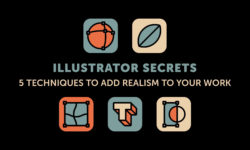


can you bring this course: https://www.udemy.com/course/habilidades-fundamentais-de-desenho/