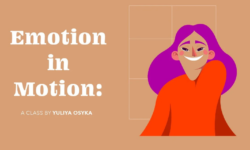Make Game Assets Easily And Export To Godot – Unity – Unreal by Canopy Games & Michael Bridges
Release date:2020, November
Duration:18 h 35 m
Author:Canopy Games & Michael Bridges
Skill level:Beginner
Language:English
Exercise files:Yes
If you want to create modular models in Blender for use in-game engines, then this is the course for you!
Blender is a brilliant program capable of creating amazing models that can be exported to any game engine. In this course, we focus on the free and open-source Godot game engine. Many of the techniques taught will be immediately applicable with other game engines as well.
Here are just a few of the things you’ll learn during this course:
- Learn a non-destructive modeling workflow.
- Manage multiple game assets.
- Learn the material workflow.
- Bring your assets alive in the Godot game engine.
This is an intermediate course, but wait! What does that really mean?
I always start my courses in an easy-to-understand manner and talk through all of my steps. However, if you are completely new to Blender or 3D modeling, you might struggle to keep up. If you have some existing Blender knowledge, you will be able to jump straight in and follow along.
Learn how to create LowPoly 3D models and assets for games using Blender, the free-to-use 3D production suite. I have labeled the course as intermediate; however, if you have basic knowledge of Blender, you’ll be good to go!
You’ll be okay with little or no experience. With our online tutorials, you’ll be amazed by what you can achieve, with instructor support and online help.
Michael Bridges is an experienced 3D artist and has teamed up with Yann Burrett, who teaches Godot. Together, Michael and Yann will provide support, encouragement, and plenty of challenges along the way.
The course starts with basic props so we can focus on the non-destructive modeling techniques. You will apply your new skills to your project all the time. Project files will all be included, as well as additional references and resources – you’ll never get stuck. There are talking-head videos along with the screencasts for you to follow along.
For each of the models that you build, you will follow this process:
- Be taught a new technique.
- Be challenged to apply the lessons to your own work.
- Be shown step-by-step how to build it.
- Apply your previous knowledge regularly.
You will get lifetime access to the course. The creators are qualified and experienced professionals who are able to explain complex concepts clearly, as well as entertain along the way. By the end of the course, you’ll be very confident making 3D assets ready for export to Godot.
Access to this course comes with an optional, free community site where you can share games and 3D models as well as Discord, where you can connect with other students.





 Channel
Channel