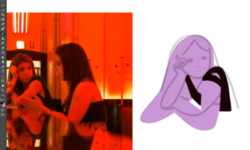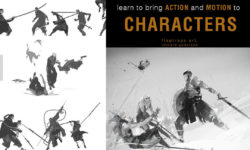Texturing in Adobe After Effects
Release date:2022, July
Author:Jake Bartlett
Skill level:Beginner
Language:English
Exercise files:Yes
Once you’ve learned how to make things move in After Effects, one of the easiest ways to develop an aesthetic is to add texture to your designs. Whether it’s a gritty, grungy overlay or wiggly edges, textures can add a massive amount of personality to your work. In this class, I’m going to introduce you to some of my most used techniques for applying and generating textures in After Effects. We’ll take a look at how to use photo textures as overlays, generate textures with effects, use textures as a shading technique, and even how to animate those textures to bring your designs to life.
In addition to the lessons, I’ve also built a texture looping rig complete with 50+ seamless textures that you can download and use in any of your projects, personal or commercial, just for taking this class. This tool is extremely useful for quickly applying a variety of animated texture overlays complete with easy-to-use customizable controls for dialing in the exact look you’re after.
So, what are you waiting for? Let’s get texturing!



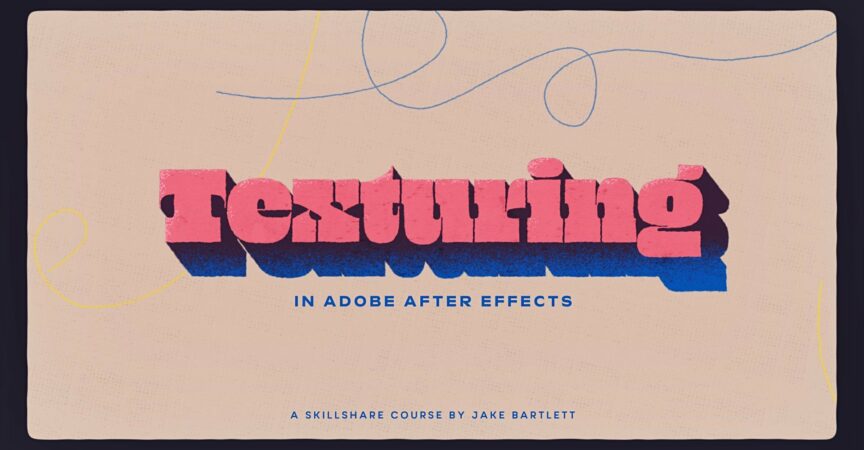

 Channel
Channel