SolidWorks Complete Training Learn 3D Modeling
Release date:2018
Duration:05 h 48 m
Author:Joseph Frayne
Skill level:Beginner
Language:English
Exercise files:Yes
Solidworks is one of the most widely used and powerful 3D CAD software in the world. Millions of users are using it to design everything from printing 3D models all the way up to completely functional mechanical vehicles.
In this class, i’m going to teach you how to create your own 3D models completely from scratch! We will cover every aspect of the program and by the end of the class you will go from not knowing anything about Solidworks to being able to model anything you can think of.
Introduction 0:59
What is SolidWorks 5:14
File Formats in SolidWorks 2:09
Design Intent 1:39
Opening SolidWorks For the First Time 2:22
Starting a New Part 1:07
Opening and Closing Files 3:05
Part Manipulation 2:18
Changing Units 2:39
Saving Files 2:43
Menu Bar Pull Downs 3:23
Command Manager Tabs 1:57
Feature Manager Design Trees 3:20
Heads Up View Toolbars 5:51
Tips and How to Search For Help 2:15
Defining Sketch Planes 6:19
How to Make an Axis 2:36
How to Draw a Line 4:18
How to Draw a Rectangle 2:48
How to Draw a Circle 1:25
How to Draw a Slot 2:22
How to Draw a Arc 1:50
How to Draw a Polygon 1:37
How to Draw a Spline 1:40
How to Draw an Ellipse 1:26
Under Defined Sketch 1:21
Fully Defined Sketch 4:26
How to Add and Delete Sketch Constraints Relations 8:27
How to Add Dimensions to a Sketch 5:22
How to Add Sketch Fillet and Chamfer 3:14
How to Trim and Extend a Sketch 4:22
Offset Entities 2:07
Mirror Entities 2:42
Linear and Circular Sketch Pattern 3:53
Move, Copy, Rotate, Scale, and Stretch Entities 4:00
Revolved BossBase 5:42
Extruded BossBase 9:55
Convert Entities and Share Sketch 3:13
Mirror Features 2:36
Fillet and Chamfer 4:52
Extruded Cut 5:59
Revolved Cut 6:01
Circular Pattern 4:33
Linear Pattern 4:23
Sweep BossBase 6:36
Swept Cut 7:44
Download the Resources in This Lecture 1:14
Lofted BossBase 11:27
Shell 2:22
Finish Nail Polish Body 3:39
Lofted Cut 2:11
Hole Wizard 3:55
Draft 1:53
Warp 6:07
How to Edit a Sketch 1:39
How to Hide and Show Sketch 1:13
How to Edit Features 2:09
How to Suppress and Unsuppress Feature 3:23
Rollback Feature 1:59
Reorder Features 3:02
Measure Tool 2:19
Mass Properties Tool 0:50
How to Create New Assembly 1:03
How to Insert Component in Assembly 3:13
How to Add Mates 8:35
Component Pattern 2:17
How to Edit Component 3:12
How to Add AppearanceMaterial 6:04
How to Change Scene 2:19
Assembly Level Features 3:56
How to Create Exploded View 3:51
How to Create Drawing File 2:17
View Layout – Standard 3: Views and Model View 3:50
Projected View 1:52
Auxiliary View 2:43
Section View 2:25
Detail View 1:37
Broken-out Section 2:31
Break 2:18
Crop View 1:56
Annotation – Changing Drawing Scale 3:42
How to Add Centerline and Center Mark 3:15
Edit Sheet Format 2:37
Adding Notes and Adding Annotation 3:19
Adding Dimensions 3:41
Bill of Material 3:28
Drawing Tips – Break and Reassignment Drawing Alignment 3:09
Show and Hide Drawing 2:07
Show Hide Drawing Line 2:30
ZoomPanRotate 2:26
Rotate Model 4:13
Revolve Animation Using Camera and Path 8:30
Exploded View Animation 6:48
Collapse View Animation 3:24
Bolt Animation 7:41
Check Valve Render Workflow 12:34
00-Introduction
01-What is SolidWorks
02-File Formats in SolidWorks
03-Design Intent
04-Opening SolidWorks For the First Time
05-Starting a New Part
06-Opening and Closing Files
07-Part Manipulation
08-Changing Units
09-Saving Files
10-Menu Bar Pull Downs
11-Command Manager Tabs
12-Feature Manager Design Trees
13-Heads Up View Toolbars
14-Tips and How to Search For Help
15-Defining Sketch Planes
16-How to Make an Axis
17-How to Draw a Line
18-How to Draw a Rectangle
19-How to Draw a Circle
20-How to Draw a Slot
21-How to Draw a Arc
22-How to Draw a Polygon
23-How to Draw a Spline
24-How to Draw an Ellipse
25-Under Defined Sketch
26-Fully Defined Sketch
27-How to Add and Delete Sketch Constraints Relations
28-How to Add Dimensions to a Sketch
29-How to Add Sketch Fillet and Chamfer
30-How to Trim and Extend a Sketch
31-Offset Entities
32-Mirror Entities
33-Linear and Circular Sketch Pattern
34-Move Copy Rotate Scale and Stretch Entities
35-Revolved BossBase
36-Extruded BossBase
37-Convert Entities and Share Sketch
38-Mirror Features
39-Fillet and Chamfer
40-Extruded Cut
41-Revolved Cut
42-Circular Pattern
43-Linear Pattern
44-Sweep BossBase
45-Swept Cut
46-Download the Resources in This Lecture
47-Lofted BossBase
48-Shell
49-Finish Nail Polish Body
50-Lofted Cut
51-Hole Wizard
52-Draft
53-Warp
54-How to Edit a Sketch
55-How to Hide and Show Sketch
56-How to Edit Features
57-How to Suppress and Unsuppress Feature
58-Rollback Feature
59-Reorder Features
60-Measure Tool
61-Mass Properties Tool
62-How to Create New Assembly
63-How to Insert Component in Assembly
64-How to Add Mates
65-Component Pattern
66-How to Edit Component
67-How to Add AppearanceMaterial
68-How to Change Scene
69-Assembly Level Features
70-How to Create Exploded View
71-How to Create Drawing File
72-View Layout Standard 3 Views and Model View
73-Projected View
74-Auxiliary View
75-Section View
76-Detail View
77-Brokenout Section
78-Break
79-Crop View
80-Annotation Changing Drawing Scale
81-How to Add Centerline and Center Mark
82-Edit Sheet Format
83-Adding Notes and Adding Annotation
84-Adding Dimensions
85-Bill of Material
86-Drawing Tips Break and Reassignment Drawing Alignment
87-Show and Hide Drawing
88-Show Hide Drawing Line
89-ZoomPanRotate
90-Rotate Model
91-Revolve Animation Using Camera and Path
92-Exploded View Animation
93-Collapse View Animation
94-Bolt Animation
95-Check Valve Render Workflow



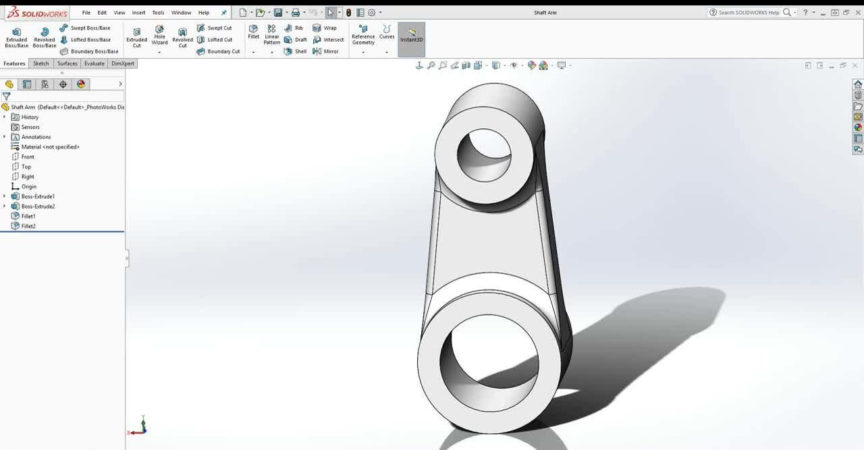

 Channel
Channel



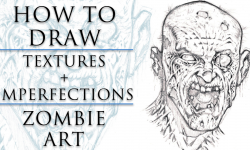


Lesson 6 mentions a file that you open. There are no files but videos here. Need the files to use this. Then you’re golden.