Premiere Pro CC New Features (Updated 09.04.2019)
Release date:2018, December 4
Duration:04 h 36 m
Author:Richard Harrington
Skill level:Beginner
Language:English
Exercise files:Yes
Explore the cool new features in the 2018, 2018.1, and 2019 versions of Adobe Premiere Pro CC. In this course, Rich Harrington covers the 2019 additions to Premiere Pro CC as well as noteworthy features from the previous releases. Rich reviews color correction enhancements, such as the Video Limiter effect and Auto Color matching, and workflow improvements, including Auto Ducking, Match Frame, and changes to markers and dip transitions. Plus, learn about UX changes, such as the new Timecode panel and the Essential Graphics browser, which allows you to create titles and motion graphics right in Premiere Pro. Rich also reviews new video formats and encoding options, publishing tools, labels, project management tools, and virtual reality features like VR headset integration and new VR effects and resolves.
Topics include:
The Video Limiter effect
Auto Color matching
New panels: Learn and Timecode
Hardware acceleration for H.264 video
Working with RED footage
Ripple deleting gaps
Writing keyframes in the Audio Mixer
Customizing label colors
Managing multiple open projects
Saving After Effects template in the Essential Graphics panel
VR workflow changes



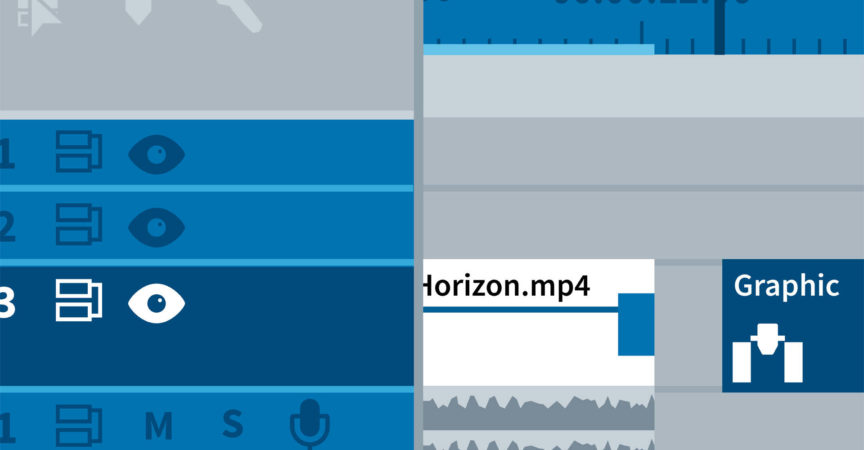

 Channel
Channel





