Character Modeling and Sculpting in Zbrush by Class Creatives
Release date:2020, March 5
Author:Phil Ebiner
Skill level:Beginner
Language:English
Exercise files:Not Provided
Do you want to learn how to make 3D characters for games or movies?
One of the first steps in the 3D game development workflow is to model and sculpt the character in ZBrush.
With this course, you’ll learn how to get started with ZBrush to sculpt your own characters, props or any other game assets. This is the only course you need to get started with Zbrush!
What will you learn in this course?
This Character Modeling and Sculpting in Zbrush course will help you learn the necessary tools and techniques to jump start your career in the creative world of Game Development. You will not only learn how to create amazing game art, but you will also develop the ability to understand and apply current industry workflows and tools that top tier industry professionals utilize to create some of the most memorable AAA gaming titles.
In this course, we will take you through the powerful software tool that is Zbrush.
Zbrush is the 3d Artists swiss army knife, acting as the industry standard modeling and sculpting package an all in one program! It is paramount that any game development artist planning on working in the gaming industry as a, 3d Modeler, 3d Character Artist, Environment Artist, and any 3d Content Creation related job learn Zbrush! This Character Modeling and Sculpting in Zbrush course will provide you with the tools to create an assortment of 3d game assets. We will specifically teach you how to model and sculpt within the software by covering Zbrush at an introductory level, allowing beginners to get started in this creative field.
Topics that we cover throughout the length of this course will range from the ZModeler, which acts as Zbrush’s box modeling tool, to Dynamesh, which allows digital sculptors the ability to endlessly sculpt digital clay by dynamically remeshing the sculpted geometry. We will get down to the core fundamentals that make this software so powerful while making it understandable to any artist looking to learn game development.
Key topics covered in this course:
Don’t worry if you don’t know what the following terms mean – you’ll learn everything in the course!
The Zbrush interface
Lightbox presets
Viewport controls
Primitives and Polymesh 3D
Brush palette
Core Brushes
Dynamesh
ZRemesher
Symmetry with Mirror and Weld
Backface Masking
Lazy Mouse
Masking Brushes
Clipping and Trim Brushes
Gizmo Move Tool
Transpose Tool
Subtools
Splitting Geometry
Polygroups
Sculptris Pro
and so much more!





 Channel
Channel



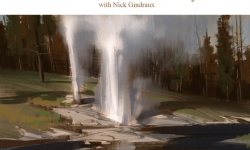


what about this tutorial? https://www.yiihuu.cc/c/8256_258_201