Advanced Training with Adobe Premiere Pro CC by Daniel Scott
Release date:2021
Duration:16 h 15 m
Author:Daniel Scott
Skill level:Advanced
Language:English
Exercise files:Yes
About This Class
Hi there, my name is Daniel Walter Scott & I’m an award winning Adobe Certified Instructor. Welcome to the Adobe Premiere Pro Advanced Course.
This course is aimed at people who already know the fundamentals of Adobe Premiere Pro or who have completed my Adobe Premiere Pro Essentials course. If you have developed your own way of doing things but you realise there are so many tools, updates & time saving techniques that you haven’t had time to explore then this course is definitely for you.
- We look at the best productivity hacks & little known features to super speed your timeline editing.
- We explore color management, color grading, color replacement & skin tone correction.
- You will master all the new Lumetri color methods and harness the power of scopes.
- You will learn new ways to successfully create traditional & new style transitions.
- You will quickly become a master at fixing shaky handheld and drone footage.
- There won’t be anything you can’t mask or blur.
- We will get your computer running at warp speed using Proxies, Scratch Disk & Cache management.
- You’ll master high frame rate footage to enable you to produce spectacular slow motion video.
- You will create high quality professional motion graphics & data driven infographics.
- You’ll learn all about Premiere Pro’s responsive time and design tools so you can make graphics & animation once that can be used across multiple future productions.
- You will learn file and footage techniques which will enable you to work with multiple editors.
- Multi-camera editing will be a breeze.
- You will learn stunning techniques to help clean up your audio by removing noise, hiss & echo.
- Learn how to manipulate & extend your music in Premiere Pro & also in Adobe Audition.
- You’ll learn which tools & techniques are best for removing the monotony of repurposing the same footage across multiple sizes for social media.
- Learn about markers, subtitles and amazing plugins.
- You will learn all the best tricks and settings which will enable you to get the most from your rendering in Premiere Pro and also in Adobe Media Encoder.
We cover all these topics and more in this course.
Take a look at the contents and read reviews from other students and you’ll see this is the course that will get you from adequate – to EXCELLENT in Premiere Pro.
Here’s some feedback from a student that completed & recommends my Adobe Premiere Pro Essentials course:
Daniel Scott was a fantastic teacher! His demeanor, tone, and attitude exceeded my expectations. The content of the course was exactly as advertised, and gave me a great handle on working with Premiere Pro. This class exceeded my expectations! – Steven
In this course we use real world, practical projects and use exercise files which you can download and then work alongside me.
If you can’t remember the last time you sat down & went through the features & updates in Premiere Pro, let this course be your all-in-one professional development & upgrade.
You owe it to yourself – sign up and get ready to become a Premiere Pro Super Hero.





 Channel
Channel


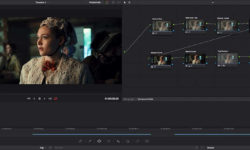

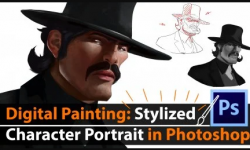

File 116 is missing
does anyone have the exercise file?