Welcome to The Blender Encyclopedia
03:48
Introduction: Your Own Blender Encyclopedia
01:52
How to Watch & Download Videos in 1080p
01:23
Coming Soon to the Encyclopedia
00:33
–
Understanding Blender
01:48:58
User Interface
04:09
Customizing the Layout
04:45
Workspaces
02:44
General Editors
06:08
Animation Editors
06:10
Scripting Editors
02:19
Data Editors
02:10
User Preferences and Suggested Changes
11:04
Saving and Loading
04:43
File Backups and Recovery
04:52
Importing and Exporting
01:46
Navigating Through 3D Space
04:51
The Axis and Grid
03:38
Units of Measurement
04:54
Viewport Shading
23:00
Viewport Options
10:40
Different Work Modes Overview
11:05
How much do you know about Blender so far?
–
Working with Blender
02:43:59
Introduction to Working with Blender
00:56
Selection Tools and Active Selection
04:15
Basic Tools
09:21
Object Origins
03:30
Global Axis Vs. Local Axis
03:00
The 3D Cursor
03:30
Transformation Orientations
05:50
Pivot Point Options
03:54
Duplication and Linked Duplicates
05:43
Object Parenting
06:43
Snapping Tools
19:49
Origin and Parent Transformations
03:39
Smooth , Flat, and Auto Smooth Shading
02:41
Collections and View Layers
13:26
Scenes
06:39
Appending and Linking
05:28
Setting Up Background Images
10:03
More Selection Tools
05:02
Measuring Tool
02:35
Annotations Tool
08:03
Quick Favorites Menu
01:22
Project – Your First 3D Scene – Making a Toy Train
38:30
Are you ready to work with Blender?
–
Modeling (Mesh)
04:10:43
Introduction to Mesh Modeling
01:18
Mesh Anatomy and Common Terminology
04:22
Everything’s a Triangle
02:09
Project – Your First 3D Model – Low Poly Axe
21:12
What are Normals?
11:49
Selection Tools and Selection Modes
08:39
Transform Tools and Basic Tools
09:37
Deleting, Dissolving, and Collapsing
06:25
Separating and Joining
03:55
Extruding
05:48
Creating Faces and Edges
05:41
Face Tools – Part 1
15:17
Face Tools – Part 2
09:48
Edge Tools – Part 1
16:30
Edge Tools – Part 2
08:25
Splitting and Ripping
04:56
Knife, Knife Project, and Bisect
09:25
Vertex Tools
14:34
Mirroring Tools
09:42
Convex Hull, Spin, and Spin Duplicate
07:52
More Selection Tools
11:10
Subsurf Modeling – Part 1 – Introduction
04:20
Subsurf Modeling – Part 2 – Rules and Tools
11:14
Project – Subsurf Modeling a Coffee Mug
15:25
Vertex Groups
06:09
Mesh Analysis and Measurements
02:44
Cleaning Up Your Meshes
09:28
Editing Normals
12:49
Do you have what it takes to be Blender’s next top modeler?
–
Modeling (Curve)
32:48
Curve Editing Tools
13:11
Curve Properties
08:53
Taper, Bevel, Follow Path and Active Spline Panels
10:44
Not too many curveballs here, promise!
–
Modeling (Surface)
21:03
Surface Editing Tools
08:36
Surfaces Properties
12:27
Surface to say this Quiz will make you think!
–
Blender’s Data System and Scenes
02:03:14
Beginnings and an Expanded Look at Blender’s File System.
05:57
Theory Lecture: Connecting the User to Blender’s Data
06:22
Introduction to Data-Blocks and Manipulating Data
17:33
Example: Rollerball – Access and Manipulating Animation Data
05:30
Example: Medieval Ladder – Using linked Data
05:30
Packing and Unpacking Data in Blender
10:28
The Data Linking Menu
15:48
An Introduction to Scenes
11:25
Example: Wasp Bot & The Firefly Tree – Creating a Shot with Scenes and Appending
12:54
Example: Ninja Leaving the Temple Pt.1 – Creating a Shot with Scenes and Linking
14:46
Example: Ninja Leaving the Temple Pt.2 – Creating a Shot with Scenes and Linking
07:35
Appending or Linking? Which Production Method to Use
09:26
Trivia Round! Under Blender’s Hood
–
Drivers
01:41:52
An Introduction to Drivers
04:59
Working with Drivers
14:12
The Drivers Graph Panels
18:58
Custom Driver Properties and Variables
08:18
Combining Driver Variables
09:16
Example: Interactive Space Flyer – Part 1 – Distance Driver Variable
13:18
Example: Interactive Space Flyer – Part 2 – Low Altitude Color Change
06:41
Example: Interactive Space Flyer – Part 3 – Low Altitude Warning Sound
04:51
Example: Mechanical Ink – Part 1 – Rotational Difference Variable (Setup)
07:55
Example: Mechanical Ink – Part 2 – Rotational Difference Variable
13:24
This Quiz shouldn’t drive you round the bend!
–
Constraints
01:45:40
Introduction to Constraints
01:36
Working with Constraints
13:41
Preparing Constraints Demo Scene
03:46
Transformation Constraints – Copy Location
05:01
Transformation Constraints – Copy Rotation
01:19
Transformation Constraints – Copy Scale
02:18
Transformation Constraints – Copy Transform
01:35
Transformation Constraints – Limit Distance
04:38
Transformation Constraints – Limit Location
06:46
Transformation Constraints – Limit Rotation
01:04
Transformation Constraints – Limit Scale
01:28
Transformation Constraints – Maintain Volume
02:06
Transformation Constraints – Transformation
05:38
Tracking Constraints – Clamp To
05:08
Tracking Constraints – Damped Track
03:05
Tracking Constraints – Locked Track
02:36
Tracking Constraints – Stretch To
04:32
Tracking Constraints – Track To
04:58
Relationship Constraints – Action
08:13
Relationship Constraints – Child Of
03:33
Relationship Constraints – Floor
03:20
Relationship Constraints – Follow Path
05:20
Relationship Constraints – Pivot
03:36
Relationship Constraints – Shrink Wrap
10:23
You don’t need to constrain yourself with this Quiz!
–
Modifiers
05:13:27
Modifier Basics
11:59
Modify – Data Transfer
10:19
Modify – Mesh Cache and Mesh Sequence Cache
06:45
Modify – Normal Edit
04:56
Modify – Weighted Normals
05:10
Modify – UV Project
05:44
Modify – UV Warp
04:03
Modify – Vertex Weight Edit
06:58
Modify – Vertex Weight Mix
07:02
Modify – Vertex Weight Proximity
06:08
Generate – Array
09:59
Generate – Bevel
17:29
Generate – Boolean
05:51
Generate – Build
04:31
Generate – Decimate
06:28
Generate – Edge Split
03:31
Generate – Mask
02:42
Generate – Mirror
10:17
Generate – Multiresolution
08:39
Generate – Remesh
05:44
Generate – Screw
06:58
Generate – Skin
07:03
Generate – Solidify
09:42
Generate – Subdivision Surface
05:25
Generate – Adaptive Subdivision Surface
06:49
Generate – Triangulate
03:41
Generate – Weld
01:45
Generate – Wireframe
05:03
Deform – Cast
04:37
Deform – Curve
06:14
Deform – Displace
05:16
Deform – Hook
09:11
Deform – Laplacian Deform
05:08
Deform – Lattice
05:06
Deform – Mesh Deform
17:46
Deform – Shrinkwrap
13:00
Deform – Simple Deform
06:13
Deform – Smooth
01:07
Deform – Smooth Corrective
03:57
Deform – Smooth Laplacian
04:57
Deform – Surface Deform
02:29
Deform – Warp
04:38
Deform – Wave
05:17
Project – Acid Burn Effect
06:01
Project – Customizable Archi-Viz Assets
08:59
Project – Metal Grate
03:50
Project – Object Instancing Arrays
02:59
Project – Fitting Wipers on Windshields
06:01
You’ve Modified your knowledge, now you can test it!
–
Rigging Tools (Animation Skeletons)
41:34
Introduction to Blender’s Armatures
05:10
Armature Object Properties – Part 1 – Skeleton
04:49
Armature Object Properties – Part 2 – Display and Bone Groups
07:10
Armature Object Properties – Part 3 – Pose Library
06:37
Armature Bone Properties – Part 1 – Transform, B-Bones, and Relations
09:06
Armature Bone Properties – Part 2 – Deform, Envelopes, and Viewport Display
08:42
Knowing how to Rig will get you the gig! Try this Skeleton Armature Quiz.
–
Skinning a Character
01:28:50
Deforming a Character – Part 1 – Creating a Character Skeleton
13:29
Deforming a Character – Part 2 – Parenting to the Armature & Automatic Skinning
05:20
Deforming a Character – Part 3 – Skinning the Character’s Head
11:07
Deforming a Character – Part 4 – Individual Vertex Weights and Weight Painting
12:03
Deforming a Character – Part 5 – Completing the Character Skinning
08:11
Deforming a Character – Part 6 – Creating a Mesh Deform Cage
13:43
Deforming a Character – Part 7 – Deforming with the Mesh Deform Modifier
12:22
Deforming a Character – Part 8 – Deforming the Hood and Cape
12:35
This Quiz will really show your Character!
–
Creating a Professional Character Rig
03:15:40
Head and Neck Control Rig Method – Part 1 – Hinge Mechanism
06:55
Head and Neck Control Rig Method – Part 2 – Animation Control Bones
14:09
Head and Neck Control Rig Method – Part 3 – Custom Control Shapes
13:32
Shoulder and Arm Control Rig Method – Part 1 – Shoulders and FK Arm Preparation
12:25
Shoulder and Arm Control Rig Method – Part 2 – FK Arm Mechanism
06:35
Shoulder and Arm Control Rig Method – Part 3 – FK Control Shapes
10:21
Shoulder and Arm Control Rig Method – Part 4 – IK Arm Mechanism
11:04
Shoulder and Arm Control Rig Method – Part 5 – IK Control Shapes and Elbow Pole
10:15
Shoulder and Arm Control Rig Method – Part 6 – IK Elbow Pole Viz
04:52
Hand Control Rig Method – Part 1 – Adding Hand and Finger Joints
08:41
Hand Control Rig Method – Part 2 – Joining Fingers to Body and Skinning
11:45
Hand Control Rig Method – Part 3 – Finger Curl Rig
10:00
Hand Control Rig Method – Part 4 – Completing Fingers and Thumb Rig
10:44
Hand Control Rig Method – Part 5 – Palm Rig and Control Shapes
14:55
Leg Control Rig Method – Part 1 – FK Leg Rig
13:33
Leg Control Rig Method – Part 2 – IK Leg Rig
15:54
Spine Control Rig Method – Part 1 – Inverse Hip Rig
04:04
Spine Control Rig Method – Part 2 – Spine Rig
04:07
Spine Control Rig Method – Part 3 – Spine Hinge Mechanism
04:24
Spine Control Rig Method – Part 4 – Custom Bone Shapes
07:25
10/10 People who take this Quiz are ready to Rig professionally!
–
Animation
02:16:24
Animation Keyframes
10:59
Advanced Animation Keying Sets
06:48
Animation in The Timeline – Part 1 – Navigation & Tools
08:15
Animation in the Timeline – Part 2 – The Playback Menu
08:09
Animation in The Dope Sheet Editor – Introduction & The Action Editor
03:37
Animation in The Dope Sheet Editor – The Dope Sheet & Editor Window
07:26
The Shape Key Editor
07:41
Animation in The Graph Editor – Part 1
06:42
Animation in The Graph Editor – Part 2
17:34
The Non-Linear Animation (NLA) Editor
17:41
FK & IK (Forward & Inverse Kinematics)
15:34
The Curious Case of Animating Rotations
18:16
Rotation Calculations: Euler Gimbal Method
07:42
This Quiz will get you quite Animated!
–
Shaders and Materials
12:12:52
Blender’s Material Properties
09:55
Project – Your Very First Shaders
08:20
Node Wrangler (Enable This Add-on!)
15:00
Texture Coordinates – Introduction and Generated
04:26
Texture Coordinates – Normal
02:17
Texture Coordinates – UV
03:49
Texture Coordinates – Object
07:06
Texture Coordinates – Camera and Window
02:19
Texture Coordinates – Reflection
01:42
Input Nodes – Ambient Occlusion
04:09
Input Nodes – Attribute
01:50
Input Nodes – Bevel
02:11
Input Nodes – Camera Data
04:07
Input Nodes – Fresnel
04:20
Input Nodes – Geometry
15:56
Input Nodes – Hair Info
11:14
Input Nodes – Layer Weight
03:01
Input Nodes – Light Path
22:21
Input Nodes – Object Info
12:17
Input Nodes – Particle Info
11:34
Input Nodes – RGB
00:45
Input Nodes – Tangent
01:52
Input Nodes – UV Map
01:17
Input Nodes – Value
00:58
Input Nodes – Vertex Colors
01:35
Input Nodes – Volume Info
03:39
Input Nodes – Wireframe
01:24
Output Nodes – Material, World, and Light Output Nodes
03:53
Shader Nodes – Add Shader
02:50
Shader Nodes – Anisotropic
16:42
Shader Nodes – Diffuse
04:08
Shader Nodes – Emission
14:25
Shader Nodes – Glass
15:36
Shader Nodes – Glossy
02:36
Shader Nodes – Hair
07:32
Shader Nodes – Holdout
01:04
Shader Nodes – Mix Shader
20:51
Shader Nodes – Principled BSDF and Physically Based Rendering
28:35
Shader Nodes – Principled Hair
07:35
Shader Nodes – Volumetric Shaders – Part 1 – Cycles
17:22
Shader Nodes – Volumetric Shaders – Part 2 – Eevee
20:19
Shader Nodes – Refraction
03:46
Shader Nodes – Subsurface Scattering
32:17
Shader Nodes – Toon
11:46
Shader Nodes – Translucent
26:03
Shader Nodes – Transparent
05:55
Shader Nodes – Velvet
02:06
Shader Nodes – Volume Absorption and Scatter
10:09
Texture Nodes – Brick
04:19
Texture Nodes – Checker
00:53
Texture Nodes – Environment
03:15
Texture Nodes – Gradient
02:24
Texture Nodes – IES
01:56
Texture Nodes – Image
11:15
Texture Nodes – Magic
01:52
Texture Nodes – Musgrave
08:52
Texture Nodes – Noise
03:06
Texture Nodes – Point Density
05:23
Texture Nodes – Sky
02:42
Texture Nodes – Voronoi
19:41
Texture Nodes – Wave
01:51
Texture Nodes – White Noise
03:35
Color Nodes – Bright Contrast
10:40
Color Nodes – Gamma
05:25
Color Nodes – Hue Saturation
05:48
Color Nodes – Invert
01:27
Color Nodes – Light Falloff
10:06
Color Nodes – MixRGB
11:22
Color Nodes – RGB Curves
09:42
Vector Nodes – Bump
02:44
Vector Nodes – Displacement
06:51
Vector Nodes – Mapping
06:25
Vector Nodes – Normal
03:40
Vector Nodes – Normal Map
03:27
Vector Nodes – Vector Curves
02:41
Vector Nodes – Vector Displacement
05:05
Vector Nodes – Vector Transform
04:19
Converter Nodes – Blackbody
04:30
Converter Nodes – Clamp
04:32
Converter Nodes – ColorRamp
08:47
Converter Nodes – Combine/Separate HSV
03:34
Converter Nodes – Combine/Separate RGB
08:01
Converter Nodes – Combine/Separate XYZ
07:42
Converter Nodes – RGB to BW (Black and White)
10:30
Converter Nodes – Map Range
03:19
Converter Nodes – Math
05:18
Converter Nodes – Shader to RGB – Eevee Exclusive Shader Node
05:13
Converter Nodes – Vector Math
22:12
Converter Nodes – Wavelength
11:57
Node Groups
08:45
Script Node
03:28
Layout Nodes
06:10
Project – Micropolygon Displacement
07:18
Project – Object Proximity Shading
03:31
Project – Procedural Carbon Fiber – Part 1 – Eevee & Cycles Compatible Shader
26:03
Project – Procedural Carbon Fiber – Part 2 – Anisotrophy in Cycles
06:22
No need to throw Shade, take this Quiz!
–
Cameras
26:50
Camera Properties – Lens Properties
06:20
Camera Navigation – Active Camera View
02:27
Camera Switching
03:16
Camera Navigation – Camera Transforms
04:38
Camera Properties – Depth Of Field
05:32
Camera Properties – Safe Areas, Background Image, and Viewport Display
04:37
Give this Camera Quiz a Shot!
–
Render (Cycles)
01:51:23
Introduction to Cycles
01:38
Rendering Basics
04:28
Render Engine Settings
02:46
Lighting in Cycles – Point Light
03:53
Lighting in Cycles – Sun Light
02:09
Lighting in Cycles – Spot Light
04:20
Lighting in Cycles – Area Lights and Portals
05:44
Lighting in Cycles – Emission Shaders
04:07
Lighting in Cycles – HDRIs
03:55
World Settings and Ambient Occlusion
04:14
Sampling – Path Tracing
03:42
Sampling – Branched Path Tracing
05:53
Sampling – Advanced
02:17
Light Paths – Max Bounces
06:37
Light Paths – Clamping
04:06
Light Paths – Caustics
02:26
Render Properties – Volumes
02:58
Render Properties – Hair
04:45
Render Properties – Simplify
07:10
Render Properties – Motion Blur
09:37
Render Properties – Film
08:53
Render Properties – Performance
07:35
Render Properties – Color Management
03:18
Object Settings – Shadow Catcher
01:30
Object Settings – Visibility Options
03:22
This Quiz will Render you fit to be a 3D artist!
–
Render (Eevee)
03:04:31
An Introduction to the Eevee Render Engine
01:48
Switching Between Eevee and Cycles
03:40
Rendering Basics
04:28
Transparency in Eevee
14:02
Lighting in Eevee – Point Light
11:53
Lighting in Eevee – Sun Light
07:25
Lighting in Eevee – Spot Light
03:38
Lighting in Eevee – Area Light
06:26
World Shader in Eevee
12:30
Light Probes in Eevee – Reflection Plane
11:19
Light Probes in Eevee – Reflection Cubemap
07:21
Light Probes in Eevee – Irradiance Volume
13:22
Object Volumetrics in Eevee
17:26
Screen Space Effects – Color Management
14:00
Screen Space Effects – Sampling
02:22
Screen Space Effects – Ambient Occlusion (GTAO)
01:06
Screen Space Effects – Bloom
04:50
Screen Space Effects – Depth Of Field
01:51
Screen Space Effects – Sub-Surface Scattering
04:10
Screen Space Effects – Screen Space Reflection
07:18
Screen Space Effects – Volumetrics
09:18
Screen Space Effects – Shadows
05:03
Screen Space Effects – Indirect Lighting
04:52
Screen Space Effects – Film
04:12
Screen Space Effects – Simplify
05:24
Screen Space Effects – Hair
04:47
The Eevee section contained all the answers to this Quiz… Gotta Catch ‘Em All!
–
Project – Isometric Living Room in Cycles
04:28:03
Introduction
01:28
Modeling – Platform and Walls
13:05
Camera Setup
02:34
Modeling – TV
08:49
Modeling – Entertainment Center
12:39
Modeling – Couch
13:59
Modeling – Area Rug
04:48
Modeling – Side Tables
08:09
Modeling – Moulding
05:37
Modeling – Window Cutout
05:19
Modeling – Windows
10:36
Modeling – Curtain Rod
05:11
Modeling – Curtains
13:06
Modeling – Power Outlets
06:31
Modeling – Wall Shelf
03:59
Modeling – Books
10:15
Modeling – Power Cables
08:45
Modeling – Potted Plants
21:00
Modeling – Table Lamp
05:25
Modeling – String Lights
20:51
Setting Up Cycles
01:09
Lighting – Point Lights
05:21
Shaders – Basic Shaders – Part 1
07:56
Shaders – Basic Shaders – Part 2
07:28
Shaders – Hardwood Floors
06:03
Shaders – Drywall
04:38
Shaders – Wood
04:42
Shaders – Brick Wall
09:34
Shaders – Area Rug
04:07
Shaders – Plants
08:00
Shaders – Books
04:28
Shaders – Glass
02:54
Lighting – Moon Light
03:03
Shaders – Curtains and Lamp Shade
03:26
Lighting – String Lights
01:07
Final Touches
04:36
Final Render and Compositing
07:25





 Channel
Channel


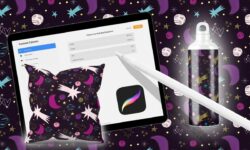



Thank you so much for this course
Thank you soooooo much i love you guys
https://www.udemy.com/course/gimp-made-easy/
Please admin add this course. Thank you much
This is one of the strongest and abundant tutorials I have seen so far, thanks!
Thanks dude………..
Hello can you add these course? : Interior Visualization Course Blender 2.80 (chocofur)?
Thanks 😀
https://gumroad.com/l/blender-buggy-rig please upload this tutorial
Please tell how to extract 7z.001 file,it is showing that it is corrupt.
Please tell how to extract 7z.001 file,it is showing that it is corrupt.
Can you upload tutorial: Real-time Environment Design in Blender
By Jama Jurabaev
https://gumroad.com/l/Lstpj
That is missing, sorry
The project zip files are not extracting
cannot extract its showing an error pls help
hi, thanks for sharing can provide a torrent version,
downloading files 1 by 1 is tedious , thanks
Ols get this course
https://blendermarket.com/products/rig-anything-with-rigify
Plzzz
As far as I can see over time there has never been any TORRENTS here. Would be nice.
soon, thinking of it
Strawberry …….. where do you get your Tutorials? Do people share with you by uploading. I at times have had Tutorials that people request here.
the main source of tutorials is the community.
Feel free to upload all, that you have to mega.nz and provide a link here in the comment section.
Thanks
Some of the video is not downloading
Please fix it please
Please provide a torrent or something else its really hard to download 1 by 1.
Thank You. Please upload this course. https://www.udemy.com/course/become-a-material-guru-in-blender-cycles/
Thank You. Please upload this course Become a material guru in Blender
Could you please add this Course
https://www.udemy.com/course/become-a-material-guru-in-blender-cycles/
Thank You.
please fix that problem (((Error loading media : File could not be played)))
pls man fix this issue : error loading media file could not be played
a lot of tutorial ruined
Pls any one help i need this course so much and i am facing a terrible problem says error loading media
Pls pls help me i really need this course
Thank you Admin for uploading this course but most of the links of this course are not working only a few are working,please check and reupload this course if possible….Thank you 🙂
sure
Theres problem in these series,
Video isnt working on cloud.
Its just waiting and waiting and waiting…..
it needs to be reuploaded, will do it soon.
Thank you so much, will you notify when you reupload this course?
sure, you can join a telegram channel if you don’t want to miss something
Okay I have joined the telegram channel now.
Thanks ☺️
Please admin re-upload the course….. thank you ❤️
Please re upload this tutorial. Some videos do not exist.
hello mr.strawberry i cant able to download any videos from here plz check it sir
Hello, try again – all working great)
hi still showing error sir
No – a lot of the Videos Not Working
04. Blender’s Data System & Scenes
10. Modifiers
13. Creating a Professional Character Rig
and i think a lot more
hello
this entire course doesn’t work< the links doesn't open
All the videos are still giving errors fix please
Dear Admin , please re-upload this course🙏🙏🙏
Error with this cours, please, fix it all, very interesting course
Please Admin re-upload this course,I am not able to play/download the videos.
Thank you 😃
Hello Admin , for some reason I am not able to play/download videos of this course can you please check……….Thank you 😘
NOTE: only some chapters of this course is playable (I think it was the 19th chapter) and other chapters in this course are not playable.
I think all grat now, please try again
I can’t watch or dowload any video on modifier section of this course’ Blender 2.8 encyclopedia’, why ?
Please reupload cant download
Thanks for the awesome work you guy(s) are doing.
Section 5 is broken. I tried many of the videos in section 5 but i only get “Error Loading media – File could not be played”. I tried downloading but i only get error message (page could not be found).
Any chance this will be reuploaded?
error loading media file
fix it ..it is not working
All troubleshootings are fixed. Enjoy.
THANK YOUUUUUU
I can’t download, this is the message i am getting, pls help
This domain is expired. If you’re the owner, you can renew it. If you’re not the owner, search for your next domain and then build your website for free on Dynadot.com!
The Blender 2.8 Encyclopedia – Files.7z.001
The Blender 2.8 Encyclopedia – Files.7z.002
The Blender 2.8 Encyclopedia – Files.7z.003
The Blender 2.8 Encyclopedia – Files.7z.004
I’ve tried WinRar 7z Zip and nothing will open these files. I tried changing the name and still nothing. What is the SECRET !!!
Cheers
! L:\BLENDER 2.8 COMMERCIAL TUTS\Basics\Blender 2.8 Encyclopedia\Udemy – The Blender 2.8 Encyclopedia\The Blender 2.8 Encyclopedia – Files.7z.001: Cannot open.
This is what showed up this morning. I went to answer the door and this time I never shut the Diagnostic messages down.
Well low and behold the files all extracted. ????????
how can i upgrade my account?
try now, should be working
You can upload subtitles of all videos. my listening isn’t very good.Thanks strawberry.