Introduction 07:03
Course Pre-Requisites 04:25
Flight Demo 02:38
Getting Set Up! 47:14
Project Setup 06:43
Prepping the Development Scene 05:12
Prepping the Airplane – Part 1 09:17
Prepping the Airplane – Part 2 13:58
Designing the Code 12:04
Building the Airplane Inputs 01:26:54
Introduction 02:21
Stubbing in the Scripts 09:09
Keyboard Input – Variables & Namespaces 08:38
Keyboard Input – C# Properties 06:23
Keyboard Input – C# Virtual Methods 11:43
Keyboard Input – Using the Input Manager 16:48
Keyboard Input – Creating an Inspector Editor 13:47
Xbox Input – Virtual Methods 06:50
Xbox Input – Updating the Editor 02:34
Xbox Input – Setting the Input Manager 08:41
Creating the Airplane Controller Script 54:34
Introduction 03:01
Stubbing in the Scripts & Code Design 06:39
Creating a Base Rigidbody Controller Class 11:24
Creating the Airplane Controller Class 09:51
Airplane Weight Calculation 09:07
Creating a Menu Option for Automatic Setup 14:32
Building the Airplane Engine Component 56:59
Introduction 01:23
Applying Forces 16:54
Stub in the Scripts 11:01
Hook up the Engine 12:45
Handling the Wheels 06:16
Calculating Force with Animation Curves 08:40
Animating the Propeller 45:00
Introduction 02:00
Stubbing in the Script 06:03
Calculating Degrees Per Second from RPM’s 09:46
Propeller Graphics 13:18
Blending the Propellers 06:54
Material Swapping 06:59
Flight Characteristics 02:10:52
Introduction 03:15
Stubbing in the Script 11:07
Calculating Forward Speed 07:44
Sticky Throttle 10:37
Theory of Lift 04:51
Creating Lift 09:52
Refining Lift with Curves 14:24
Drag 09:58
Angle of Attack 08:16
Handling the Rigidbody 12:01
Pitch 12:17
Roll 07:49
Yaw 06:24
Banking 12:17
Building the Airplane Camera 31:48
Introduction 01:52
Stub in Scripts 04:32
Create a Basic Follow Camera 14:50
Ground Height 10:34
Animating the Control Surfaces 33:52
Introduction 01:53
Stub in the Script 09:43
Coding the Control Surface Script 13:52
Hooking up the Rudder 02:56
Hooking up the Ailerons 05:28
Completing the Wheels 28:09
Introduction 01:48
Rolling and Positiong the Wheels 08:44
Braking 08:58
Steering 08:39
Completing the Flaps 13:06
Introduction 01:43
Animating the Flaps 04:58
Adding Flap Drag 06:25
Ground Effect 27:56
Introduction 04:40
Stubbing in the Script 05:30
Getting the Ground Distance 05:48
Apply the Ground Effect Force 11:58
Airplane Editors 01:44:57
Introduction 03:10
Update the Airplane Menu Option – Part 1 09:18
Update the Airplane Menu Option – Part 2 05:27
Update the Airplane Menu Option – Part 3 08:29
Update the Airplane Menu Option – Part 4 08:37
Creating a Pop up Window 13:47
Automate the Airplane Components Setup – Part 1 06:53
Automate the Airplane Components Setup – Part 2 09:29
Saving Presets with Scriptable Objects – Part 1 08:08
Saving Presets with Scriptable Objects – Part 2 10:22
Saving Presets witn Scriptable Objects – Part 3 05:57
Saving Presets with Scriptable Objects – Part 4 05:50
Using Airplane Presets 05:11
Airplane Preset Errata – COG Fix 04:19
Airplane Audio 22:36
Introduction 01:32
Setup & Stubbing in the Script 08:32
Coding the Audio Script 08:42
Updating the Propeller Script 03:50
Camera Switching 28:34
Introduction 02:00
Setup & Stubbing in the Script 08:10
Creating the Code 11:02
Managing the Audio Listeners 07:22
Inputs Update – Keyboard + Xbox Working together 06:41
Inputs Update – Keyboard and Xbox Input Combined 06:41
Airplane UI 03:27:18
Introduction 03:00
Setting up the UI Canvas 05:34
Understanding C# Interfaces 15:52
Creating the Altimeter – Graphics 11:19
Creating the Altimeter – Coding Part 1 10:14
Creating the Altimeter – Coding Part 2 16:43
Creating the Tachometer – Graphics 04:10
Creating the Tachometer – Code 13:45
Creating a Fuel System – Code Part 1 13:16
Creating a Fuel System – Code Part 2 07:36
Creating the Fuel Gauge – Graphics 05:14
Creating the Fuel Gauge – Code 08:50
Completing the Fuel System 05:43
Creating the Throttle Lever – Graphics 04:35
Creating the Throttle Lever – Code 08:24
Creating the Flaps Lever – Graphics 08:15
Creating the Flaps Lever – Code 09:29
Creating the Airspeed Indicator – Graphics 08:24
Creating the Airspeed Indicator – Code 14:16
Creating the Attitude Indicator – Graphics – Part 1 06:34
Creating the Attitude Indicator – Graphics – Part 2 08:27
Creating the Attitude Inidicator – Code – Part 1 09:29
Creating the Attitude Indicator – Code – Part 205:35
UI Conclusion 02:34
Airplane System Polish & Conclusion 31:40
Introduction 02:13
Remove Control Surface Force based off of Speed 10:18
Flaps Provide Lift! 05:11
Airplane Collisions 13:58
Basic Gameplay 02:34:27
Introduction 02:24
System Design 07:39
Stubbing in the Scripts 04:12
Setting up the Gates 08:23
Scripting the Gate 17:41
Scripting the Track – Part 1 09:27
Scripting the Track – Part 2 08:52
Scripting the Track – Part 3 09:41
Handling the Airplane State – Part 1 12:48
Handling the Airplane State – Part 2 06:51
Scripting the Track Manager – Part 1 11:57
Scripting the Track Manager – Part 2 09:27
Track UI – Part 1 09:51
Track UI – Part 2 10:03
Track UI – Part 3 13:17
Saving Track Data with Scriptable Objects 11:54
Mobile Controls 01:08:16
Introduction 01:55
Creating the Thumbstick UI 09:02
Coding the Thumbstick – Part 1 07:26
Coding the Thumbstick – Part 2 07:36
Coding the Thumbstick – Part 3 07:33
Coding the Thumbstick – Part 4 09:25
Coding the Input Script 08:27
Hooking up the Brake Button 04:19
Hooking up the Flaps Buttons 06:20
Hooking up the Camera Button 06:13
Extra Airplane Features 20:25
Introduction 03:39
Engine Cutoff Switch 16:46





 Channel
Channel
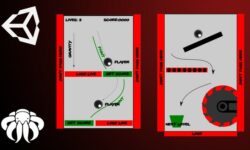
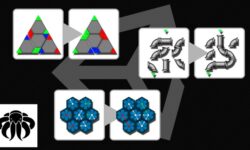


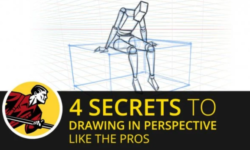

Hi i want to request a unity Title “intro to unity 3d physics: helicopters – early access”. I will be very thankful to you.
that is missing…
https://www.udemy.com/course/intro-to-unity-3d-physics-helicopters-early-access/
This course is needed could you help…