Character Rigging with Duik Bassel
Release date:2019
Duration:03 h 47 m
Author:Jake Bartlett
Skill level:Beginner
Language:English
Exercise files:Yes
In this class, I’ll show you how to design and rig a character for animation in After Effects! Rigging is the setup process of your artwork that streamlines the animating workflow. You’ll learn everything you need to get up and running with character animation.
I’ll be teaching you how to use free Duik Bassel script to rig our characters. Duik Bassel introduces an entirely new way of rigging characters in After Effects through its structures system. Structures allow you to build a character rig independently from the character artwork, which is a much more efficient and flexible way to rig.
The great thing about this technique is that it isn’t limited to any design style. You could create a flat vector character in Illustrator, or a hand illustrated and textured character in Photoshop. If you can design it, I’ll show you how to rig it.
Class Outline
Character Complexity. By adding complexity to your character, you add complexity to your rigging. You’ll get a preview of different levels of difficulty of animation design by going over four different character shapes.
Design Requirements and Guidelines. To start, you’ll learn how to make your animation character large for rigging. You’ll also learn how to overlap separated joints for your character, and make guide layers for your character’s joints in Photoshop and Illustrator.
Install DUIK, and Import Your Artwork. DUIK is a free After Effects script. It includes multiple features that will help you rig your character. You’ll see how to set DUIK up in After Effects. Otherwise, prepare your composition settings, including comp duration and pixel resolution. Then you can begin rigging.
The Puppet Tool. This tool is key for After Effects animation. The puppet tool can determine how your character moves, as well as its distortion resolution. You’ll learn to place pins with the puppet tool, as well as how to use puppet starch to customize the puppet mesh. Then you’ll use DUIK to control those puppet pins.
Rigging an Arm with IK. Starting with your character’s arm, you’ll learn how to build an IK system with Duik’s structures. After placing pins by using the puppet tool, you’ll rename your pins, in order to keep better track of your process. Then you’ll learn how to attach separated parts of the arm by “parenting.” Next, you’ll learn how to animate one part of the arm in a way that makes the rest of the arm move around—based on that single, localized motion.
Rigging the Legs and Body. The process for rigging your character’s leg is the same as the one used for the arm. So you’ll get a brief refresher before moving onto the body. Once you lock the limbs and anchor your character’s hair to its head, you’ll see how to parent the limbs to the body. Then you can ultimately ensure that different movements in your character correspond to one another.
Clean Up Your Timeline, and Lock the Neutral Pose. You’ll find out tips for remembering how to distinguish the multiple controllers for your character’s movements, and you’ll learn to lock certain characteristics of your work. For instance, your scale stays the same as you animate.
Rigging Stu. Since Stu has a longer body, he represents the type of character that will require multiple movement points in his torso. You’ll learn where to add anchor points, in order to create comprehensive body movements in a long-bodied character.
Automatically Animating a Procedural Walk Cycle. Finally, you’ll create a full, animated walk cycle loop with all the skills you’ve learned so far.



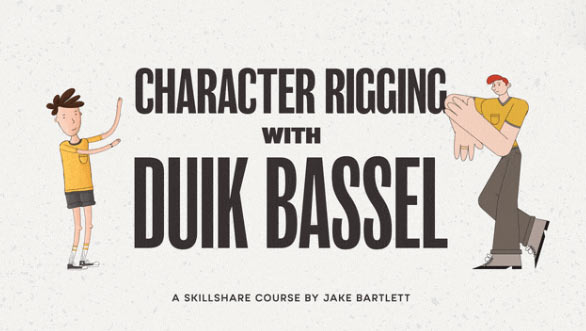

 Channel
Channel


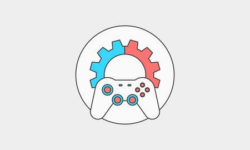



Do you have more from Jake’s School of motion & Skillshare courses? Thanks in advance bro.
All school of motion has been uploaded already.
bro, I want more from Jake Bartlett Skillshare, he has tons of good lessons.
please be more specific:
Course name and the link
Not able to download. All the download tabs open one ad or other.
seems a problem on your side…
of course!
Animating With Ease in After Effects –
https://www.skillshare.com/classes/Animating-With-Ease-in-After-Effects/1372682458?via=browse-rating-animation-layout-grid
..
https://www.skillshare.com/classes/The-Write-On-Technique-Hand-Lettering-In-Motion/389809607?via=browse-rating-animation-layout-grid
The Write On Technique: Hand Lettering In Motion
ok
Hey I love this website and you’re right there’s every school of motion course but I downloaded Jake Bartlet’s explainer camp and there’s only one week. I’ve searched everywhere and nobody has more than one week. Can u please upload other weeks if it’s possible.
Hey! can you please upload After Effects Kickstart by School of Motion.
http://www.schoolofmotion.com/after-effects-kickstart
Thank You.
logo animation in after effects from motion design school
http://online-courses.club/?s=logo+animation
Can you please upload expression session and full course of explainer camp please from school of motion?