The Ultimate Guide to Blender 3D Rigging and Animation by 3D Tudor
Release date:2022, December
Author:3D Tudor
Skill level:Beginner
Language:English
Exercise files:Yes
What you’ll learn
- Creating 15 different animation projects including but not limited to grass, wheels, trees, fish, tank tracks, fire, light, and clouds, and adventure trapst
- Learning how to animate tank tracks so that they stick to any type of terrain
- Mastering the art of character rigging and animating walk cycles
- Finding how to make moths move around a light source using Blender’s particle boid system
- Enjoying a full introduction to animating in Blender with 16 animation projects of increasing difficulty
- Using Blender 3 and understanding its new interface and shortcuts
- Completing an introduction to the basics of animation in Blender and learning how to animate with nothing but key frames
- Creating create handles and drivers to have your tank tracks move realistically
- Maximising the benefits of animated textures to create flames and fire streams
- Smoothing out animations with interpolation modes
- Building rigs with single and multiple bones
- Mastering the art of weighting bones for 3D animation
- Changing the shape of objects with multiple shape keys
- Animating wildlife and morphing objects (i.e., taking one object and turning it into another over a set number of keyframes)
- Creating a stylized smoke effect using Blender’s particle system
- Graduating to working on more complex animation techniques such as inverse Kinematics, and animating a large scene
- Using Blender’s camera animation options to create a simple but effective camera turntable setup
- Utilising rendering to improve the quality of presentation for your 3D animations by rendering out in Eevee and Cycles
- Presenting your animations in 16 different prepared environments (provided in the course resources)
- Complete the course which is going to be the first steppingstone to creating different 3D animations for future and existing projects
Requirements
- To own a computer (Microsoft, Linux or Mac)
- To have downloaded Blender (available for free)
- A thirst to learn and excitement about 3D modelling and animation
- To download all course resources including 15 individual scene set-ups as seen in the stages of the course, and another separate scene featuring a massive adventure scene with deadly traps inspired by film
Discription
Course Description
Have you ever wanted to breathe life into the 3D assets you create, moving their limbs, letting them swing to the wind or morphing them into different shapes?
‘The Ultimate Guide to Blender 3D Rigging and Animation’ is very different to any other Blender course out there! Most Blender courses show you 3D modelling, texturing, and rendering tips and tricks. ‘The Ultimate Guide to Blender 3D Rigging and Animation’ focuses on creating a variety of animations from basic, to intermediate, to advanced, all completely made in Blender – one of the top open-source and free 3D modeling software out there.
We will not be using any other software to animate all that you see in the thumbnail, except Blender. You will also learn about multiple armatures, walk cycles, and turntables, and as an added plus, you will learn about how to animate a full scene reminiscent of adventure films with different deadly traps.
This is great because it means you will get to see how we animate organic and inanimate objects from scratch for video games. I am sure ‘The Ultimate Guide to Blender 3D Rigging and Animation’ will be the one course that you will want to keep handy anytime you need animate an asset.
Our ‘The Ultimate Guide to Blender 3D Rigging and Animation’ top 6:
Following through a full introduction to animating in Blender with basic animations;
Learning how to animate tank tracks so that they stick to any type of terrain;
Creating create handles and drivers to have your tank tracks move realistically;
Mastering the art of character rigging and animating walk cycles;
Finding how to make moths move around a light source using Blender’s particle boid system;
Maximising the benefits of animated textures to create flames and fire streams.
Who this course is for:
- Beginner 3D animators eager to learn about how to animate living and inanimate objects
- Enthusiasts of Blender who want to fast-track their understanding of its new and exciting changes for animation
- Mid-Level 3D modellers who want to take their 3d animation or modelling skills to a new level and improve their workflow with tips and tricks
- Fantasy and open-world game environment fans who want to breathe life into the environments they make and make them appear even more realistic



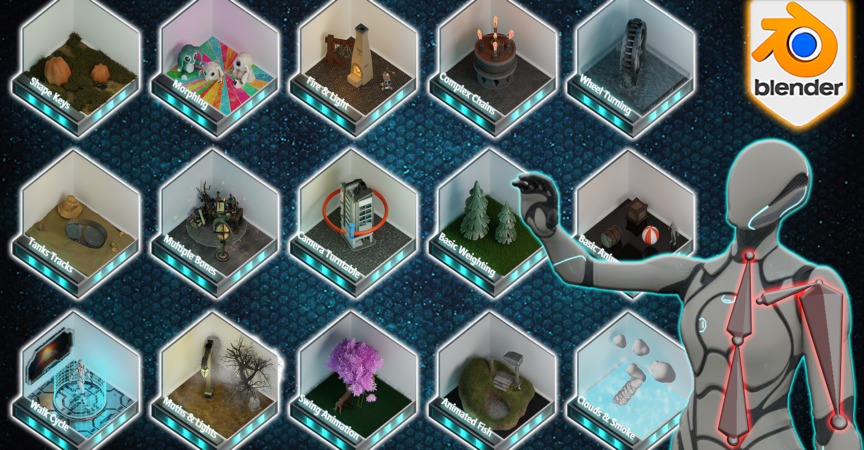

 Channel
Channel




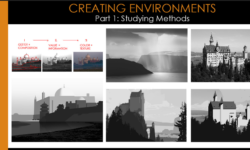

are the project files compressed using winrar or 7zip.. am struggling with extraction
*.7z.rar -> *.7z -> files/folders
1. extract *.7z.rar with winrar to get *.7z
2. extract *.7z with 7zip to get content
We start using WinRAR for big files to add 3% of extra data if your download is corrupted.
it worked. thank you
Hey, it is saying “archive is corrupted”
Can not extract files with 7z. Can you provide Google drive link for resources.
It worked. First, extracted the both files with winrar. And from placed them in one folder and extracted by opening 7z software.
It’s still not working. It’s reading an error with regards to the .002 on the end. This happens every time I try to open a file that has numbers on the end
Its saying the archive is either in an unknown format or damaged
I cant follor the tutorials :(, please help.
I found the solutuion:
1. Move all the split ZIP files into the same directory if they aren’t in the same location already. ( I made a folder and moved all the files into it)
2. Launch WinRAR/7zip, click the “File” menu and click “Open Archive.”
3. Navigate to the directory where the split ZIP files are located, select the first file in the sequence (.001) and click “Open.”
4. Select the file you wish to extract from the split ZIP files. You also can select entire folders or select multiple files by holding down the “Ctrl” key while clicking on files.
5. Click the “Extract To” button at the top of the screen.
6. Navigate to the location where you wish to save the files to and click the “OK” button.