Creating a Medieval Town Environment – Using UE5 & Blender by FastTrack Tutorials
Release date:2024, April
Duration:23 h 59 m
Author:FastTrack Tutorials
Skill level:Beginner
Language:English
Exercise files:Yes
Learn how to create a medieval-style town environment using Blender and Unreal Engine 5, guided by the techniques of a professional environment artist. This course, inspired by the stunning concept art of Vincent Lau, explores the use of tools like Blender, Substance Designer & Painter, ZBrush, and Unreal Engine 5 features such as Nanite and Lumen to bring the environment to life.
Key topics covered in this comprehensive course include:
- Project planning and scene blockout techniques.
- Building modular structures for high reusability.
- Sculpting wood and concrete assets using ZBrush.
- Utilizing Nanite in Unreal Engine 5 to create high-quality models with compatibility for other 3D software.
- Creating tileable materials with Substance 3D Designer.
- Developing unique textures using Substance Painter.
- Implementing lighting and post-effects within Unreal Engine 5.
- Applying geometry displacement on modular assets using Unreal’s modeling tools.
- General level art and environment design principles in Unreal Engine.
By the end of this course, you’ll have the skills and knowledge to recreate the medieval town environment depicted in the concept art and apply these techniques to create diverse environments for various types of games and projects.





 Channel
Channel




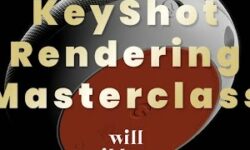

Exercise files?
Unreal Engine 5 C++ Multiplayer Shooter by Stephen Ulibarri
Please add it
I encounter an issue when playing a video in the media file cloud and attempting to skip through it on the timeline, as it restarts from the beginning. Any solution for this? :/
please use firefox browser
part 54 – Creating Our Street Light Part2 is not working please update
Episode 26 not working? =x
Thank you for ur content!