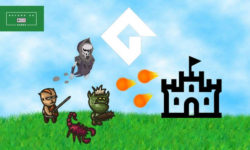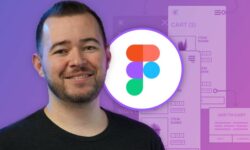Introduction
Welcome 48s
What you should know before watching this course 49s
Using the exercise files 33s
1. Character Discovery
Introduction to character discovery 27s
The story behind the character 1m 49s
Searching for originality 2m 9s
How to use inspirational images and references 4m 20s
2. Sketch It Out
Introduction to sketching it out 34s
Sketching silhouettes in Photoshop 4m 19s
Light painting 2 m 44s
Adding intriguing details 3m 26s
Refining your final character choice 4m 10s
3. Sculpting with Dynamesh
Introduction to sculpting with Dynamesh 31s
Using ZSpheres to create basic anatomy 4m 3s
Adding to the anatomy with Dynamesh 5m 43s
Prioritizing forms and detail 5m 7s
Working with gravity and movement 4m 20s
Adding eyes, horns, and fingers 4m 41s
Adding wardrobe and accessories 5m 10s
4. Detail Refinement
Introduction to detail refinement 39s
Remeshing the sculpture 4m 13s
Subdividing the mesh 2 m 44s
Creating the basic surface skin texture 2m 58s
Adding wrinkles, creases, and additional textures 4m 17s
Incorporating asymmetry and ultra-refinement 3m 50s
5. Coloring Techniques
Introduction to coloring techniques 31s
Using PolyPaint for the base coat and materials 3m 10s
Cavity painting 4m 12s Adding basic texture 4m 6s
Adding basic shadowing 3m 47s
Using images in Spotlight 2 m 44s
Adding asymmetric details 3m 36s
6. Using Transform Tools
Introduction to using transform tools 36s
Introducing the Transpose Master 2m 2s
Masking and adding gizmos 4m 24s
Finishing touches 2m 54s
7. Lights and Rendering
Introduction to lights and rendering 26s
Preparing document for rendering 2 m 43s
Creating new lights 1m 49s
Lighting terminology and purpose 2m 28s
Rendering in BPR (Best Preview Render) 3m 25s
HDRI lighting 2m 8s
8. Compositing in Photoshop
Introduction to compositing in Photoshop 24s
Opening renders in Photoshop 2m 34s
Renders and blending modes 3m 46s
Adjusting layers and intensities 3m 7s
Creating a background 3m 35s
Composition and story 4m 22s
Custom painting in Photoshop 4m 4s
9. Finishing Touches
Finishing touches 29s
Digitally painting with texture 5m 38s
Adding atmosphere and extra lighting 4m 24s
Color correcting and adding noise 3m 2s
Conclusion
The final creation: Reviewing our process 42s
Next steps 1m 20s





 Channel
Channel