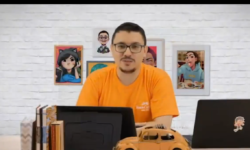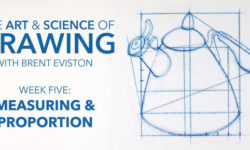Photoshop 2021 One-on-One Mastery
Release date:2021
Author:Deke McClelland
Skill level:Advanced
Language:English
Exercise files:Yes
Discover how to be the best Photoshop user you know with reigning expert Deke McClelland. In this final installment of his comprehensive three-part One-on-One series, Deke explains how Photoshop works at its highest level.
Get around Photoshop more quickly by loading dozens of new and revised keyboard shortcuts. Experience the power of Smart Filters, dynamic effects, and such seemingly mundane (but secretly awesome) topics as blur and noise. Discover how to mask images with the Calculations command, and manipulate paths with the Pen tool. Learn how to assemble 360° panoramas and work with such exotic features as layer comps, artboards, and actions. Leave each chapter with a sense of real accomplishment that you can apply to your own marketable, eye-popping artwork.
Introduction
01. Welcome to One-on-One 2m 7s
31. Shortcuts and Customization
01. Becoming a lean, mean, imaging machine 2m 4s
02. Loading custom dekeKeys shortcuts 7m 22s
03. The dekeKeys PDF docs 6m 32s
04. New and remapped shortcuts 9m 38s
05. Restoring Photoshop’s default shortcuts 8m 11s
06. Assigning the Macintosh control key 3m 16s
07. Tool and panel shortcuts 7m 53s
08. Top-secret tricks for shortcut enthusiasts 8m 21s
09. Customizing Photoshop’s menus 13m 28s
10. Customizing Photoshop’s toolbox 10m 26s
11. Choose your color space: sRGB or Adobe RGB? 9m 33s
12. Upgrading from sRGB to Adobe RGB 8m 18s
13. Assigning and converting color profiles 9m 41s
32. Creative Smart Filtering
01. Delving the Filter menu to great effect 1m 59s
02. Introducing the Wave filter 7m 2s
03. Rendering fire-hot smoke type 3m 32s
04. Creating a realistic pointillism effect 9m 38s
05. Giving your painting texture with Emboss 4m 29s
06. Creating a high-color High Pass effect 8m 11s
07. Hunting down seams with the Offset filter 7m 36s
08. Turning a cityscape into a tiny planet 11m 39s
09. Integrating and shading your tiny planet 10m 49s
10. Creating trendy, dynamic twirl art 8m 47s
11. Creating symmetrical twirl art 5m 57s
12. Switching out the image in a dynamic effect 6m 37s
13. Upping the resolution of dynamic artwork 9m 15s
14. Fragmenting a photo through ribbed glass 9m 45s
15. Distorting an image with the Glass filter 6m 11s
33. Blur and Noise
01. Blur and noise to focus your attention 1m 22s
02. Adding depth of field with Field Blur 6m 59s
03. Masking a Blur Gallery effect 7m
04. Enhancing a Smart Filter mask 4m 52s
05. Matching natural noise with the Blur Gallery 8m 36s
06. Introducing noise with Field Blur 3m 52s
07. Light bokeh and bokeh color 4m 33s
08. Painting with randomly fluctuating colors 7m 39s
09. Creating a blurry vignette with Iris Blur 7m 1s
10. Backing off a Blur Gallery filter 4m 10s
11. Creating a fake miniature with Tilt-Shift 9m 28s
12. Simulating motion with the Path Blur filter 7m 5s
13. Creating elliptical motion with Spin Blur 6m 18s
14. How photographic noise works 5m 21s
15. Reducing noise in Camera Raw 6m 38s
16. Smoothing away color noise 4m 52s
17. Sharpening fine details in Camera Raw 6m 10s
18. Sharpening vs. Texture and Clarity 5m 37s
19. Rounding and blurring letterforms 8m 48s
20. Turning a photo into a dot drawing 6m 41s
21. Creating a high-resolution dot drawing 5m 55s
34. Masks and Calculations
01. Using the image to select itself 2m 28s
02. A quick refresher on layer masking 5m 43s
03. Initiating a mask as an alpha channel 8m 7s
04. Deploying an alpha channel as a layer mask 6m 33s
05. Introducing the Calculations command 6m 44s
06. Masking a subject set against black or white 7m 11s
07. Saving alpha channels to the TIFF format 3m 57s
08. Painting contrast with the Overlay mode 10m 52s
09. Eliminating halos with the Minimum filter 9m 5s
10. Restoring details with the History Brush 6m 23s
11. Masking a subject against a green screen 6m 9s
12. Enhancing and inverting a mask with Levels 6m 48s
13. Painting away color fringing 8m 5s
14. Immersing an image in its new environment 6m
15. Masking wispy, voluminous, untamed hair 7m 44s
16. Preserving very fine hair details 9m 25s
17. Compositing hair to match a new background 6m 57s
35. The Pen Tool
01. Tracing an image, point-by-point 1m 45s
02. Introducing the Paths panel 5m 39s
03. Changing the appearance of your paths 2m 44s
04. Freeform, Curvature, and Pen tools 7m 34s
05. Adding and deleting anchor points 5m 10s
06. Starting a path outline with an ellipse 7m 9s
07. Drawing smooth and cusp points 7m 25s
08. Deploying path outlines as a vector mask 5m 45s
09. Combining a layer mask with a vector mask 6m 58s
10. Brushing along a path outline 8m 8s
11. Adding to an existing vector mask 7m 59s
12. Perfecting hair inside a vector mask 6m 9s
13. Bolstering hair with an Overlay layer 6m 48s
14. Drawing perfect eye masks 7m 5s
15. Duplicating and masking entire groups 7m 32s
16.Masking with vector-based letterforms 3m 48s
36. Multi-Image Panoramas
01. Creating ultra-high-resolution imagery 2m 42s
02. Introducing the Photomerge command 7m 40s
03. Understanding the Layout settings 4m 57s
04. Auto-aligning and auto-blending photos 9m 19s
05. Correcting a distorted horizon 11m
06. Creating a raw panorama in Camera Raw 10m 23s
07. Trouble-shooting a panorama in Camera Raw 8m 11s
08. Assembling a vertical, interior panorama 8m 25s
09. Resetting the preferences for Camera Raw 4m 57s
10. Stitching together scanned artwork 8m 33s
37. Layer Comps and Artboards
01. Advanced layer options 2m 38s
02. Introducing layer comps 4m 40s
03. Creating a dynamic layer comp 6m 8s
04. Updating broken layer comps 5m 21s
05. Using layer comps to compare blend settings 8m 6s
06. Introducing artboards 7m 57s
07. Creating and cropping a new artboard 4m 21s
08. Adding and duplicating artboards 7m 32s
09. Moving layers in and out of artboards 9m 49s
10. Alignment and artboard-specific guides 5m 6s
11. Exporting artboards as independent assets 7m 35s
12. 17 pages of Photoshop keyboard shortcuts 5m 51s
13. Exporting artboards to a multipage PDF 4m 32s
38. Actions and Batch Processing
01. Several incentives to recording actions 1m 56s
02. Introducing the Actions panel 8m 6s
03. Recording a simple but practical action 6m 43s
04. Modifying and playing a specific step 6m 52s
05. Customizing settings during playback 5m 29s
06. Adding steps to an existing action 7m 4s
07. Actioning a consistent image resolution 10m
08. Modifying an adjustment and adding Save As 5m 47s
09. Actioning the creation of flat CMYK files 5m 14s
10. Batch-processing an entire folder of images 5m 18s
11. Saving and loading your actions 4m 13s
Conclusion
01. Until next time 2m 16s
Introduction
01 Welcome to One-on-One
31. Shortcuts and Customization
01 Becoming a lean, mean, imaging machine
02 Loading custom dekeKeys shortcuts
03 The dekeKeys PDF docs
04 New and remapped shortcuts
05 Restoring Photoshops default shortcuts
06 Assigning the Macintosh control key
07 Tool and panel shortcuts
08 Top-secret tricks for shortcut enthusiasts
09 Customizing Photoshops menus
10 Customizing Photoshops toolbox
11 Choose your color space – sRGB or Adobe RGB_
12 Upgrading from sRGB to Adobe RGB
13 Assigning and converting color profiles
32. Creative Smart Filtering
01 Delving the Filter menu to great effect
02 Introducing the Wave filter
03 Rendering fire-hot smoke type
04 Creating a realistic pointillism effect
05 Giving your painting texture with Emboss
06 Creating a high-color High Pass effect
07 Hunting down seams with the Offset filter
08 Turning a cityscape into a tiny planet
09 Integrating and shading your tiny planet
10 Creating trendy, dynamic twirl art
11 Creating symmetrical twirl art
12 Switching out the image in a dynamic effect
13 Upping the resolution of dynamic artwork
14 Fragmenting a photo through ribbed glass
15 Distorting an image with the Glass filter
33. Blur and Noise
01 Blur and noise to focus your attention
02 Adding depth of field with Field Blur
03 Masking a Blur Gallery effect
04 Enhancing a Smart Filter mask
05 Matching natural noise with the Blur Gallery
06 Introducing noise with Field Blur
07 Light bokeh and bokeh color
08 Painting with randomly fluctuating colors
09 Creating a blurry vignette with Iris Blur
10 Backing off a Blur Gallery filter
11 Creating a fake miniature with Tilt-Shift
12 Simulating motion with the Path Blur filter
13 Creating elliptical motion with Spin Blur
14 How photographic noise works
15 Reducing noise in Camera Raw
16 Smoothing away color noise
17 Sharpening fine details in Camera Raw
18 Sharpening vs. Texture and Clarity
19 Rounding and blurring letterforms
20 Turning a photo into a dot drawing
21 Creating a high-resolution dot drawing
34. Masks and Calculations
01 Using the image to select itself
02 A quick refresher on layer masking
03 Initiating a mask as an alpha channel
04 Deploying an alpha channel as a layer mask
05 Introducing the Calculations command
06 Masking a subject set against black or white
07 Saving alpha channels to the TIFF format
08 Painting contrast with the Overlay mode
09 Eliminating halos with the Minimum filter
10 Restoring details with the History Brush
11 Masking a subject against a green screen
12 Enhancing and inverting a mask with Levels
13 Painting away color fringing
14 Immersing an image in its new environment
15 Masking wispy, voluminous, untamed hair
16 Preserving very fine hair details
17 Compositing hair to match a new background
35. The Pen Tool
01 Tracing an image, point-by-point
02 Introducing the Paths panel
03 Changing the appearance of your paths
04 Freeform, Curvature, and Pen tools
05 Adding and deleting anchor points
06 Starting a path outline with an ellipse
07 Drawing smooth and cusp points
08 Deploying path outlines as a vector mask
09 Combining a layer mask with a vector mask
10 Brushing along a path outline
11 Adding to an existing vector mask
12 Perfecting hair inside a vector mask
13 Bolstering hair with an Overlay layer
14 Drawing perfect eye masks
15 Duplicating and masking entire groups
16 Masking with vector-based letterforms
36. Multi-Image Panoramas
01 Creating ultra-high-resolution imagery
02 Introducing the Photomerge command
03 Understanding the Layout settings
04 Auto-aligning and auto-blending photos
05 Correcting a distorted horizon
06 Creating a raw panorama in Camera Raw
07 Trouble-shooting a panorama in Camera Raw
08 Assembling a vertical, interior panorama
09 Resetting the preferences for Camera Raw
10 Stitching together scanned artwork
37. Layer Comps and Artboards
01 Advanced layer options
02 Introducing layer comps
03 Creating a dynamic layer comp
04 Updating broken layer comps
05 Using layer comps to compare blend settings
06 Introducing artboards
07 Creating and cropping a new artboard
08 Adding and duplicating artboards
09 Moving layers in and out of artboards
10 Alignment and artboard-specific guides
11 Exporting artboards as independent assets
12 17 pages of Photoshop keyboard shortcuts
13 Exporting artboards to a multipage PDF
38. Actions and Batch Processing
01 Several incentives to recording actions
02 Introducing the Actions panel
03 Recording a simple but practical action
04 Modifying and playing a specific step
05 Customizing settings during playback
06 Adding steps to an existing action
07 Actioning a consistent image resolution
08 Modifying an adjustment and adding Save As
09 Actioning the creation of flat CMYK files
10 Batch-processing an entire folder of images
11 Saving and loading your actions
Conclusion
01 Until next time
[LinkedIn] Photoshop 2021 One-on-One Mastery.7z.001
[LinkedIn] Photoshop 2021 One-on-One Mastery.7z.002
[LinkedIn] Photoshop 2021 One-on-One Mastery.7z.003
[LinkedIn] Photoshop 2021 One-on-One Mastery.7z.004
[LinkedIn] Photoshop 2021 One-on-One Mastery.7z.005
[LinkedIn] Photoshop 2021 One-on-One Mastery.7z.006
[LinkedIn] Photoshop 2021 One-on-One Mastery_Subtitles.7z





 Channel
Channel