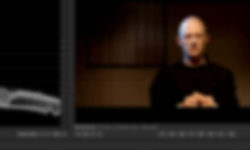Lynda learning premiere elements 2019
Release date:2018, October 15
Duration:03 h 12 m
Author:Steve Grisetti
Skill level:Beginner
Language:English
Exercise files:Yes
Premiere Elements is an affordable and full-featured video-editing program. It’s a complete moviemaker’s toolkit—easy to use but powerful enough for professionals. Get up and running with the latest version, Premiere Elements 2019, in this course with Steve Grisetti. Learn everything you need to know to turn raw video clips into great-looking movies, complete with color correction, effects, pitch-perfect audio, titles, and more. Discover how to choose the right tools for the job, work in Quick view, record voiceover, and add transitions and titles. Steve also shows you how to use the Video Story and Video Collage tools for quick, easy moviemaking and one-click split-screen effects. Last but not least, dive into the Export & Share workspace for outputting video to share on DVD, a portable drive, or online.
Topics include:
Adding media
Basic editing in Quick view
Trimming, splitting, and rippling clips
Adding narration
Motion tracking
Creating movies with the Video Story tool
Correcting color
Adding video effects
Mixing audio
Adding transitions and titles
Creating animations with keyframes
Creating DVDs
Exporting and sharing movies



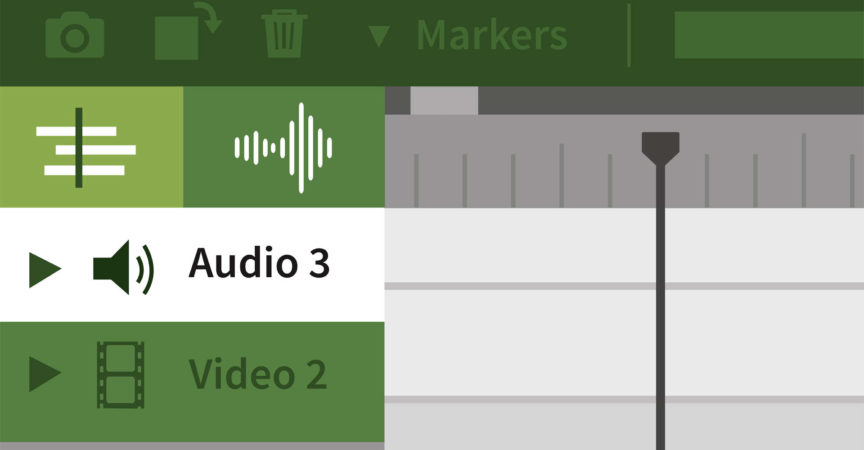

 Channel
Channel