AutoCAD 2024 Essential Training
Release date:2023, March 28
Duration:10 h 19 m
Author:Shaun Bryant
Skill level:Beginner
Language:English
Exercise files:Yes
Learn how to maximize your productivity in AutoCAD 2024 with Autodesk Certified Instructor Shaun Bryant as your guide. This comprehensive course covers the essentials of AutoCAD, from customizing your workspace with the ribbon, workspaces, and built-in tools like ViewCube and Navigation Bar, to managing units and options for precise designs.
Master drawing and modifying objects, including basic and advanced commands, and explore dimensioning techniques for accurate and professional-looking drawings. Discover how to utilize attributes, tables, external references, viewports, and annotation to add data and information to your designs.
With practical tips and techniques for sharing and collaborating on your designs, you’ll be able to effectively communicate with stakeholders, collaborate with your team, and build consensus. By the end of this course, you’ll have the skills to optimize your AutoCAD workflows and be a more efficient and productive AutoCAD user.



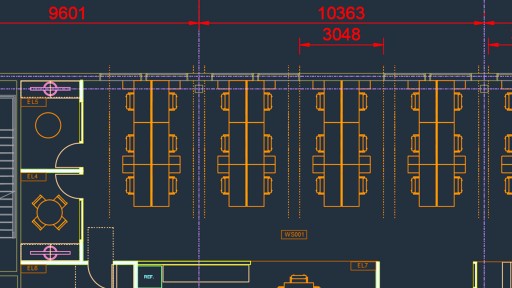

 Channel
Channel





