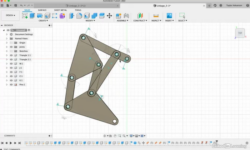The Essentials of Rhino 3D for Industrial Designers
Release date:2021, July
Author:Paul
Skill level:Beginner
Language:English
Exercise files:Yes
In reality, creating quality CAD files simply requires using the correct tools, a workflow adapted to product design… and a few tips ; )
Locate and master the tools which are constantly used in the industry in order to freely create your ideas and quickly develop details.
Save time and be efficient by learning a workflow which is specific to industrial design allowing you to finish your work on time, without the stress, and with a higher quality.
Understand a few bits about production, so you can create more realistic 3D CAD, improve the quality of your renders (yes, it starts there…), prepare files to communicate with the engineering team, or prepare the file for a good old 3D print.
Evolve quicker to become a more well-rounded designer that can support the team in every aspect of the design process.



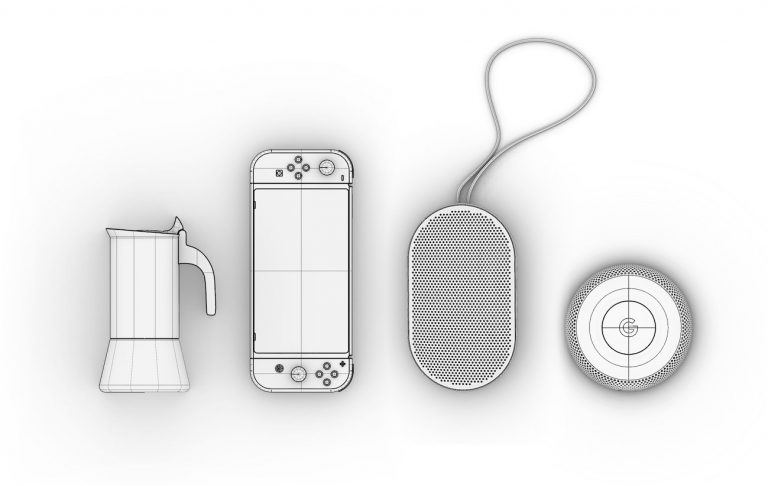

 Channel
Channel