Introduction 16:43
Introduction 01:53
Requirements 03:05
ROAD MAP 01:02
Project Setup & Editor Overview. 06:08
(iPhone/Android/PC/Mac) Build & Player Settings. 04:35
VR Lobby 29:53
Creating and placing Game Objects. 07:29
Creating and assigning Materials. 03:03
Importing textures. 02:34
Creating and assigning a SkyBox Material. 04:13
Adding XR SDKs to use head tracking and stereo camera rendering. 02:11
(iPhone) Building and running the VR test scene on the device. 03:19
(Android) Build & Run. 06:02
(Windows/Mac) Build & Run. 01:02
Adding a 360 audio/video background 10:56
Project Setup Review. 01:32
Importing Video Files. 01:37
Adding a Video Player to playback video content. 03:23
Creating a Render Texture to *link* the Video Player to the Skybox material. 04:24
Adding interactivity : what am I looking/pointing at? 01:54:37
Objectives. 02:26
Scene Setup. 02:36
Using Prefabs. 07:18
Creating a new C# script and setting up our development environment. 06:23
Overview of the MonoBehaviour and C# scripting. 05:31
Accessing and modifying another component. 08:14
Using a Gradient object. 08:00
Using C# Properties to optimise the refreshing of values. 09:06
Referencing another object’s (Transform) component. 12:04
Using Code Snippets (Templates) to easily and quickly add more properties. 08:57
Using MonoDevelop Tasks. 03:38
Vectors and Visual Debug features. 12:40
More maths, with inverse linear interpolations. 05:49
Using Unity Events to drive any other value. 13:34
Using Animation Curves to ease in and out the linear interpolation. 08:21
Previewing actions on interact-able items. 38:33
Object Focus Manager. 04:31
Implementing the manager as a Singleton. 09:18
Static methods. 10:59
Focus Events. 13:45
Triggering actions. 32:00
Setting up the Progress Bar. 05:30
Handling touch screen inputs. 11:17
Action Trigger. 03:26
Cancelling the Trigger. 07:39
Loading a Scene. 04:08
Supporting other input types. 37:28
Handling wireless gamepads. 06:07
Using Keycodes. 05:26
Using abstract classes to gather common mechanics. 17:15
Adding events to the GamePad Manager. 03:50
Using Unity’s Input class to support VR Device controllers. 04:50
XR Specifics. 09:45
Recentering the sight when a scene is loaded. 09:45
Cardboard Specifics. 09:25
Using the Gyroscope instead of XR tracking when on Cardboard in the Editor.
09:00
Stereoscopic Rendering in the Editor when using the Cardboard. 00:25
Navigating 3D Worlds 02:17:33
Different ways to navigate a 3D world. 02:43
Importing the basecamp scene from the Asset Store. 02:21
Scene setup. 05:57
Navigation strategy. 04:11
Looking forward… 06:40
Using Ray Casting to find an intersection. 11:18
Ignoring intersections with set layers. 04:17
Looking through trigger colliders. 02:42
Bouncing off walls.. 07:02
More Ray Casting … 06:11
Baking a NavMesh. 08:38
Finding a position within the NavMesh. 08:07
Creating a 3D reticle object. 16:34
Positioning the reticle. 06:44
Setting up the Nav Agent. 07:33
Setting up the navigation with XR devices. 08:24
Using VR “Nodes” (controllers). 00:48
Disabling XR Camera position tracking. 00:25
Opening doors as we get close. 09:43
Trigger detection. 04:12
Animator parameter change. 03:13
Filtering with tags. 02:22
Applying changes to all doors, and add a few optimisations. 07:09
Triggering Events. 00:18
Video Gallery 05:45
Creating the Video Gallery UI. 01:04
Populating the UI, and adding listeners to Buttons’ onClick events. 01:22
Loading clips from Resources. 01:09
Streaming videos from Local Storage. 02:09
VR Shortcuts (for Intermediate Unity developers) 04:15
How do I turn on VR (XR) support ? 00:11
How do I playback a 360 video background? 00:35
How do I default to Non VR, then switch VR on later? 00:57
How do I use VR head tracking, but disable Stereoscopic rendering? 00:14
How do I preview Head Tracking with Unity Remote? 00:31
How do I track a VR device head or hand controller? 00:19
How do I disable head tracking on the Camera? 00:21
What locations can I load or stream 360 videos from? 01:05
3rd parties & misc. 00:01
A few free assets worth checking out. 00:01
Upgrading to a newer version of Unity. 01:33
Upgrading the Project to Unity 2018.x 00:38
Upgrading Cinemachine to Package Manager version. 00:15
Upgrading Pro Builder to Packager Manager version. 00:30
Multi-pass VS Single Pass Rendering. 00:08





 Channel
Channel



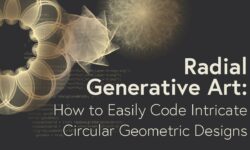


could you upload this course : Unreal VR Dev: Make VR Experiences with Unreal Engine in C++ it would be really helpful
Sorry, we don’t have this course
where is the rest of the course and where can I find it please let me know