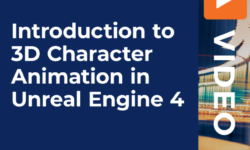Fundamentals of Photoshop (Photoshop I – V) with Meg Lewis
Release date:2021
Author:Meg Lewis
Skill level:Beginner
Language:English
Exercise files:Yes
Fundamentals of Photoshop: Getting Started with the Interface, Tools, and Layers (Photoshop I)
Welcome to the first lesson in this five-part series of Photoshop classes. Throughout this series we’ll cover everything you need to know to become a Photoshop pro. Knowing how to use Photoshop is an incredibly useful skill and is commonly used by anyone from photographers to graphic designers and illustrators. It is such a robust program that can be extremely overwhelming. I’ll do my best to make you feel comfortable while I teach you the ins and outs.
This series is perfect if you’re slightly familiar with yet aren’t completely confident in your Photoshop skills. If you have never opened Photoshop and are feeling brave; this class is great for you too! It’s absolutely fine if you’ve never opened Photoshop until now.
Photoshop is such an exciting program as it allows you to produce so many kinds of beautiful things. Anything from beautiful business cards and stationery to websites tailored just for you can be created in Photoshop. The goal of this series is to get you to expert level so that your imagination can go straight to Photoshop’s canvas
What You’ll Learn
In this Adobe Photoshop tutorial, you’ll learn the fundamentals of Photoshop’s interface. I’ll help to show you exactly what you’re dealing with when you first launch Photoshop. Topics in this class include:
Resolution. We’ll learn what resolution is and what it means. Together, we’ll take a look at various compositions and devices and learn the standard resolution size for those formats. I’ll give a special emphasis on resolution sizes for web and mobile in order to enhance your Photoshop design.
Photoshop Workspaces. We’ll open Photoshop together and take a peek around to see what’s going on under the Photoshop hood. Learn how to customize the Photoshop basics in order to see only what you want when you want it. I’ll show you exactly what you’re looking at so that you feel comfortable as we move forward.
Tools and the Photoshop Toolbar. I’ll briefly show you the handiest of tools and give you a few toolbar tips and tricks along the way. We’ll study tool options and bonus surprises that each tool has. With even more options hidden within this panel, there is more than enough to get started learning how to Photoshop your drunk uncle out of your holiday photos!
Photoshop Windows. There are so many Photohop windows that it’s hard to know which ones you’ll need. I’ll show you around the default windows, which are generally the most important, and tell you how they work. From the color window to the swatches, whether you’re doing some Photoshop retouching or just playing around, knowing what each window does is essential to getting started.
Layers. Layers are such an important part of Photoshop. I’ll show you everything you need to know about layers to become a Photoshop pro. We’ll create layers, duplicate layers, and get them all organized into groups! It may boring, but if you’re an organization fiend like I am…you’ll love it.
Saving Files and File Types. Easy photoshop tutorials often overlook the elements of organization. There are a lot of ways to save your Photoshop files. I’ll do my best to show you the most important ways to do so. We’ll learn what exactly a PSD file is. How to save PDFs in Photoshop and the various image types that you can save to.
Adjusting your Canvas Size. Your Photoshop canvas is like a window into the soul of your project. And it can be quite frustrating when the size of your canvas is holding you back. I’ll show you how to adjust your canvas size most effectively and let you know when the right time to adjust the size of your canvas is.
The Zoom Tool. I’ll show you the quick n’ dirty tips and tricks of the zoom tool and how to zoom most effectively.
Best File Naming Practices. Knowing how to name your files is incredibly important if you want to keep them organized. It’s easy to haphazardly name your files and not be able to find them again. I’ll show you my favorite methods for naming my files and organizing them into folders.
Fundamentals of Photoshop: Drawing, Layers, Masks, and Selections (Photoshop II)
Welcome to the second class in this five-part series of Photoshop classes. Throughout this series we’ll cover everything you need to know to become a Photoshop pro. Knowing how to use Photoshop is an incredibly useful skill and is commonly used by anyone from photographers to graphic designers and illustrators. It is such a robust program that can be extremely overwhelming. I’ll do my best to make you feel comfortable while I teach you the ins and outs.
This series is perfect if you’re slightly familiar with yet aren’t completely confident in your Photoshop skills. If you have never opened Photoshop and are feeling brave; this class is great for you too! It’s absolutely fine if you’ve never opened Photoshop until now.
Photoshop is such an exciting program as it allows you to produce so many kinds of beautiful things. Anything from beautiful business cards and stationery to websites tailored just for you can be created in Photoshop. The goal of this series is to get you to expert level so that your imagination can go straight to Photoshop’s canvas
What You’ll Learn
In this class (Photoshop II) you’ll learn advanced features working with layers and masks. I’ll teach you some truly amazing things that you can do by adding effects and adjustments to those layers. Then it’s on to masks, one of Photoshop’s most impressive features. Topics covered in this class include:
Adjust and Style Layers. There are so many wonderful things that you can do with layers and we’ll touch on some of the best ways to make your composition look awesome. We’ll take a look at layer styles and adjustment layers. We’ll also learn some other handy things like locking layers and flattening them.
Masks. Layer masks are probably the coolest and one of the most amazing things about Photoshop. I’ll cover exactly what layer masks are, how they work, and why you want to use them. They’re an advanced feature that is actually easy to learn. You’ll be glad you did.
Selection Tools. We’ll learn the difference between the regular old selection tool and the direct silection tool. I’ll show you how to adjust images and shapes with these exciting tools.
Transform Tool for Shapes and Images. You can do a lot with the transform feature in Photoshop. Manipulating shapes and layers has never been more fun. We’ll go over how to tranfsorm objects and enhance your work through resizing various elements.
Cropping. I’ll show you guys how to use the crop tool and resize your canvas. If you’ve ever created a canvas in Photoshop and then changed your mind about the size, the cropping feature will be perfect for you.
Fundamentals of Photoshop: Typography and the Pen Tool (Photoshop III)
Welcome to the third class in this five-part series of Photoshop classes. Throughout this series we’ll cover everything you need to know to become a Photoshop pro. Knowing how to use Photoshop is an incredibly useful skill and is commonly used by anyone from photographers to graphic designers and illustrators. It is such a robust program that can be extremely overwhelming. I’ll do my best to make you feel comfortable while I teach you the ins and outs.
This series is perfect if you’re slightly familiar with yet aren’t completely confident in your Photoshop skills. If you have never opened Photoshop and are feeling brave; this class is great for you too! It’s absolutely fine if you’ve never opened Photoshop until now.
Photoshop is such an exciting program as it allows you to produce so many kinds of beautiful things. Anything from beautiful business cards and stationery to websites tailored just for you can be created in Photoshop. The goal of this series is to get you to expert level so that your imagination can go straight to Photoshop’s canvas.
What You’ll Learn
In this class (Photoshop III) you’ll learn how to master the pen tool. Together, we’ll cut apart photographs and combine those cuttings with color, type, fonts, and tons of text. At the end of this class, you’ll be a typography genius and a pen tool whiz.
Pen Tool. I’ll take the headache out of the pen tool by showing you a lot of easy to learn techniques. We’ll trace images and use the pen tool to cut apart an image. I’ll even show you some advanced techniques and tools to use as well!
Typography and Fonts. Adding type to your composition is so important and using the right techniques is key to perfecting your design. I’ll show you guys the ins and outs of the type features in Photoshop and give you some advanced techniques while I’m at it.
Fundamentals of Photoshop: Color, Swatches, and Blending (Photoshop IV)
Welcome to the fourth class in this five-part series of Photoshop classes. Throughout this series we’ll cover everything you need to know to become a Photoshop pro. Knowing how to use Photoshop is an incredibly useful skill and is commonly used by anyone from photographers to graphic designers and illustrators. It is such a robust program that can be extremely overwhelming. I’ll do my best to make you feel comfortable while I teach you the ins and outs.
This series is perfect if you’re slightly familiar with yet aren’t completely confident in your Photoshop skills. If you have never opened Photoshop and are feeling brave; this class is great for you too! It’s absolutely fine if you’ve never opened Photoshop until now.
Photoshop is such an exciting program as it allows you to produce so many kinds of beautiful things. Anything from beautiful business cards and stationery to websites tailored just for you can be created in Photoshop. The goal of this series is to get you to expert level so that your imagination can go straight to Photoshop’s canvas.
What You’ll Learn
In this class (Photoshop IV) we’ll study inspiration and learn how to archive that inspiration. We’ll save color swatches and add them to our library. I’ll show you how to use filters to your advantage and use brushes to take your work to an expert level. Topics covered in this class include:
Color Options and Windows. We’ll get familiarized with Photoshop’s many color features, windows, and settings. I’ll also let you guys in on the difference in color between designing for print and web.
Color Swatches. We’ll start off by taking an image from the internet and sampling colors. I’ll show you guys how to find color inspiration and then save those colors to your Photoshop swatches. We’ll then study how to save and load swatch libraries so that you can archive beautiful color combinations.
Blending Modes and Transparency. Blending modes can be very tricky. When used properly, they can create a beautiful effect that only Photoshop can master. I’ll show you guys when to use blending modes and how they can be most effective. We’ll also look at opacity vs transparency and when to use each.
Filters. Filters are a crazy thing that is unique to Photoshop. When used incorrectly, they can make your work look terrible. However, there is a time and a place for filters. I’ll show you guys which filters you need to know and which to leave behind.
Brushes. Brushes are such a cool aspect of Photoshop that can create stunning work. Knowing how to use brushes will really take your Photoshop abilities to the next level. I’ll show you how to apply various brushes and load new brushes that you’ve found online. We’ll also take a look at some gorgeous examples of Photoshop art made with brushes.
Fundamentals of Photoshop: Creating Efficient Workflows, Tips, and Tricks (Photoshop V)
Welcome to the fifth and final class in this five-part series of Photoshop classes. Throughout this series we’ll cover everything you need to know to become a Photoshop pro. Knowing how to use Photoshop is an incredibly useful skill and is commonly used by anyone from photographers to graphic designers and illustrators. It is such a robust program that can be extremely overwhelming. I’ll do my best to make you feel comfortable while I teach you the ins and outs.
This series is perfect if you’re slightly familiar with yet aren’t completely confident in your Photoshop skills. If you have never opened Photoshop and are feeling brave; this class is great for you too! It’s absolutely fine if you’ve never opened Photoshop until now.
Photoshop is such an exciting program as it allows you to produce so many kinds of beautiful things. Anything from beautiful business cards and stationery to websites tailored just for you can be created in Photoshop. The goal of this series is to get you to expert level so that your imagination can go straight to Photoshop’s canvas.
What You’ll Learn
In this class (Photoshop V) you’ll learn some truly time-saving techniques from going back in your Photoshop history to creating Photoshop actions that you’ll be able to use again and again. Topics covered in this class include:
History and Time Traveling. Photoshop allows us to go back in time and revert back to a previous state. That really comes in handy when you make a lot of decisions that you don’t end up liking. I’ll show you around the history window to make sure you’re comfortable time traveling. See you 5 minutes ago!
Create Actions. Photoshop actions are a huge time saver. If you find yourself going through the same design process when using Photoshop, actions are definitely for you. Together we’ll learn how to record actions, save them, and reuse them over and over. You’ll thank me later.
Batch Editing. Continuing our “time saving” theme, I’ll show you guys how to batch edit layers and quickly apply the same layer styles over and over. This is one of my favorite things to do and really allows me to work fast.
Organize Layers. I’ll show you some of my advanced techniques for organizing layers. Being extremely detail-oriented and picky about how my layers are organized allows me to keep a clean, stress-free workflow. Unorganized chaotic layers really equal a ton of unnecessary stress. We’ll probably add years to your life with this lesson!
Move Around Your Canvas. I’ll show you how to customize the way Photoshop looks by rearranging windows, manipulating the toolbar, and changing the color of the interface.





 Channel
Channel