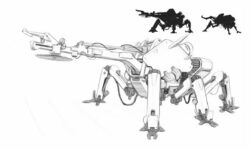Fueling Your Renders with Octane
Release date:2020
Author:Arki Cgan
Skill level:Beginner
Language:English
Exercise files:Yes
Fueling Your Renders with Octane is a two part tutorial with a total running time of about 104 minutes. John Kent, who has been a Daz Studio Octane plugin user and real-world photographer, takes the student from simple to more and more complex scenes cohesively building on previous knowledge.
If you are an artist looking for photorealism, this is the tutorial for you!
For those of you that are unaware, the Daz Studio Octane plugin is a unique and powerful render plugin that is used by many of the major players in the entertainment industry because its ability to work within a variety of platforms that include Cinema 4D®, 3ds Max®, AutoCAD®, Blender® and Lightwave® to name just a few.
The strength of Octane is the ease with which it mimics real-world photographic and cinematic terminology, which means that anyone that understand these real-world disciplines can easily utilize their knowledge to make use of Octane to create very realistic renders. This, coupled with the massive photorealistic texture library that is available to anyone with the plugin, creates one of the best render engines on the market.
John starts by opening a single scene in Daz Studio and then by making changes mostly in Octane he demonstrates how the user can see changes, virtually immediately.
He starts with an Out of the Box render, without any changes for a baseline for comparison.
Then, we add an HDRI image for lighting and adjust the angle of the sun in real time, as well as adding an Octane camera, also making adjustments to the camera, just as a real-world photographer would.
Then we examine the massive photorealistic material library that comes with Octane, its real strength. In a few short moments, we’ve transformed the Daz scene into something completely different from what the out of the box render looked like.
Next, we add a couple of primitive spheres in the Daz scene to act as emissive light sources in Octane, and here it’s worth pointing out that these are the ONLY changes that we make to the Daz scene actually IN Daz.



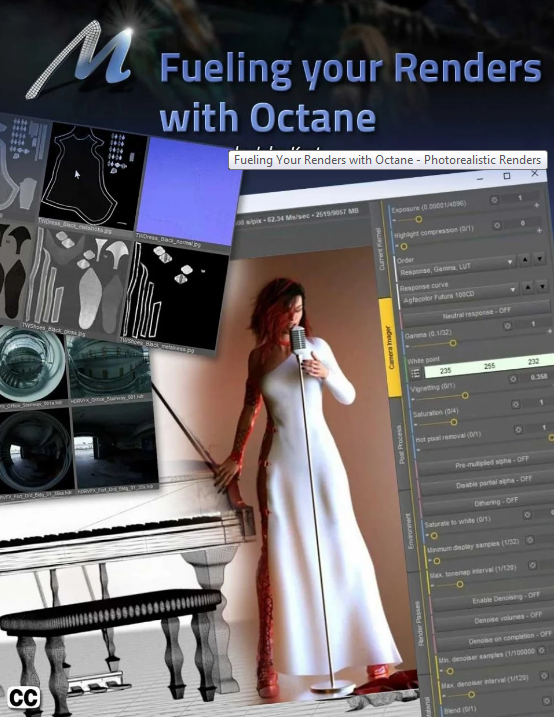

 Channel
Channel