DaVinci Resolve 16 The Complete Video Editing Course
Release date:2020, May 7
Author:Phil Ebiner
Skill level:Beginner
Language:English
Exercise files:Yes
Start editing your video professionally with Blackmagic Design’s DaVinci Resolve 16!
If you are looking for a free video editing application that will allow you to edit videos however you want them, DaVinci is the best answer. DaVinci Resolve 16 is used by amateur and professional video editors across the world for every type of production from business & marketing videos, music videos to documentaries, feature films. This full course is the best way to jump right in and start editing.
Make videos the way you imagine them!
Practice editing while you learn. This course includes practice video files so you can follow along and actually learn by doing.
We’ll be teaching the course using the DaVinci Resolve 16 & DaVinci Resolve 15 versions, but if you have a previous version, or even a newer version, you can still learn to edit with this course.
What makes us qualified to teach you?
The lead instructor for this course, Kashif A. has partnered with Phil Ebiner of Video School Online to put together this DaVinci Resolve 16 masterclass. Kashif is a best-selling instructor of top-rated courses that get great reviews such as:
An incredible learning experience. The instructor is very clear and easily understood. – Walter Simmons
Teaching by an expert teacher. – Abdulkadir Cabuğa
Excellent! I couldn’t ask for a better tutorial on whiteboard animations. The course is very thorough, and provides enough practice activities to apply the skills. –
Shamuel
Our Promise to You
We’ll be here for you every step of the way. If you have any questions about the course content or anything related to this topic, you can always post a question in the course or send us a direct message.
What is this DaVinci Resolve 16 course all about?
In this complete guide to DaVinci Resolve 16 video editing course, you’ll not only learn all of the editing tools available in DaVinci Resolve 16, but also how to edit with the mindset of a professional editor.
This course will cover everything you need to know to start video editing, including:
Starting a project
Editing your videos
Adding video and audio transitions
Adding professional and modern titles (even some with motion)
Improving audio and finding great free music for your projects
Correcting and grading the color of your video to give it a great style
Adding visual effects to your projects
Editing green screen (chroma key) footage
Exporting your video for high-quality playback on any device
Advanced efficiency tips
So much more!



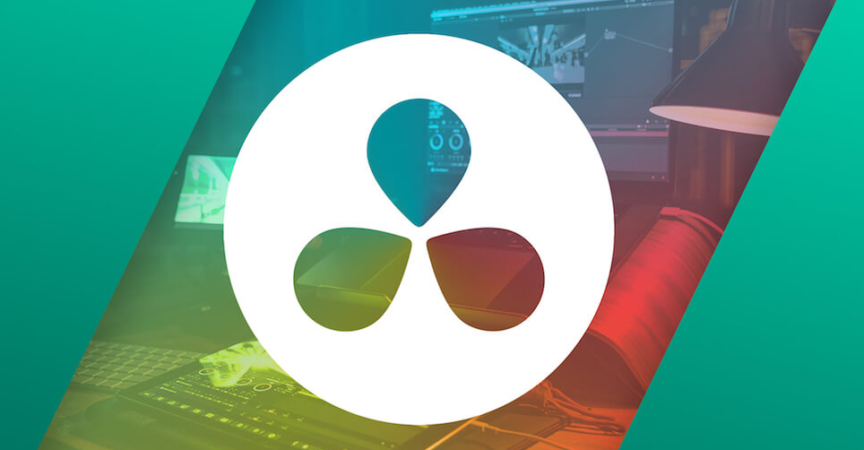

 Channel
Channel






Can you please upload this courses also
https://www.udemy.com/course/practical-video-editing-in-resolve-beginner-to-advanced/
https://www.udemy.com/course/color-grading-with-da-vinci-resolve-beginner-to-advanced/
Can u plz upload these courses alsos
https://www.udemy.com/course/color-grading-with-da-vinci-resolve-beginner-to-advance/
https://www.udemy.com/share/102PbiCEYed1lWTH4=/
Please give a bulk download option
Thank you