Autodesk Revit Course – Beginner to Intermediate level
Release date:2023, March
Duration:07 h 42 m
Author:S15 Studio
Skill level:Beginner
Language:English
Exercise files:Yes
Welcome to the Autodesk Revit course, designed to take beginners to an intermediate level of proficiency in using this software. The course begins with guiding you through the installation process, ensuring that you have the correct library and region template for your needs. While the instructor uses the UK Metric library and templates, the processes taught can be applied to other libraries as well.
Even if you have no prior experience with Revit or any CAD-based software, this course is suitable for you. It starts from the basics, gradually building your skills to create your own Revit models.
The course structure follows the BIM (Building Information Modeling) workflow, where you focus on a single project throughout the course. It begins with an introduction to the fundamentals of building design and the concept of BIM. Then, it delves into the basics of Revit, covering the terminology, tools, and interface.
As the course progresses, you will learn various aspects of building design in Revit, including:
- Adding datum elements such as levels and grids.
- Working with structural components like columns.
- Incorporating major and minor components like walls, windows, doors, floors, stairs, ceilings, curtain walls, and roofs.
- Creating 2D details, tagging components, and generating schedules and legends.
- Producing render images and video walkthroughs.
- Setting up sheets for printing.
To support your learning, the course provides accompanying course notes and files for practice. Each section is followed by a quiz to reinforce your understanding of the material covered. The course concludes with a final exam consisting of 40 questions to test your knowledge and skills.
The instructor is committed to keeping the course up to date with new releases and adding new videos to enhance the learning experience.
Enroll in this course and embark on your journey to mastering Autodesk Revit.





 Channel
Channel


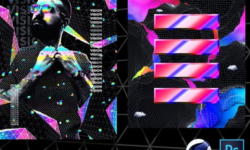



Hi buddy, please can you upload this Domestika course?
Link: https://www.domestika.org/pt/courses/1450-autodesk-revit-para-iniciantes