After Effects CC 2019 – Complete Course from Novice to Expert
Release date:2019
Author:Louay Zambarakji
Skill level:Intermediate
Language:English
Exercise files:Yes
What Will I Learn?
How to use all of After Effects CC – in a dynamic, hands on approach.
Work with the latest 2019 Responsive Design Techniques
Create Motion Graphics to enhance your videos using a step by step, easy-to-use method.
Boost your creativity by completing 50+ Practice Activities and projects from simple to complex.
Practice compositing techniques to achieve stunning video effects.
Master Visual Time Effects on Videos and Motion Graphics.
How to use specialized visual effects such Motion Tracking, Camera Tracking, Chromakeying, Rotoscoping, Stabilizing and many more…
Work in 3D space with Cameras, Lights and Shadows and practice your new skills with 3D Motion Graphics Projects.
How to Import and animate Illustrator Vector Graphics.
Create advanced Type Animation in 2D & 3D – cool stuff only in After Effects.
And much more for you to become an expert in Motion Graphics, Visual Effects and Compositing
Requirements
No Prior Knowledge of After Effects, Visual Effects or Motion Graphics Required
A working copy of After Effects CC 2019 or CC 2018
All project files are available in After Effects CC 2019 and CC 2018
Backward compatibility up to After Effects CC 2013 for all projects
Description
The Most Comprehensive, Bestselling and Highest Rated After Effects Complete Course with over 430+ Lectures and 30+ hrs of Video.
Updated with all CC 2019 upgrades with the latest Motion Graphics and Visual Effects Techniques.
New Sections added periodically to give you the BESTSELLING and HIGHEST RATED COMPLETE Adobe After Effects Course. The Ultimate Learning Experience with Hands On Practice Activities and Their Tutorials to cement and expand your learning.
After Effects CC 2019: The Complete After Effects CC Course from Beginner to Advanced.
Restructured, Repackaged to give you an Ultimate Learning Experience.
Motion Graphics and Visual Effects are becoming increasingly valuable and important in any video created. Learning how to create these animations using Adobe After Effects has become essential. Talents to create these kind of animations and effects are more and more in demand. It is also an easy way to earn money as a freelancer or resell your packaged animations on hundreds of sites on the web.
Learn and Master Motion Graphics and Visual Effects in After Effects in this Comprehensive Course:
Understand the concepts behind Animation Techniques
Learn how to Design, Animate, and Sequence complete Motion Graphics Projects
Work with all the transformations basic and beyond
Learn easy, yet powerful, techniques to create the most complex animations
Create Stunning Visual Effects using Build in Effects (no expensive third party plugins)
Apply special effects such as Rotoscoping, Chromakeying, Camera Tracking and many more
Mastering After Effects
Learning the fundamentals and beyond of Motion Graphics and Visual Effects using Adobe After Effects is a very powerful tool at your fingertips.
You will go through creating useful and practical animations and learn how to use simple and complex animation techniques. This is not the type of ‘Tips and Tricks’ here and there course. This Course is a serious learning experience where you get to actually create serious animations and genuinely learn how to use After Effects and become a top notch animator and a visual effects artist.
Contents and Overview
You will start with a fast track to get familiar with After Effects and Create a Crash Animation. You will then learn all about the essential transformations using practical animations and useful examples. You will build Projects and Videos from scratch and practically learn more about numerous features and functions of After Effects.
You will go through projects where you will learn how to create animation sequences and package a whole video.
Essential manipulation of the many methods in After Effects are covered with emphasis on practical use and not just an overview of methods.
Most importantly throughout the course the spirit of compositing, putting together Visual Effects and Motion Graphics is thoroughly covered. This experience is invaluable for you to master Visual Effects in After Effects.
Here some of the techniques you will Learn:
The latest Responsive Design Techniques (CC 2019)
Create your First Motion Graphics Video
How to Design and Animate a full AE Project
Spatial and Temporal Interpolation and Motion Path Animation
Reveal Techniques using Track Mattes and Masks
Important Techniques to Help You Create even better animation
Essential 3D Animation Techniques
Advanced 3D with Cameras, Lights and Shadows
3D Camera Orbit Null
Complex, Compound and Bezier Shapes
Per Character Text Animation and how to use text presets
How to use the Puppet Tools in CC 2018 and CC 2019
How to Use Expressions
Animation Presets – Using, Editing, Creating and Saving Presets
How to Composite with Masks and Effects
Motion Graphics Time Games
Videos Time Games
Motion Tracking
Camera Tracking
Green Screen Chromakeying
Rotoscoping
Importing and Animating Vector Graphics from Adobe Illustrator
Best Exports for YouTube, Vimeo and Facebook
Motion Graphics Visual Effects
Color Correction & Color Grading
How to use the all New Script to Animate Mask points
Using the Essential Graphics Templates
…. and so much more interesting and useful updates you will discover within the course
Most Importantly this course offers you the chance to understand, practice and develop your skills as a Visual Effects and Motion Graphics Artist.
Who is the target audience?
Beginners in After Effects who want to start Learning Compositing ,Visual Effects, and Motion Graphics
Intermediate After Effects Users who want to polish their skills and learn more techniques to create better videos
YouTube Publisher looking to add Motion Graphics, Titles, Lower Thirds and VFX to their Videos
Video Editors looking to implement Visual Effects and Motion Graphics in their videos
Motion graphics artists and graphic designers
A Quick Start to Enable Your After Effects Skills 34:08
How to Start Motion Graphics Now! 01:52
How to Download Your Project Files 01:44
Download your Project and Footage Files for this section 00:19
Tutorial Request: Submit Your Idea 00:25
How to review the course 01:15
Getting ready to start your first Animation (Preference) 01:27
Dive In for beginners: Design and Animate your first Lower Third 11:54
How about Visual Effects? 00:28
Dive In for novices: Change colors in a defined video area 05:43
Practice Activity – Challenge 02:29
Practice Activity – Tutorial 06:31
Working in After Effects CC: A overview of the Interface and Keyboard Shortcuts 36:57
Introduction to this section 01:06
Download your Project and Footage Files for this section 00:14
After Effects Interface – Workspaces 03:19
How to Adjust and Move the Panels 08:23
How to Create a New composition from Footage 05:28
How to Create a Blank Composition 05:41
When the Footage goes Missing 02:20
The Visual Keyboard Shortcuts’ Editor 09:47
After Effects Keyboard Shortcuts – Documentation and Adobe Reference 00:38
Introduction to Simple Shapes and Text Layers 18:06
Introduction to this section 00:43
How to Create and Edit Text Layers 07:08
Inside the Shape Layer – Simple Overview 04:51
How to Create and Edit Shape Layers 05:24
How to Create Motion (Animate) – Create Your First Motion Graphics Projects 01:39:50
How to Acquire Top Animation Skills 02:26
Download your Project and Footage Files for this section 00:14
Setting the Anchor Point Preference 05:16
Creating Motion : Concepts and detailed overview 10:07
How to Create a full Motion Projects – Concepts & Methods 03:12
First Project: Design the Layout 06:25
First Project: Animate the Layers 06:07
First Project: Sequence your Animation 07:20
The Flood News Project 01:24
Second Project – Flood News : Design 08:18
Second Project – Flood News : Animate 06:58
Second Project – Flood News : Sequence 04:29
Introduction to the YouTube Project 00:38
The YouTube Project: Design/Animate/Sequence 11:16
The YouTube Project: Reversing the Animation 07:11
Your Challenge & Practice Activity – A full Motion Graphics Project 01:26
Challenge & Practice Activity: Design your graphics 02:08
Challenge & Practice Activity: Animate your layers 09:42
Challenge & Practice Activity: Sequencing your layers 05:13
Create and Publish your Videos to YouTube/Vimeo/Facebook… 21:43
Your Learning Take away from this Section 01:22
Download your Project and Footage Files for this section 00:14
First things first: Few things to take care of 03:32
Create Video using the Add to Render Queue Option 05:07
Create Pro Videos using the Adobe Media Encoder (Recommended) 03:40
When Adobe Media Encoder does not Pop Up 03:36
Reducing the Video file size 02:56
Practice Activity: Upload your work 01:16
Working with Compositions – Layers, Videos and Composition’s Editing Techniques 44:20
Introduction to this section 00:54
Download Your Project file for this Practice Activity 00:14
Create a Composition from Multiple Footage 05:22
Create a Composition in CC 2018 02:30
Dropping / Trimming your Videos 04:55
Shifting Layer Content – Using the Pan Behind tool 05:15
Creating Split Layers 03:22
Trim Comp to a define Work Area 03:27
Creating Slide Shows: Sequencing layers 03:32
Extracting & Lifting Work Area 03:15
How to use the Source (Footage) Panel 08:01
How to Use the Layer Panel 03:33
Spatial and Temporal Interpolation – Motion Path and Speed Control 46:43
Your Learning Take away from this Section 00:45
Download the Practice Activity Project File 00:14
Motion Path – Overview and definitions 06:43
The Spatial Interpolation 04:58
The Temporal Interpolation 06:35
How to use the Speed Graph Editor 07:44
How to use the Value Graph Editor 07:04
Upgrading Motion Path Preferences 03:13
Practice Activity (Apply what you learnt) 02:38
Practice Activity Tutorial 06:49
Essential Reveal Techniques with Track Mattes and Pre-Comps 01:11:16
Your Learning Take away from this Section 01:08
Download your Project and Footage Files for this section 00:14
Revealing Layers with Track Mattes 07:32
How to use the Alpha Inverted Track Mattes 05:20
How to use the Luma Track Mattes 05:38
How to use the Luma Inverted Track Mattes 03:30
Animating Track Mattes – Another way to reveal Layers 04:37
Pre-Comp Techniques to Reveal Layers 04:01
Pre-Comps Region of Interest 07:27
Create Track Matte from Pre-Comps 04:26
Create Track Matte from Text Layers 06:02
Practice Activity: The Luma Matte Challenge 01:11
Practice Activity: The Luma Matte Challenge 03:37
Practice Activity: Rabbit out of the Hat and The Magician Show 02:06
Practice Activity Tutorial: Rabbit out of the Hat 05:00
Practice Activity Tutorial: The Magician Show 09:27
Complex, Compound and Bezier Shapes – Properties & Animation Techniques 01:48:30
You Learning Take Away from this Section 00:53
Download Your Project file for this Section 00:14
How to Create and Animate Compound Shapes 08:19
How to Create Shape Groups 11:57
The Magic of Fill Even/Odd and Reverse Path 06:29
Animating Stroke & Fill Colors 04:23
Animating Stroke Dashes 06:35
Animating the Stroke with the Offset Path 04:23
How to Create Complex Shapes with The Merge Path 07:42
How to Create and Use Bezier Shapes 04:05
Animating & Morphing Bezier Shapes 06:03
How to transform a Path into a Keyframed Motion Path 05:46
How to move a position Path 02:41
How to Transform Pen Bezier Path to a Motion Path 03:46
How to Transform a Motion Path into a Bezier Shape 02:01
How to work with the Trim Path 06:38
Practical Use of the Trim Path 06:56
Trim Path and The first Vertex 03:20
How to use the Repeater 04:17
Animating the Repeater 07:25
How to Create Burst Elements 04:37
Type Graphics: Advanced Text Animation & Effects 01:24:04
Your Learning Take away from this Section 00:49
Download Your Project file for this Section 00:14
Type (text) Layers – Overview and Styling 07:36
How to Create Paragraph & Vertical Text 04:18
How to work with the Source Text 05:19
How to work with Text on Path 06:34
How to Animate Text on Path 06:27
How to Create Per Character Animation 05:23
How to combine & Animate Animator Properties 08:35
How to Animate the Offset with the Shape Proprieties 05:24
How to Create Ramp Up/Ramp Down Text Animation 06:56
Combining Animator with Path Options 02:07
How to use the Grouping Alignment and Animator’s Based On Property 07:38
Practice Activity: News Text 00:55
Practice Activity Tutorial: News Text 09:27
Practice Activity Tutorial: Paragraph Text Based On Lines 00:46
Practice Activity: Paragraph Text Based On Lines 05:36
Per Character Animation – Awesome Presets 33:13
Your Learning Take away from this Section 08:06
Download your Project and Footage Files for this section 00:14
Get your Text to Bounce Preset 04:25
360 Loop Preset 02:48
Multi-line Presets 04:10
Animate In Presets 03:45
Combining Presets Animate In/Out Presets 03:07
Presets Practice Activity and Challenge Tutorial 01:48
Presets Practice Activity and Challenge 04:50
Working with Masks & Effects for Videos/Images 01:11:31
Introduction to this section 00:50
Download your Project and Footage Files for this section 00:14
The Concept and Properties of Masks 05:21
Using the Mask Properties 02:28
How to Edit Masks 04:36
Modifying Masks with the Pen Tool 04:24
Creating Curved Masks Using the Pen Tool 09:34
Using Masks: Simple and Efficient Techniques 04:33
Application: Animating Masked Layers 02:30
Application: Animating Masks 06:01
Revealing Using Mask Animation 05:23
Effects with the Mask Property 05:49
Using Masks with Effects 06:11
Masks and Text Layers 05:59
Practice Activity and Challenge 02:19
Practice Activity Tutorial 05:19
Solid Layers and Adjustment Layers with Visual Effects 37:19
Download your Project and Footage Files for this section 00:14
Solid Layer Overview and Settings 07:39
Visual Effects on Solid Layers as composition’s backgrounds 08:26
Masks and effects on Solid Layers 06:56
Adjustment Layers Overview 06:09
Adjustment Layers Motion Graphics with Effects 05:05
Adjustment Layers with Shape Layers with Repeater 02:50
Parenting and Grouping Layer 28:24
Download your Project and Footage Files for this section 00:14
Introduction to the Parent Method 04:14
How to Parent Effectively 05:33
Disconnecting from the Parent 04:46
Grouping animations with the Null Object 05:51
Have some fun Practice Activity 01:12
The FunFairy Practice Activity 01:15
The FunFairy Practice Activity Tutorial 05:19
Time Games with Motion Graphics 40:28
Your Learning Take away from this Section 01:00
Download your Project and Footage Files for this section 00:14
Reversing Animation with Keyframe Assistant 03:58
Reversing Animation with Time-Reverse Layer 07:29
How to Slow, Speed up and Reverse an Animation with Time Remap 09:39
How to Stretch (or Shrink) Layers duration – Time Stretch 08:16
Practice Activity Challenge 01:39
Practice Activity Tutorial – Remap 02:48
Practice Activity Tutorial – Layer Reverse 05:25
Visual Time Effects: Time Games with Videos 45:09
Playing with Video Time from FPS to Stop and Run 01:04
Downlaod your Project Files for this Section 00:14
Time Games – Playing with Frames Per Seconds (FPS) 10:01
TimeWarp Effects – Speed 07:20
TimeWarp Effect – Back & Forth with Negative Speed & Motion Blur 04:30
TimeWarp Effects – Source Frame 06:06
Mixing Video Speeds – Time Remap 07:23
Video Slow Motion or Fast Motion – Stretching 05:37
Looping a Video for the Comp Duration 02:54
Responsive Design – CC 2019 (only) Retiming animation using Protected Region 15:52
Responsive Design 00:57
How to Create a Protected Region using the WorkArea 04:29
Removing and Changing the Protected Region 01:17
How to Create Protected Regions with Markers 02:03
Responsive Design with Motion Graphics 03:42
Intro and Outro in Responsive Design with Motion Graphics 03:24
Essential 3D – Working in 3D Space and Animation Techniques 40:09
Your Learning Take away from this Section 00:59
Download Your Project file for this Section – 3D and Camera 00:14
Intro and Setting up the workspace for 3D work 06:00
The Local Axis Mode 04:08
Animating the Position Property & Working with Motion Path in 3D 05:11
Using the 3D Rotation Property 06:32
The Next 4 Animation Exercises 00:44
Animating in 3D Exercise – 1 – Using the Null Object in 3D 05:20
Animating in 3D Exercise – 2 – Beyond the Camera 04:18
Animating in 3D Exercise – 3 – Hiding Layers at 90 degrees 03:31
Animating in 3D Exercise – 4- Random with Orientation 03:12
Advanced 3D – How to Create and Animate 3D Cameras 37:39
Amazing Camera 3D 00:41
Download your Project and Footage Files for this section 00:14
How to create a Camera Layer – Properties and Presets 06:52
How to use the Camera Tools – Camera Views and Transforms 05:51
How to Move the Camera using it’s 3D Axis System 07:08
How to Animate the Camera using it’s 3D Axis System 08:08
How to Create and Animate an Orbit Null for the Camera 08:45
Advanced 3D – Lights and Shadows 43:26
What you can do with Lights and Shadows 00:48
Download your Project and Footage Files for this section 00:13
How to Create 3D Lights 04:03
Working with Parallel Lights 03:47
Working with Point Lights 02:35
Working with Spot Lights 06:59
Understanding the Spot Light Properties 06:40
How to Create Shadows 05:00
Exploring Shadows with Point Light 05:13
Exploring Shadows with Spot Light 03:28
How to get the best of Lights and Shadows 04:40
Motion Graphics 3D projects – The Cube 33:26
3D Project Overview 01:12
Download the 3D Cube Project 00:14
the Cube 3D Geometry 01:54
3D Project Part 1 – Creating the Cube 06:11
3D Project Part 2 – Animating the Cube 07:56
3D Project Part 3 – Completing the Project 06:36
Practice Activity and Challenge 01:10
Practice Activity Tutorial 08:13
Puppet Tools – CC 2018 – Distorting & Animating Objects/Images 40:17
The Puppet Tools in CC 2018 00:22
Your Learning Take away from this Section 00:52
Download your Project and Footage Files for this section 00:14
Setting a practical Workspace – How to use the Alpha Channel 03:20
How to set the Pins, Mesh and Expansion 06:17
How to Animate the Pins 03:19
How to Animate using the Record Option 06:20
How to Smooth and Reduce your Recorded Animation 04:30
How to use the Mesh, Expansion and Density 06:10
How to Adjust Overlaps 05:38
How to Create Rigid Sections 03:15
Puppet Tools – CC 2019 – Distorting & Animating Objects/Images 36:55
Puppet Pin in CC 2019 00:47
Download your Initial Project and PNGs 00:05
Using the Alpha Channel 03:07
The Concept of Pins – Position Pin 05:47
How effective is the Bend Pin 04:57
How to Use the Advanced Pin 03:25
How to use the Mesh, Expansion and Density 05:49
How to effectively use the Starch Pin 04:05
How to use the Overlap Pin 05:02
How to Animate the Advanced Pins 03:51
The World of Expressions 57:19
Download your Project and Footage Files for this section 00:14
How to Create Expressions with the Pick-Whip 05:36
How to add expressions manually – the loopOut() Expression 07:18
Replacing Source Text with Expressions 05:46
Interpolation : How to Transpose Property Values using Expressions 05:58
The Wiggle Expression Demystified 05:47
Interpolation: How to Transpose Rotation to Linear Position 06:02
Using linear interpolation on Separated X/Y Position 02:27
Application: How to create Pie Chart with Expression Controls Part 1 05:36
Application: How to create Pie Chart with Expression Controls Part 2 08:27
The Mystery Challenge 01:26
The Mystery Challenge Solution 02:42
Animation Presets – Using, Editing and Saving Your Presets 32:47
Your Learning Take away from this Section 00:53
Download your Project file for this Challenge 00:14
Behaviors Preset – Drift Over time 04:14
Presets: – Behaviors Preset – Rotate Over time 03:46
How to Apply and Work with Fade Presets 07:01
Image Creative Presets 05:09
The Inset Presets 03:34
How to Create and Save Your Animation Presets 07:56
Compositing: A closer look at the essential Blending Modes & Compositing 47:13
Your Learning Take away from this Section
01:15
Download you Project Files for this Section 00:03
The Effect of Blending Modes 03:55
The Concept Behind Blending Modes 02:44
The Different Categories of Blending Modes 04:30
The Subtractive Category – Adding Darkness 06:19
The Additive Category – Brighten them up 07:12
The Complex Category – Shades of Grey 08:15
The Difference Category – Enigmatic 08:52
The Matte Category – Creating Matte with Modes 04:08
Specialized Effects: Motion Tracking 54:53
Your Learning Take away from this Section 00:53
Download you Project and footage files for this Section 00:14
The Tracker Panel 02:56
Create and Define a Track Point 05:50
How to Track and Adjust 04:28
How to Attach & Animate Shapes 07:51
Create a Second Tracker and Attaching Composition 07:06
How to Attach Effects 04:16
Track and replace Video Areas – Perspective Corner Pin 07:00
Practice Activity and Challenge – Dancing Bulbs 00:49
Practice Activity Tutorial – Dancing Bulbs 07:05
Practice Activity and Challenge – Screen Replacement Phone 01:41
Practice Activity Tutorial – Screen Replacement Phone 04:44
Specialized Effects: 3D Camera Tracker 32:57
Camera Tracking – Your Learning Take Away from this Section 00:58
Download your Project and Footage Files for this section 00:14
When to use the 3D Camera Tracker Effect 03:10
3D Camera Tracker Effect Workflow 01:18
How to Create the Camera Track Points 05:40
How to Work with the Target Plane: Attach Solid Layers 06:36
How to Attach Solid Layers & Replace with Pre-Comp 03:35
How to Attach Null Layers & Shift Parent 04:40
Practice Activity Challenge – Camera Tracking 01:31
Practice Activity Tutorial 05:15
Specialized Effects: Color Correction with the Lumetri Scope 50:11
In this Section…03:38
Download your Project and Footage Files for this section 00:08
Color Corecting Tonality with the Waveform Scope 08:33
Using the RGB Parade and RGB Curves 06:46
How to use Hue Saturation Color Wheel in the RGB Curves ( Prior to CC 2019) 03:12
Using the Color Wheels 05:24
Secondary Color Correction with HSL Secondary 05:46
Your Practice Activity Challenge for this Section 01:07
Practice Activity Tutorial 03:43
Color Correction Exercise 02:01
Color Correction Exercise Tutorial 09:47
Download the Final Project File 00:05
Specialized Effects: Keying – Removing Background Green Screen 45:52
Your Learning takeaway from this section 01:14
Download your Project and Footage Files for this section 00:14
Introduction to Keylight 1.2 – Key Cleaner – Advanced Spill Suppressor 03:10
How to Select the Right Screen Color 07:30
How to use the Keylight 1.2 Effect 10:27
How use the Key Cleaner and Advanced Spill Suppressor Effects 03:55
Complete Keying Example 07:27
Blending with backgrounds – First Example 07:22
Blending with backgrounds – Second Example 03:24
Your Practice Activity and Challenge 01:09
Specialized Effects: Separating Background / Foreground- Rotoscoping 39:39
You Learning Take Away from this Section 01:14
Download your Project and Footage Files for this section 00:14
Selecting your Foreground – The Roto Brush Tool 07:34
How to Refine the Edges – The Refine Edge Tool 04:02
How to Propagate the Strokes 11:03
How to adjust properties for the new Background 06:37
For Fun: When the Green Screen / Chromakeying fails you 05:31
Practice Activity and Challenge 03:24
Visual Effects and Motion Graphics Project 31:00
The Project You Will Create 00:26
Download Your Porject Files 00:06
How to use the CC Sphere Effect 06:05
How to create the planet surface 04:27
Using Effects to Create Surface Maps 04:17
Adding More Effects for a Better Simulation 03:47
How to use the Turbulent Displacement Effec 04:58
Animating and Crushing the Background 06:01
Your Practice Activity Challenge 00:53
Visual Effects with Video Mattes 27:47
What is Covered in this Section 01:02
Download the Video Asset to follow 00:07
Complex Mattes on Videos 06:51
Animated Mattes on Videos 03:57
How to Create Video Mattes 07:03
Rendering and Applying Video Mattes 03:14
Using Masks Opacity to Create Animated Mattes 05:24
Download your Complete Project files for this Section 00:09
Composition & Layers Markers: How to Easily Create Kinetic Typography 17:01
Your Learning Take Away from this Section 01:00
Download your Project File 00:03
How to Set Markers 08:27
A Kinetic Typo Project Made easy With Markers 07:31
CC 2017/2018 – Create & Export Essential Graphics Templates 26:11
For CC 2017 and 2018 Only 00:40
The Essential Graphics Window 01:00
Download the Start Up Project file & Footage 00:02
Create a New Motion Graphics Template 06:01
Motion Graphics Template at Work 03:13
Exporting Your Motion Graphics Template 02:35
Motion Graphics Template Standard Application in Premiere Pro CC 2017 05:16
Advanced Techniques – Create New Properties 02:20
Advanced Techniques – Adding Effects and Expression to the Graphics Template 05:02
Download the final projects for this section 00:01
CC 2019 – Create & Export Essential Graphics Templates 20:43
What is the Purpose of Essential Graphics Templates 01:44
How to Create a Template and Add Properties 05:40
How to Export – Where to find your Templates 02:47
How to use Essential Graphics Templates in Premiere Pro 01:43
How to Add Responsive Design to your Templates – What happens in Premiere Pro 04:17
How to add Effects to your Templates 04:32
Create and Animate Nulls from Path and Masks 22:31
What does the New Script Offer 05:15
Download Startup Project File and Assests 00:02
Path Points following Nulls – Powerful Line Graph Example 02:58
Mask Points following Nulls – Area Graph Example 04:48
Tracing Mask Path 04:20
When the Nulls Follow a Tracked Mask Points 05:03
Download Final Project File – Have a Closer Look 00:04
Importing and Animating Vector files from Illustrator 30:49
Download your vector Graphics Files 00:02
The General Concept – Direct Import 05:27
Creating Layer and Groups 07:35
Structuring and Renaming Layers 01:50
Complete Project – Step 1: Collecting in Layers 06:26
Complete Project – Step 2: Organizing in AE 02:40
Complete Project – Step 3: Animating in AE 06:47
Download the final projects for this section 00:02
Your Complete Guide to the Audio Spectrum Effect – Create awesome Sound Waves 47:10
Your Learning Takeaway from this Section 01:41
Download your footage to follow along 00:13
The Audio Spectrum Effect – Using the Polar Property 09:42
The Audio Spectrum Effect – Overview and Controls 07:01
The Audio Spectrum Effect – Controls Part 1 03:09
The Audio Spectrum Effect – Controls Part 2 06:49
How to use the Property Path 05:49
How to add waves to Text 05:11
Your Challenge and Practice Activities: Audio Spectrum Effect 01:16
Practice Activities Tutorial: Audio Spectrum Effect 06:19
Your Complete Guide to the Radio Wave Effect in its Multiple Wave Types 56:05
Intro to the Radio Waves Effects 04:38
Download your Project and Footage Files for this section 00:13
How to use the Polygon Wave Type 04:03
How to use the Wave Motion Controls 07:05
The Stroke Controls with Polygon Wave Type 07:37
How to use At Birth and Each Frame 05:12
Practice Activity and Challenge Polygon Waves 02:03
Practice Activity Tutorial – Polygon Waves 08:02
Radio Waves with Mask Wave Type 05:50
Practice Project – Radio Waves and CC Sphere 11:22
Your Complete Guide to the CC Spotlight Effect – Create Spotlight for your Video 28:20
What you will learn about CC Spotlight 01:14
Download your Project and Footage Files for this section 00:13
Working with CC Spotlight Effect 05:59
How to create Light Only Spotlight 05:43
Images and Videos with the Gel CC Spotlight Effect Property 08:51
Graphics and Motion with the Gel CC Spotlight Effect Property 06:20
Tips to Help You out Work Better or Faster 48:57
About this Tips Section 00:53
How to create Backup Copies of your Project 03:27
Scaling your Comp Without any layer Change 03:29
Moving the Anchor Point with Precision 02:14
Keyframe Navigation 03:30
How to use the Shy Switch 02:06
Soloing a layer 03:00
Layers Manipulation with Keyboard Shorcuts 01:43
Work Area & The Preview Panel 06:29
Colorizing Your Labels – Selecting and Grouping Layers 03:35
Taking a Snapshot 01:46
Moving on the Timeline and WorkArea 02:01
Replacing Images and Videos in The Comp without changing animation and Effects 04:02
Improving Performance – Media and Disk Cache 04:30
Extending Main Comp/ Pre-Comp / Layer Time 06:12
Exporting Your Work from After Effects 21:01
How to Create a Pro YouTube Videos: Adobe Media Encoder 05:34
Exporting with Transparent Background 07:46
Exporting your Composition as GIF 02:33
Exporting a Comp to a New Project 02:45
Importing a Project into another Project 02:23
Not the End! 03:56
Where to find fonts 00:14
Conclusion 03:42
Bonus and More 00:11
Bonus Courses – Learn more for less 00:11
01. A Quick Start to Enable Your After Effects Skills
01. How to Start Motion Graphics Now!
02. How to Download Your Project Files
05. How to review the course
06. Getting ready to start your first Animation (Preference)
07. Dive In for beginners Design and Animate your first Lower Third
08. How about Visual Effects
09. Dive In for novices Change colors in a defined video area
10. Practice Activity – Challenge
11. Practice Activity – Tutorial
02. Working in After Effects CC A overview of the Interface and Keyboard Shortcuts
01. Introduction to this section
03. After Effects Interface – Workspaces
04. How to Adjust and Move the Panels
05. How to Create a New composition from Footage
06. How to Create a Blank Composition
07. When the Footage goes Missing
08. The Visual Keyboard Shortcuts Editor
03. Introduction to Simple Shapes and Text Layers
01. Introduction to this section
02. How to Create and Edit Text Layers
03. Inside the Shape Layer – Simple Overview
04. How to Create and Edit Shape Layers
04. How to Create Motion (Animate) – Create Your First Motion Graphics Projects
01. How to Acquire Top Animation Skills
03. Setting the Anchor Point Preference
04. Creating Motion Concepts and detailed overview
05. How to Create a full Motion Projects – Concepts & Methods
06. First Project Design the Layout
07. First Project Animate the Layers
08. First Project Sequence your Animation
09. The Flood News Project
10. Second Project – Flood News Design
11. Second Project – Flood News Animate
12. Second Project – Flood News Sequence
13. Introduction to the YouTube Project
14. The YouTube Project DesignAnimateSequence
15. The YouTube Project Reversing the Animation
16. Your Challenge & Practice Activity – A full Motion Graphics Project
17. Challenge & Practice Activity Design your graphics
18. Challenge & Practice Activity Animate your layers
19. Challenge & Practice Activity Sequencing your layers
05. Create and Publish your Videos to YouTubeVimeoFacebook
01. Your Learning Take away from this Section
03. First things first Few things to take care of
04. Create Video using the Add to Render Queue Option
05. Create Pro Videos using the Adobe Media Encoder (Recommended)
06. When Adobe Media Encoder does not Pop Up
07. Reducing the Video file size
08. Practice Activity Upload your work
06. Working with Compositions – Layers, Videos and Composition’s Editing Techniques
01. Introduction to this section
03. Create a Composition from Multiple Footage
04. Create a Composition in CC 2018
05. Dropping Trimming your Videos
06. Shifting Layer Content – Using the Pan Behind tool
07. Creating Split Layers
08. Trim Comp to a define Work Area
09. Creating Slide Shows Sequencing layers
10. Extracting & Lifting Work Area
11. How to use the Source (Footage) Panel
12. How to Use the Layer Panel
07. Spatial and Temporal Interpolation – Motion Path and Speed Control
01. Your Learning Take away from this Section
01. Your Learning Take away from this Section.vtt
03. Motion Path – Overview and definitions
03. Motion Path – Overview and definitions.vtt
04. The Spatial Interpolation
04. The Spatial Interpolation.vtt
05. The Temporal Interpolation
05. The Temporal Interpolation.vtt
06. How to use the Speed Graph Editor
06. How to use the Speed Graph Editor.vtt
07. How to use the Value Graph Editor
07. How to use the Value Graph Editor.vtt
08. Upgrading Motion Path Preferences
08. Upgrading Motion Path Preferences.vtt
09. Practice Activity (Apply what you learnt)
09. Practice Activity (Apply what you learnt).vtt
10. Practice Activity Tutorial
10. Practice Activity Tutorial.vtt
07. Spatial and Temporal Interpolation – Motion Path and Speed Control
01. Your Learning Take away from this Section
03. Motion Path – Overview and definitions
04. The Spatial Interpolation
05. The Temporal Interpolation
06. How to use the Speed Graph Editor
07. How to use the Value Graph Editor
08. Upgrading Motion Path Preferences
09. Practice Activity (Apply what you learnt)
10. Practice Activity Tutorial
08. Essential Reveal Techniques with Track Mattes and Pre-Comps
03. Revealing Layers with Track Mattes
04. How to use the Alpha Inverted Track Mattes
05. How to use the Luma Track Mattes
06. How to use the Luma Inverted Track Mattes
07. Animating Track Mattes – Another way to reveal Layers
08. Pre-Comp Techniques to Reveal Layers
09. Pre-Comps Region of Interest
10. Create Track Matte from Pre-Comps
11. Create Track Matte from Text Layers
12. Practice Activity The Luma Matte Challenge
13. Practice Activity The Luma Matte Challenge
14. Practice Activity Rabbit out of the Hat and The Magician Show
15. Practice Activity Tutorial Rabbit out of the Hat
16. Practice Activity Tutorial The Magician Show
09. Complex, Compound and Bezier Shapes – Properties & Animation Techniques
01. You Learning Take Away from this Section
03. How to Create and Animate Compound Shapes
04. How to Create Shape Groups
05. The Magic of Fill EvenOdd and Reverse Path
06. Animating Stroke & Fill Colors
07. Animating Stroke Dashes
08. Animating the Stroke with the Offset Path
09. How to Create Complex Shapes with The Merge Path
10. How to Create and Use Bezier Shapes
11. Animating & Morphing Bezier Shapes
12. How to transform a Path into a Keyframed Motion Path
13. How to move a position Path
14. How to Transform a Motion Path into a Bezier Shape
15. How to Transform Pen Bezier Path to a Motion Path
16. How to work with the Trim Path
17. Practical Use of the Trim Path
18. Trim Path and The first Vertex
19. How to use the Repeater
20. Animating the Repeater
21. How to Create Burst Elements
10. Type Graphics Advanced Text Animation & Effects
01. Your Learning Take away from this Section
03. Type (text) Layers – Overview and Styling
04. How to Create Paragraph & Vertical Text
05. How to work with the Source Text
06. How to work with Text on Path
07. How to Animate Text on Path
08. How to Create Per Character Animation
09. How to combine & Animate Animator Properties
10. How to Animate the Offset with the Shape Proprieties
11. How to Create Ramp UpRamp Down Text Animation
12. Combining Animator with Path Options
13. How to use the Grouping Alignment and Animators Based On Property
14. Practice Activity News Text
15. Practice Activity Tutorial News Text
16. Practice Activity Tutorial Paragraph Text Based On Lines
17. Practice Activity Paragraph Text Based On Lines
11. Per Character Animation – Awesome Presets
01. Your Learning Take away from this Section
03. Get your Text to Bounce Preset
04. 360 Loop Preset
05. Multi-line Presets
06. Animate In Presets
07. Combining Presets Animate InOut Presets
08. Presets Practice Activity and Challenge Tutorial
09. Presets Practice Activity and Challenge
12. Working with Masks & Effects for VideosImages
01. Introduction to this section
03. The Concept and Properties of Masks
04. Using the Mask Properties
05. How to Edit Masks
06. Modifying Masks with the Pen Tool
07. Creating Curved Masks Using the Pen Tool
08. Using Masks Simple and Efficient Techniques
09. Application Animating Masked Layers
10. Application Animating Masks
11. Revealing Using Mask Animation
12. Effects with the Mask Property
13. Using Masks with Effects
14. Masks and Text Layers
15. Practice Activity and Challenge
16. Practice Activity Tutorial
13. Solid Layers and Adjustment Layers with Visual Effects
02. Solid Layer Overview and Settings
03. Visual Effects on Solid Layers as compositions backgrounds
04. Masks and effects on Solid Layers
05. Adjustment Layers Overview
06. Adjustment Layers Motion Graphics with Effects
07. Adjustment Layers with Shape Layers with Repeater
14. Parenting and Grouping Layer
02. Introduction to the Parent Method
03. How to Parent Effectively
04. Disconnecting from the Parent
05. Grouping animations with the Null Object
06. Have some fun Practice Activity
07. The FunFairy Practice Activity
08. The FunFairy Practice Activity Tutorial
15. Time Games with Motion Graphics
01. Your Learning Take away from this Section
03. Reversing Animation with Keyframe Assistant
04. Reversing Animation with Time-Reverse Layer
05. How to Slow, Speed up and Reverse an Animation with Time Remap
06. How to Stretch (or Shrink) Layers duration – Time Stretch
07. Practice Activity Challenge
08. Practice Activity Tutorial – Remap
09. Practice Activity Tutorial – Layer Reverse
16. Visual Time Effects Time Games with Videos
01. Playing with Video Time from FPS to Stop and Run
03. Time Games – Playing with Frames Per Seconds (FPS)
04. TimeWarp Effects – Speed
05. TimeWarp Effect – Back & Forth with Negative Speed & Motion Blur
06. TimeWarp Effects – Source Frame
07. Mixing Video Speeds – Time Remap
08. Video Slow Motion or Fast Motion – Stretching
09. Looping a Video for the Comp Duration
17. Responsive Design – CC 2019 (only) Retiming animation using Protected Region
01. Responsive Design
02. How to Create a Protected Region using the WorkArea
03. Removing and Changing the Protected Region
04. How to Create Protected Regions with Markers
05. Responsive Design with Motion Graphics
06. Intro and Outro in Responsive Design with Motion Graphics
18. Essential 3D – Working in 3D Space and Animation Techniques
01. Your Learning Take away from this Section
03. Intro and Setting up the workspace for 3D work
04. The Local Axis Mode
05. Animating the Position Property & Working with Motion Path in 3D
06. Using the 3D Rotation Property
07. The Next 4 Animation Exercises
08. Animating in 3D Exercise – 1 – Using the Null Object in 3D
09. Animating in 3D Exercise – 2 – Beyond the Camera
10. Animating in 3D Exercise – 3 – Hiding Layers at 90 degrees
11. Animating in 3D Exercise – 4- Random with Orientation
19. Advanced 3D – How to Create and Animate 3D Cameras
01. Amazing Camera 3D
03. How to create a Camera Layer – Properties and Presets
04. How to use the Camera Tools – Camera Views and Transforms
05. How to Move the Camera using its 3D Axis System
06. How to Animate the Camera using its 3D Axis System
07. How to Create and Animate an Orbit Null for the Camera
20. Advanced 3D – Lights and Shadows
01. What you can do with Lights and Shadows
03. How to Create 3D Lights
04. Working with Parallel Lights
05. Working with Point Lights
06. Working with Spot Lights
07. Understanding the Spot Light Properties
08. How to Create Shadows
09. Exploring Shadows with Point Light
10. Exploring Shadows with Spot Light
11. How to get the best of Lights and Shadows
21. Motion Graphics 3D projects – The Cube
01. 3D Project Overview
03. the Cube 3D Geometry
04. 3D Project Part 1 – Creating the Cube
05. 3D Project Part 2 – Animating the Cube
06. 3D Project Part 3 – Completing the Project
07. Practice Activity and Challenge
08. Practice Activity Tutorial
22. Puppet Tools – CC 2018 – Distorting & Animating ObjectsImages
01. The Puppet Tools in CC 2018
02. Your Learning Take away from this Section
04. Setting a practical Workspace – How to use the Alpha Channel
05. How to set the Pins, Mesh and Expansion
06. How to Animate the Pins
07. How to Animate using the Record Option
08. How to Smooth and Reduce your Recorded Animation
09. How to use the Mesh, Expansion and Density
10. How to Adjust Overlaps
11. How to Create Rigid Sections
23. Puppet Tools – CC 2019 – Distorting & Animating ObjectsImages
01. Puppet Pin in CC 2019
03. Using the Alpha Channel
04. The Concept of Pins – Position Pin
05. How effective is the Bend Pin
06. How to Use the Advanced Pin
07. How to use the Mesh, Expansion and Density
08. How to effectively use the Starch Pin
09. How to use the Overlap Pin
10. How to Animate the Advanced Pins
24. The World of Expressions
02. How to Create Expressions with the Pick-Whip
03. How to add expressions manually – the loopOut() Expression
04. Replacing Source Text with Expressions
05. Interpolation How to Transpose Property Values using Expressions
06. The Wiggle Expression Demystified
07. Interpolation How to Transpose Rotation to Linear Position
08. Using linear interpolation on Separated XY Position
09. Application How to create Pie Chart with Expression Controls Part 1
10. Application How to create Pie Chart with Expression Controls Part 2
11. The Mystery Challenge
12. The Mystery Challenge Solution
25. Animation Presets – Using, Editing and Saving Your Presets
01. Your Learning Take away from this Section
03. Behaviors Preset – Drift Over time
03. Behaviors Preset – Drift Over time.vtt
04. Presets – Behaviors Preset – Rotate Over time
05. How to Apply and Work with Fade Presets
06. Image Creative Presets
07. The Inset Presets
08. How to Create and Save Your Animation Presets
26. Compositing A closer look at the essential Blending Modes & Compositing
01. Your Learning Take away from this Section
03. The Effect of Blending Modes
04. The Concept Behind Blending Modes
05. The Different Categories of Blending Modes
06. The Subtractive Category – Adding Darkness
07. The Additive Category – Brighten them up
08. The Complex Category – Shades of Grey
09. The Difference Category – Enigmatic
10. The Matte Category – Creating Matte with Modes
27. Specialized Effects Motion Tracking
01. Your Learning Take away from this Section
03. The Tracker Panel
04. Create and Define a Track Point
05. How to Track and Adjust
06. How to Attach & Animate Shapes
07. Create a Second Tracker and Attaching Composition
08. How to Attach Effects
09. Track and replace Video Areas – Perspective Corner Pin
10. Practice Activity and Challenge – Dancing Bulbs
11. Practice Activity Tutorial – Dancing Bulbs
12. Practice Activity and Challenge – Screen Replacement Phone
13. Practice Activity Tutorial – Screen Replacement Phone
28. Specialized Effects 3D Camera Tracker
01. Camera Tracking – Your Learning Take Away from this Section
03. When to use the 3D Camera Tracker Effect
04. 3D Camera Tracker Effect Workflow
05. How to Create the Camera Track Points
06. How to Work with the Target Plane Attach Solid Layers
07. How to Attach Solid Layers & Replace with Pre-Comp
08. How to Attach Null Layers & Shift Parent
09. Practice Activity Challenge – Camera Tracking
10. Practice Activity Tutorial
29. Specialized Effects Color Correction with the Lumetri Scope
01. In this Section…
03. Color Corecting Tonality with the Waveform Scope
04. Using the RGB Parade and RGB Curves
05. How to use Hue Saturation Color Wheel in the RGB Curves
06. Using the Color Wheels
07. Secondary Color Correction with HSL Secondary
08. Your Practice Activity Challenge for this Section
09. Practice Activity Tutorial
10. Color Correction Exercise
11. Color Correction Exercise Tutorial
30. Specialized Effects Keying – Removing Background Green Screen
01. Your Learning takeaway from this section
03. Introduction to Keylight 1.2 – Key Cleaner – Advanced Spill Suppressor
04. How to Select the Right Screen Color
05. How to use the Keylight 1.2 Effect
06. How use the Key Cleaner and Advanced Spill Suppressor Effects
07. Complete Keying Example
08. Blending with backgrounds – First Example
09. Blending with backgrounds – Second Example
10. Your Practice Activity and Challenge
31. Specialized Effects Separating Background Foreground- Rotoscoping
01. You Learning Take Away from this Section
03. Selecting your Foreground – The Roto Brush Tool
04. How to Refine the Edges – The Refine Edge Tool
05. How to Propagate the Strokes
06. How to adjust properties for the new Background
07. For Fun When the Green Screen Chromakeying fails you
08. Practice Activity and Challenge
32. Visual Effects and Motion Graphics Project
01. The Project You Will Create
03. How to use the CC Sphere Effect
04. How to create the planet surface
05. Using Effects to Create Surface Maps
06. Adding More Effects for a Better Simulation
07. How to use the Turbulent Displacement Effec
08. Animating and Crushing the Background
09. Your Practice Activity Challenge
33. Visual Effects with Video Mattes
01. What is Covered in this Section
03. Complex Mattes on Videos
04. Animated Mattes on Videos
05. How to Create Video Mattes
06. Rendering and Applying Video Mattes
07. Using Masks Opacity to Create Animated Mattes
34. Composition & Layers Markers How to Easily Create Kinetic Typography
01. Your Learning Take Away from this Section
03. How to Set Markers
04. A Kinetic Typo Project Made easy With Markers
35. Create & Export Essential Graphics Templates – CC 2017-18
01. For CC 2017 and 2018 Only
02. The Essential Graphics Window
04. Create a New Motion Graphics Template
05. Motion Graphics Template at Work
06. Exporting Your Motion Graphics Template
07. Motion Graphics Template Standard Application in Premiere Pro CC 2017
08. Advanced Techniques – Create New Properties
09. Advanced Techniques – Adding Effects and Expression to the Graphics Template
36. Create & Export Essential Graphics Templates – CC 2019
01. What is the Purpose of Essential Graphics Templates
02. How to Create a Template and Add Properties
03. How to Export – Where to find your Templates
04. How to use Essential Graphics Templates in Premiere Pro
05. How to Add Responsive Design to your Templates – What happens in Premiere Pro
06. How to add Effects to your Templates
37. Create and Animate Nulls from Path and Masks
01. What does the New Script Offer
03. Path Points following Nulls – Powerful Line Graph Example
04. Mask Points following Nulls – Area Graph Example
05. Tracing Mask Path
06. When the Nulls Follow a Tracked Mask Points
38. Importing and Animating Vector files from Illustrator
02. The General Concept – Direct Import
03. Creating Layer and Groups
04. Structuring and Renaming Layers
05. Complete Project – Step 1 Collecting in Layers
06. Complete Project – Step 2 Organizing in AE
07. Complete Project – Step 3 Animating in AE
39. Your Complete Guide to the Audio Spectrum Effect – Create awesome Sound Waves
01. Your Learning Takeaway from this Section
03. The Audio Spectrum Effect – Using the Polar Property
04. The Audio Spectrum Effect – Overview and Controls
05. The Audio Spectrum Effect – Controls Part 1
06. The Audio Spectrum Effect – Controls Part 2
07. How to use the Property Path
08. How to add waves to Text
09. Your Challenge and Practice Activities Audio Spectrum Effect
10. Practice Activities Tutorial Audio Spectrum Effect
40. Your Complete Guide to the Radio Wave Effect in its Multiple Wave Types
01. Intro to the Radio Waves Effects
03. How to use the Polygon Wave Type
04. How to use the Wave Motion Controls
05. The Stroke Controls with Polygon Wave Type
06. How to use At Birth and Each Frame
07. Practice Activity and Challenge Polygon Waves
08. Practice Activity Tutorial – Polygon Waves
09. Radio Waves with Mask Wave Type
10. Practice Project – Radio Waves and CC Sphere
41. Your Complete Guide to the CC Spotlight Effect – Create Spotlight for your Video
01. What you will learn about CC Spotlight
03. Working with CC Spotlight Effect
04. How to create Light Only Spotlight
05. Images and Videos with the Gel CC Spotlight Effect Property
06. Graphics and Motion with the Gel CC Spotlight Effect Property
42. Tips to Help You out Work Better or Faster
01. About this Tips Section
02. How to create Backup Copies of your Project
03. Scaling your Comp Without any layer Change
04. Moving the Anchor Point with Precision
05. Keyframe Navigation
06. How to use the Shy Switch
07. Soloing a layer
08. Layers Manipulation with Keyboard Shorcuts
09. Work Area & The Preview Panel
10. Colorizing Your Labels – Selecting and Grouping Layers
11. Taking a Snapshot
12. Moving on the Timeline and WorkArea
13. Replacing Images and Videos in The Comp without changing animation and Effects
14. Improving Performance – Media and Disk Cache
15. Extending Main Comp Pre-Comp Layer Time
43. Exporting Your Work from After Effects
01. How to Create a Pro YouTube Videos Adobe Media Encoder
02. Exporting with Transparent Background
03. Exporting your Composition as GIF
04. Exporting a Comp to a New Project
05. Importing a Project into another Project
44. Not the End!
02. Conclusion
After Effects CC 2019 Files.7z





 Channel
Channel




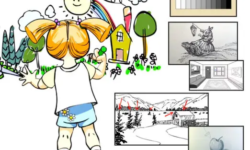

Thank you so much for putting this course out here for free, i really appreciate it ?
welcome