A quick way to build a realistic scene in Blender by Sime Bugarija
Release date:2023, October
Duration:02 h 17 m
Author:Sime Bugarija
Skill level:Beginner
Language:English
Exercise files:Yes
Generating a full CGI scene is exhilarating yet time-intensive, demanding an array of skills to achieve a realistic look. It involves modeling, texturing, lighting, post-processing, and more. But what if we have a photo or video and simply wish to expand it with additional elements?
In this tutorial, we’ll delve into precisely that – extending a photo with 3D elements using the free program Blender.
Here’s a glimpse of what we’ll cover:
- Importing an image and camera into Blender with accurate perspective.
- Adjusting lighting, shadows, and reflections to harmonize with the photo.
- Enhancing visually bland and low-resolution textures.
- Incorporating overlays to impart a more cinematic feel.
- Detailed insights into post-processing, including color grading and more.
By the conclusion of this tutorial, you’ll be equipped to expand any photo with various 3D elements, yielding more realistic renders in a significantly faster manner. This comprehensive guide includes all resources, relevant links, and the final .blend file.
No prior experience with Blender is necessary for this tutorial. It’s a step-by-step guide tailored for beginners.
Tutorial Breakdown:
- Part 1: Inspiration and preparation (7 min)
- Part 2: F-spy (14 min)
- Part 3: Blender, camera, and character import (7 min)
- Part 4: Combining background image and render (5 min)
- Part 5: Gas station modeling (15 min)
- Part 6: Crafting lighting and shadows (15 min)
- Part 7: UV Project modifier (6 min)
- Part 8: Color matching (5 min)
- Part 9: Enhancing textures (6 min)
- Part 10: Generating ground reflections (12 min)
- Part 11: Detail addition (9 min)
- Part 12: Overlays (11 min)
- Part 13: Post-processing – Part 1 (9 min)
- Part 14: Post-processing – Part 2 (12 min)



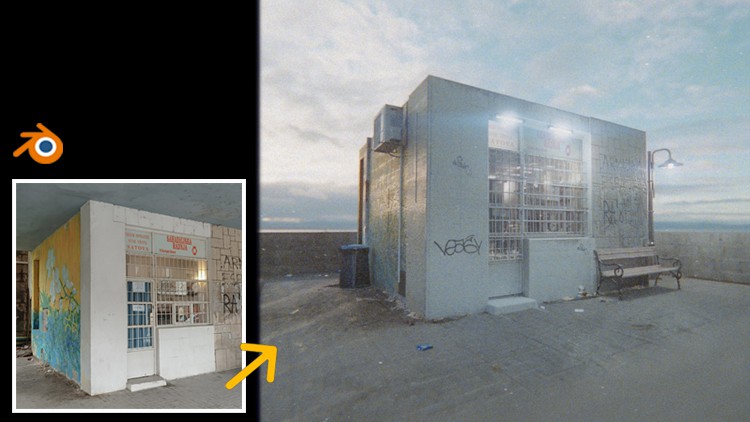

 Channel
Channel






Excuse me, can you upload part 07 please?
Part 7 is missing