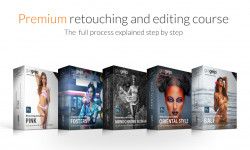VFX for Architectural Visualization
Release date:2018, August 11
Duration:01 h 38 m
Author:Scott Pagano
Skill level:Intermediate
Language:English
Exercise files:Yes
Each striking architectural visualization you see was likely created using an assortment of different tools. In this course, compositing and 3D animation expert Scott Pagano shows how to use a range of stellar tools and VFX techniques to make architectural renderings of buildings look as if they’ve been placed into an existing still image or full-motion video. Using applications like Adobe After Effects and Autodesk Maya—alongside key plugins like SpeedTree— Scott Pagano takes a model of a structure, renders it out, and then composites it into a moving video. Along the way, he shares tips for importing and tracking footage in After Effects, working with 3D foliage, color correcting buildings and trees, and much more.
Topics include:
Importing and tracking footage in After Effects
Importing an FBX camera into Maya
Importing footage into Maya
Setting up sun and sky lighting
Working with 3D foliage
3D rendering
Compositing in After Effects





 Channel
Channel