Illustrator 2021 One-on-One Fundamentals With Deke McClelland
Release date:2021
Author:Deke McClelland
Skill level:Beginner
Language:English
Exercise files:Yes
Learn how to use Adobe Illustrator 2021 in the first of three comprehensive training courses by industry pro Deke McClelland. Deke demonstrates how to work with artboards; how to draw with the Pencil, Curvature, and Pen tools; and how to organize color with swatches. Deke also covers drawing shapes, adjusting strokes, formatting text with variable fonts, painting freeform artwork with or without a tablet, and more.
001 Welcome to One-on-One
002 Previously on Illustrator One-on-One
003 Auto-tracing in Illustrator
004 Embedding an image by opening it
005 Linking an image by placing it
006 Auto-tracing and resolution
007 Upsample in Photoshop for better results
008 Adjusting the Threshold value
009 The advanced tracing options
010 Expanding and simplifying traced paths
011 Scaling your vector-based tracing
012 Tracing lines with uniform strokes
013 Tracing both strokes and color fills
014 The world of complex path interactions
015 Introducing the four shape modes
016 Building dynamic compound shapes
017 Exclude vs Compound Path
018 Mixing and matching shape modes
019 Adding paths to a compound shape
020 The six static Pathfinder operations
021 Working with unfilled and open paths
022 Additional Pathfinder options
023 Repeating the last Pathfinder operation
024 The legend that is the Layers panel
025 Hiding, showing, and creating layers
026 Moving and copy objects between layers
027 Lock, isolate, and preview a layer
028 Selectively unlocking on canvas
029 Adjusting the stacking order
030 Expanding the contents of a layer
031 Naming and arranging objects
032 Containers – Compound paths vs groups
033 Targeting and formatting a group
034 Targeting an entire layer
035 Its like a Layers panel for fills and strokes
036 Assigning multiple fills and strokes
037 Transforming fills and strokes
038 Clearing and duplicating appearances
039 Creating a transform sequence
040 Appearance panel tricks
041 Applying appearances to editable type
042 Assigning patterns to fills and strokes
043 Turning hexagons into honeycomb
044 Stacking attributes and effects
045 Building up depth with offset strokes
046 Drop Shadow and Gaussian Blur
047 The benefits of static transformations
048 Introducing the Scale tool
049 Setting the transformation origin
050 Global Edit
051 Introducing the Rotate tool
052 Creating transformation guides
053 Using the Scale tool to create primitives
054 Uniting and rotating the primitives
055 Introducing the Shear tool
056 Skewing one path to match another
057 Power-duplicating the petals of the star logo
058 Offset Path – A different way to scale
059 Adding skewed gradient shadows
060 Transforming partial path outlines
061 Using the Reflect tool
062 Using the Reshape tool
063 The Transform Each command
064 How alignment and distribution work
065 Snapping and Smart Guides
066 Aligning a group to the artboard
067 Distributing objects across the artboard
068 Aligning to a fixed key object
069 Distributing by a specified amount of space
070 Using the Align options as positioning tools
071 Adding extruded edges to your artwork
072 Aligning the backs of your extruded letters
073 Casting shadows from faux 3D objects
074 The joy of custom gradients
075 Assigning and modifying a gradient
076 Lifting a color from a pixel-based image
077 Designing and saving linear gradients
078 Using the Gradient tool and Annotator
079 Working with radial gradients
080 Offsetting the center of a radial gradient
081 Combining gradients with clipping masks
082 Adjusting the opacity of gradients
083 Working with freeform gradients
084 Painting lines of freeform gradients
085 Painting gradient hair
086 Assigning a gradient to an entire layer
087 Assigning gradient strokes
088 Combining multiple gradient fills
089 Exporting your emoji to use with a device
090 Illustrators oldest dynamic functions
091 Creating a dynamic object blend
092 Redirecting a blend by editing its spine
093 Creating a custom shape gradient
094 Adding texture to your custom gradient
095 Meet the Reverse Front to Back command
096 Creating a clipping mask
097 Masking the contents of an entire layer
098 Fixing problems with the Blend tool
099 Aligning your intervals to the spine
100 Moving objects into a clipping mask
101 Blending between groups
102 Blending the colors of sequential paths
103 Coloring overlapping areas
104 Introducing Live Paint
105 Modifying Live Paint strokes
106 Using the Live Paint Selection tool
107 Coloring traced or freeform line art
108 Automatic gap detection
109 Merging live paint objects
110 Filling a region with a gradient
111 Introducing the false Mobius strip
112 Drawing a ribbon using an object blend
113 Violating all laws of stacking order
114 Sneak peek – Recolor Artwork
115 Shading a Live Paint object with gradients
116 Tailoring your gradients to fit your art
117 Introducing the pixel-based image
118 Placing a photograph into your artwork
119 Working with linked images
120 Scaling and cropping with the bounding box
121 Drawing a border around an image
122 Cropping an image using a clipping mask
123 Using the Mask and Crop Image buttons
124 Creating dynamic crop marks around your art
125 Placing an image with transparency
126 Placing a photograph into editable type
127 Adding stroke effects behind photo type
128 Packaging all linked images and fonts
129 Generating colors using harmony rules
130 Introducing the Color Guide panel
131 The color models – RGB, CMKY, and Lab
132 The 23 color harmony rules
133 Mixing and matching color harmonies
134 Using a color group as a harmony rule
135 Loading a predefined swatch library
136 Introducing the Edit Colors dialog box
137 Mastering the Edit Colors controls
138 Constraining colors to a swatch library
139 Sharing swatches between documents
140 Making your swatch libraries persistent
141 Changing lots of colors all at once
142 Introducing the Recolor Artwork command
143 Editing colors with the Lab Color Wheel
144 Locating specific colors in your artwork
145 Recoloring artwork using a color group
146 Reducing your art to three spot colors
147 The five color reduction methods
148 Recoloring all varieties of gradients
149 Recoloring a repeating tile pattern
150 My favorite features in all of Illustrator
151 Applying and expanding a dynamic effect
152 Drawing an orthogonal cube
153 Creating a dynamic cube of cubes
154 Busting up and coloring the cubes
155 Adding glows and shadows with Outer Glow
156 Targeting the contents of a group
157 Clipping effects inside objects
158 Creating flower petals with Pucker & Bloat
159 Scale, rotate, and duplicate in one operation
160 Document Raster Effects settings
161 Alternating the colors of repeated objects
162 Creating an origami effect with Zig Zag
163 Duplicating effects between fills
164 Swapping out colors in dynamic art
165 Dynamic repeats – Mirror and Radial
166 Saving attributes and effects
167 Introducing the Graphic Styles panel
168 Creating your own graphic style
169 Assigning a style to an entire layer
170 Updating graphic styles
171 Experiment freely without penalty
172 Combining multiple styles
173 Utterly mastering graphic styles
174 Refining a Pucker & Bloat effect
175 Illustrators elaborate Print Engine
176 Printing to colored paper stock
177 Adding a bleed for borderless printing
178 The Separations Preview panel
179 Working with Pantone spot colors
180 Troubleshooting and overprinting
181 Introducing the Print command
182 Adding trim and printers marks
183 Exporting color separations
184 Until we next meet
[LimkedIn] Illustrator 2021 One-on-One Fundamentals With Deke McClelland.7z
[LimkedIn] Illustrator 2021 One-on-One Fundamentals With Deke McClelland_Subtitles.7z



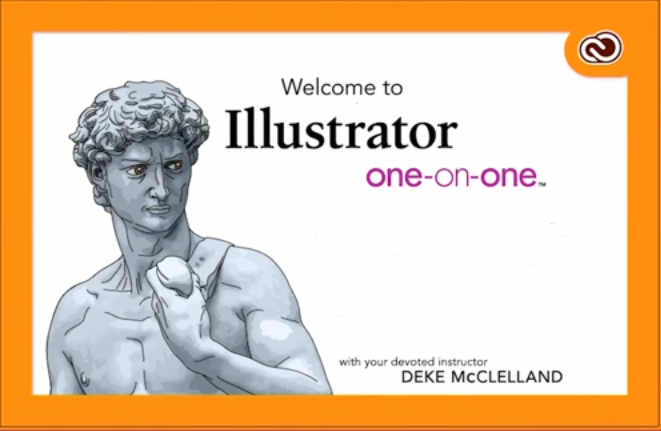

 Channel
Channel



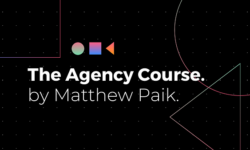
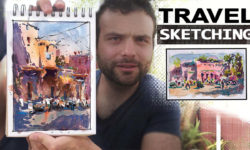

you actually did it … thank you so much for being thoughtful and caring .. hopefully one day I will help needy students as you do … <3 <3
this advanced not Fundamentals