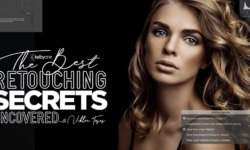01. Introduction and basics of digital art
01.01. Introduction
01.02. How to navigate, use and get assistance on the course
01.03. What is vector vs. raster in digital art
01.04. The difference between a shape and a line
01.05. Basics of Layers
01.06. How to submit your first screenshot
01.07. Create a simple button in Affinity Designer
02. Basics of the Affinity Interface
02.08. Basics of Personas in Affinity Designer
02.09. Navigating adjusting and customizing toolbars
02.10. Basics of Studio Panels
02.11. Moving and Navigating in the workspace
02.12. Opening a new document for print and web
02.13. Open an existing document or place a document in a current project
02.14. Section Project- Affinity Designer screen Background
03. All About Shapes
03.15. Basic control of all shapes
03.16. Adjusting the fill and stroke of a shape
03.17. Basics of Gradients and the gradient tool
03.18. The transparency tool
03.19. Adjusting size and rotation of shapes
03.20. Basics of grouping objects like shapes
03.21. Section project- Build a flatscape part 1
03.22. Section project- Build a flatscape part 2
03.23. Section project- Build a flatscape part 3
03.24. Section project- Build a flatscape part 4
04. Social Media Icon Creation- Major Milestone Project
04.25. Basics of grid
04.26. Snapping and dynamic guides
04.27. Section Final project- Build a custom Social Media Icon set- Youtube icon
04.28. Section Final project- Build a custom Social Media Icon set- Facebook icon
04.29. Section Final project- Build a custom Social Media Icon set- Mail Icon
04.30. Section Final project- Build a custom Social Media Icon set- Exporting Icons
04.31. Section Final project- Checking in and adding your work to your portfolio
05. Advanced Shapes
05.32. Alignment of shapes
05.33. Distributing shapes
05.34. Rotating and reflecting shapes
05.35. Skewing shapes and the transform panel
05.36. Power duplication
05.37. Basics of expressions
05.38. Creating complex shapes using operations
05.39. Basics of the symbols panel
06. Coffee House logo using shapes
06.40. Create a coffee cup logo lesson 1
06.41. Coffee cup logo lesson 2
06.42. Coffee logo lesson 3
07. Lines and Paths
07.43. Lines and Boolean operations- Introduction to lines in Affinity
07.44. The pencil tool- basics
07.45. Pen tool technique- Part 2 Roughing in the shape
07.46. Pen tool technique- Part 1The look ahead method
07.47. Pen tool Technique- Part 3 Adjusting node type and qty
07.48. Modes in pen tool application
07.49. Converting to curves and the basics of actions on nodes
07.50. Advanced actions and applying snapping behaviors exclusively to nodes
08. Pen tool project- Traditional Hot-rod flames
08.51. Flame project-introduction and file download
08.52. Flame project video 2- basics of shape tracing
08.53. Flame project video 3 – Refining the shape and finishing the pen work
08.54. Flame project video 4 Coloring and detailing the flame
08.55. Flame project video 5 – Saving exporting and adding it to your portfolio
09. Digital Inking for lines and Shapes
09.56. Stroke Panel for Shapes
09.57. Stroke panel for lines and advanced profiles
09.58. Vector brushes part 1- Basic Brushes
09.59. Vector Brushes part 2- Texture brushes
09.60. texture brushes part 3- Image brushes
09.61. Vector brushes part 4 – Vector Brush tool
09.62. Importing exporting and creating brush categories
10. Rise and Resist Logo
10.63. Rise and resist- sketch the piece
10.64. Rise and resist- Create a custom vector brush
10.65. RIse and resist- Apply the stroke to the piece
10.66. Finish the piece – clipping mask, pixel adjustment, add text
10.67. Project check in- Adding it to the portfolio
11. Fills and gradients
11.68. Basics of color – categories
11.69. Phils color resource lesson
11.70. The color picker tool
11.71. Using the color picker to copy a palette
11.72. Creating importing and exporting a new palette
11.73. Creating a palette from an existing image or document
11.74. The gradient fill tool
11.75. Creating your gradient palettes
12. Advanced grouping masking and vector shading
12.76. Grouping vs. operations vs. compound shapes
12.77. Clipping masks
12.78. Mask layers-creating and adjusting
12.79. Shading vector art using the paste inside function
13. Shade a robot in the vector method- Project
13.80. Shade a robot- Setting up the project
13.81. Shading a robot-Actually shading it
13.82. Shading a robot – Highlighting the robot
14. Basics of the Affinity Designer and the Interface- Updated for version 2.0
14.83. Shading the robot- Adding the robot art to the workspace
15. Pixel persona and raster brushes
15.84. Introduction to the pixel persona
15.85. Selection and the selection brush in pixel persona
15.86. Basics of pixel or raster based brushes
15.87. Pixel brushes- Terms and adjustment
15.88. Basics of applying raster brush
15.89. Creating, importing, exporting raster brushes
15.90. Sketching in pixel persona
15.91. Using pixel persona to shade detail and texture artwork
15.92. Dodge, burn, smudge, blur and sharpen brushes
16. Shading a traditional rose with the pixel persona
16.93. Setting up the Rose Project
16.94. Shading the rose
16.95. Highlighting the rose
16.96. Adding your completed rose into your portfolio space
17. Stylizing your artwork
17.100. Effects- Emboss,color and gradient overlays
17.101. Using effects to create texture
17.102. Creating textures in affinity
17.103. Working with store bought textures
17.104. Basics of blend modes
17.105. Basics of styles
17.97. Effects- Gaussian blur, inner and outer shadow
17.98. Effects- Inner and outer glow and outline
17.99. Effects- 3D
18. All things text, advanced formatting, color and exporting
18.106. Rulers guides and artboards- Setting up a professional print project
18.107. Working with the boxed text tool
18.108. Working with global and local colors in a professional strategy
18.109. The artistic text tool
18.110. Putting text on a path
18.111. Export persona
18.112. Types of files for exporting
19. Professional Workflow and final project
19.113. Step 1 Set-up the project
19.114. Sketch out the work
19.115. Step 3 video 1 Line the anchor
19.116. Step 3 video 2- FInishing the layer and beginning detail
19.117. Working in the micro -the zip ties
19.118. Adjusting the brick layer prior to blending
19.119. Local highlights and finishing
19.120. Wrap up on the project and adding it into the background
20. Building the Neon Affinity Project
20.121. Setting up the project and creating the shapes
20.122. Creating the neon effect
20.123. Applying the neon glow part 2
20.124. Adding background and glow
20.125. Aligning the background and the foreground
21. Wrap up – Next steps
21.126. Saying goodbye
22. Student questions – FAQ’s
22.127. How to un-nest a layer
23. The basics of shapes in Affinity Designer- Updated for 2.0
23.128. How to power duplicate around the outside of a circle
Resources.7z
Join us on
 Channel and
Channel and  Group
Group





 Channel
Channel