3ds Max 2022 Essential Training
Release date:2021, March 24
Author:Aaron F. Ross
Skill level:Beginner
Language:English
Exercise files:Yes
3ds Max is best known for its modeling and rendering tools. These strengths come into play in architecture, manufacturing, game development, industrial design, and motion graphics. There are dozens of features and techniques to master, from modeling and texturing to lighting and rendering. In this course, instructor Aaron F. Ross provides an overview of the entire package, as well as essential skills that 3D artists need to create professional models and animations. Aaron shows you how to get around the 3ds Max interface and customize it to suit your preferences. He describes how to model different objects using splines, polygons, and subdivision surfaces. Aaron explains how to construct hierarchies, add cameras and lights, and animate with keyframes. In closing, he takes an in-depth look at materials and texture mapping, as well as options for rendering engines such as Arnold and Quicksilver.





 Channel
Channel



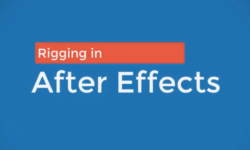


Thank you for the upload sir. May I know how to download the whole file at once than downloading them individually. It takes a hell of a time for me to download every syllabus individually.