Photoshop Elements 2023 Made Easy Training Tutorial by TeachUcomp
Release date:2023
Author:TeachUcomp
Skill level:Beginner
Language:English
Exercise files:Yes
What you’ll learn
- Use and Organize Photos in the Organizer
- Use and Process Camera Raw Photos
- Learn about Basic Image Manipulation
- Learn Various Painting and Writing Tools and Settings
- Make Pixel and Image Selections
- Fill and Stroke Selections
- Enter and Manipulate Text
- Use and Manage Layers
- Manipulate Images
- Adjust Lighting, Color, Contrast and Clarity
- Print and Share Images
- Make Elements Creations
Requirements
A copy of Photoshop Elements 2023 to practice with is helpful
Description
Learn Adobe Photoshop Elements 2023 with this comprehensive course from TeachUcomp, Inc. Mastering Photoshop Elements Made Easy features 196 video lessons and 8 hours of introductory through advanced instruction. Watch, listen and learn as your expert instructor guides you through each lesson step-by-step. During this media-rich learning experience, you will see each function performed just as if your instructor were there with you. Reinforce your learning with the text of our printable classroom instruction manual (280 pages, additional images, and practice exercises). You will learn how to use all the various tools including Camera Raw, advanced layer techniques, manipulating images, sharing your creations, and so much more. Why not finally learn about all the exciting tools and possibilities that Photoshop Elements has to offer?
Whether you are completely new to Photoshop Elements or upgrading from an older version, this course will empower you with the knowledge and skills necessary to be a proficient user. We have incorporated years of classroom training experience and teaching techniques to develop an easy-to-use course that you can customize to meet your personal learning needs. Simply launch the easy-to-use interface, click to start a video lesson or open the manual and you are on your way to mastering Elements.
TeachUcomp has been teaching people how to use their software since 2001. Let us show you the fast and easy way to learn Adobe Photoshop Elements.
Who this course is for:
- New Users of Adobe Photoshop Elements
- Graphic Artists
- Photographers
- Photography Students
- Crafters
- Scrapbookers



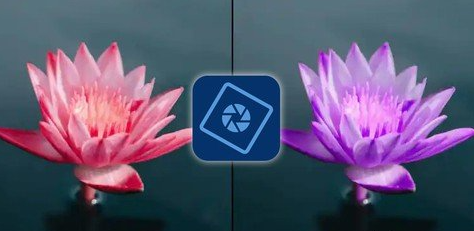

 Channel
Channel





