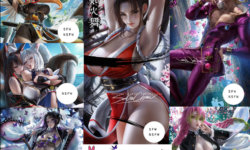Lumion for Arch Viz- Photorealistic Renderings in 2.5 Hrs
Release date:2021, November
Author:Adam Zollinger
Skill level:Beginner
Language:English
Exercise files:Yes
What Will I Learn?
- Create your first photo realistic architectural rendering with Lumion in just a few hours! No experience required!
- Easily turn your SketchUp (or other models) projects into photorealistic renderings
- Learn all the essential functions of Lumion from scratch in just a few hours
- Use the project files to create a beautiful exterior rendering to use for your portfolio
Requirements
Access to Lumion (Free Trial Available)
Access to SketchUp is helpful, but not essential
Basic computer knowledge. Some 3D background is helpful.
Description
**10/2019 – Course updated to include cinematic section for creating and exporting stunning animations.
***11/2019 – Course fully updated with Spanish subtitles for every lecture.
Are you ready to learn Lumion quickly and easily while creating a fun, professional project?
In this course, the instructor will start you from the beginning with a SketchUp model (download link provided). The SketchUp model will be linked to Lumion we will start the rendering process (Note: various types of models can be imported into Lumion, not just SketchUp). With just a couple of hours, you will have gone through the essential settings in Lumion, and you will start creating photorealistic renderings and animations of your own. By the end, you will have a nice piece to add to your portfolio.
The magic of Lumion is how intuitive it is, and how it streamlines the rendering process into something that everyone can easily understand. If you are an architect or a designer who needs visualizations / renderings, but hasn’t yet been able to learn complex rendering workflows, this is the course for you. With a simple UI, a vast library, and all the necessary tools in Lumion, you will be rendering photoreal images in no time.
It’s time to take your SketchUp and Revit models to the next level with Lumion. There is no faster / easier way to go from basic model, to stunning visualization.
Students will go through:
Starting a new project
Navigation
Importing your project
Placing objects in your scene
Modifying objects
Create realistic materials
Create realistic landscapes
Adding post processing effects
Create realistic final renderings
NEW Create stunning cinematic animations in Lumion
This course is brought to you by LearnArchViz, a trusted source for architectural visualization training. The instructor, Andy, has partnered with LearnArchViz in order to bring his expert knowledge of Lumion to you. Andy and LearnArchViz will be here to provide support in the Q&A section of the course in a timely manner.
*Satisfaction Guarantee: If you are not happy with the course for any reason, simply get a refund through Udemy within 30 days, no questions asked.
Who is the target audience?
Architects who need quick & easy design visualizations
Architecture students who need an efficient way to communicate their design ideas
Any designer who needs the ability to quickly iterate through different design ideas
Students who want to explore photo realistic renderings without the steep learning curve of more complicated programs
Designers and Architects who want to take their models and hop into rendering immediately
Professionals looking to start learning a new rendering engine





 Channel
Channel