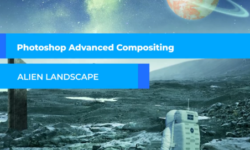How To Master Pen Tool In Illustrator and Photoshop by Dawid Tuminski
Release date:2016, November
Author:Dawid Tuminski
Skill level:Beginner
Language:English
Exercise files:Yes
What you’ll learn
- Use the Pen Tool to create complex shapes
- Create paths and shapes with the Pen Tool in Illustrator and Photoshop
- Add Remove Anchor Points with the Pen Tool in Illustrator and Photoshop
- Constrain Path Creation
- Create Smooth Paths
- Use direction handles to create complex shapes with ease
- Convert Anchor Points
- Use the arc and the pencil tools
- Make selections out of shapes in Photoshop
- Save and load selections in Photoshop
- Make selections with the Freeform Pen Tool
Requirements
You will need to have at least Adobe Illustrator CS5 and Adobe Photoshop CS5 installed on your computer
Basic Illustrator and Photoshop is recommended although not a necessity
Discription
Instructor is great for beginners because he explains the nuances of the pen tool. I can see where this training will eliminate a lot of frustration in the future.
Terry Sennette
I have picked up a number of skills in this course. Now I know there is so much more that I can do with the pen tool. Thank you!
Soon Kheng Chan
Have you ever grabbed the pen tool, clicked and clicked but couldn’t understand what this tool is really about?
Have you ever thought ”Why isn’t this working?”
And aren’t you tired of all those tutorials that just tell you that if you click like this you’ll get this and if you click like that you will get something else?
Now you have the opportunity to finally learn the Pen Tool the right way.
So if you’re:
just starting out and want to set yourself on the right track to professional graphic design,
or you’ve been around for a while, but got finally fed up with the pen tool, ‘cause you’ve found it too difficult to learn,
or you are really into creating your custom, beautiful typefaces and illustrations,
you’ve found the right course for you.
Because in here you will find only the practical skills required to use the Pen Tool professionally and effortlessly.
But you will get more than that: say goodbye to all your frustrations and disappointment you can often get when watching tutorials that get you nowhere.
This is an in-depth course that will make you use the Pen Tool and its siblings with a smile, not because you feel you have to.
And as always you are totally covered by a 100% 30-day money back guarantee should you have any second thoughts.
So the only risk here is you spending more hours on trying to make the Pen Tool work like you expect it to.
So hop onboard and join the happy community of students who have already experienced my teaching method: simple, straight to the point and with a smile.
See you inside!
Who is Course for?
- It’s for fresh designers who are having problems with creating freeform shapes with the Pen Tool in both Illustrator and Photoshop
- It’s for all designers who have ever struggled with the Pen Tool
- It’s for everyone who is into illustration
- It’s not for seasoned designers and Illustator and Photoshop experts





 Channel
Channel