Creating Menus and Widgets With Unreal Engine 5
Release date:2023, March
Duration:02 h 50 m
Author:Hossein Mashayekhi
Skill level:Beginner
Language:English
Exercise files:Not Provided
This comprehensive 10-part tutorial series will teach you how to create custom menus and widgets using the latest tools and techniques available in Unreal Engine 5. Whether you are a beginner or an experienced user, you will learn step-by-step how to design and create professional-looking menus that include tabs such as Start, Gallery, Settings and more. You will also learn how to create widgets, including buttons, sliders, text boxes, and more, and how to customize their appearance and behavior.
If you are an architect or 3D designer who wants to showcase your project using Unreal Engine, this course is a great option for you. You will learn how to create a beautiful menu for your project file that allows your clients to enter the 3D project with a nice “Start” button. Additionally, you can let the client choose the resolution of the project file, take a look at the photo gallery prepared with quality render images from the project, and provide relevant information about your company or the project itself if required.
Enrolling in this course will help you take your UI design skills to the next level and give you the tools you need to create stunning and functional menus and widgets in Unreal Engine 5. So why wait? Enroll now and start creating your own custom menus and widgets today!
What will you learn
Creating an auto-run and professional menu using widgets is a great way to enhance the user experience in your Unreal Engine 5 project. Here are the steps to create a menu using widgets:
- Create a new User Interface (UI) widget blueprint by selecting “User Interface” in the “Add New” menu.
- Add a “Canvas Panel” to your widget blueprint. This will serve as the background of your menu.
- Customize the canvas panel by adding an image or changing its color. You can also adjust its size and position.
- Add buttons to your menu by dragging and dropping a “Button” widget onto the canvas panel. You can customize the appearance and behavior of each button in its properties.
- Add text to your buttons by dragging and dropping a “Text Block” widget onto the canvas panel. You can customize the appearance and content of the text in its properties.
- Add functionality to your buttons by creating a new event in your widget blueprint and assigning it to the “On Clicked” event of each button.
- Create an animation widget to add dynamic effects to your menu. You can create animations by adding keyframes to the timeline and setting the properties of each keyframe.
- Add an image gallery to your menu by creating a new widget blueprint and adding a “Wrap Box” widget to it. You can then add images to the wrap box by dragging and dropping them onto it.
- Customize the appearance of your image gallery by changing the properties of the wrap box and the images themselves.
By following these steps, you can create an auto-run and professional menu using widgets in Unreal Engine 5. Remember to experiment and customize your menu to make it unique and tailored to your project.
Requirements
Basic familiarity with unreal engine 4 or 5.
No programming experience required



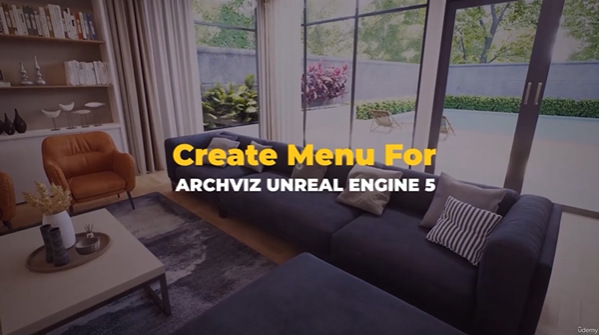

 Channel
Channel






Add his unreal engine 5 mastery course! its not avilable in udemy!