Create a Tyrannosaurus Rex in Blender 3.0+
Release date:2022, September
Author:Rachele Projects
Skill level:Beginner
Language:English
Exercise files:Yes
What Will I Learn?
- Create a dinosaur from start to finish
- Understand the importance of good typology
- Working with a low to high poly model set-up
- Utilize and properly set-up blueprints for modeling reference guides
- Sculpt muscles and scales onto dinosaur using both manual brush work and alpha brushes
- Baking texture maps using a multi-resolution and cage
- Managing a shader node set-up
- Render out a finalized image for your portfolio
Requirements
Understand how to navigate within Blender and its UI
Previous experience in modeling will aid in completion of this course
Mac or PC capable of Running Blender Version 3.0+
Description
In this course, you will be able to create a dinosaur from scratch to finish. You will learn the in’s and out’s when it comes to creating a finalized portfolio piece. What’s even better is this course is geared and created with an open-sourced program called Blender!
Inside this course, I do my absolute best to explain every process using real-time footage and explanations. You can see every click and change that I do within the video.
The Workflow:
- Create a low to high poly T-Rex
- Sculpt using a multiresolution modifier
- UV unwrap
- Bake information onto texture maps
- Pose
- Create a scene
- Post-editing
What you can expect inside:
This course is designed with the intention of creating a finalized render for your portfolio.
Throughout the modeling stages of the T-Rex, we will start with designing a low poly T-Rex.
The process will entail using a multi-resolution modifier that we will enable once we get into the sculpting stages of the course. From that point, we will be baking our high poly information onto our low poly dinosaur via texture maps.
We will use several different techniques to bake our texture maps; one technique that is extremely useful is called a cage.
The next stages will include creating an armature, dealing with bones, and inverse kinematics so that we can pose our dinosaur.
We then create our scene with much more environmental detail.
Lastly, we render and finish up with some compositing!
Learn how to:
- Insert blueprint references
- Create a model from blueprint references
- Join several pieces of geometry into one object
- Utilize different tools and add-ons featured within Blender
- Use alpha brushes to create scales on your T-Rex
- Create your own alpha textures
- UV unwrap your model
- Create two different base colors for your Rex.
- Create several different texture maps that will bring your T-Rex to life!
- Finalize the scene with plants, trees, and lights for a final render.
- Lastly, composite your T-Rex to apply final effects!
- There is so much more inside the course!
This course was designed and created using Blender 3.0 +
Who is the target audience?
Blender users interested in the workflow creation of a prehistoric dinosaur.
Blender users looking to learn new methods when approaching their models
Students looking for an in-depth and extensive training course
Artists looking to challenge themselves



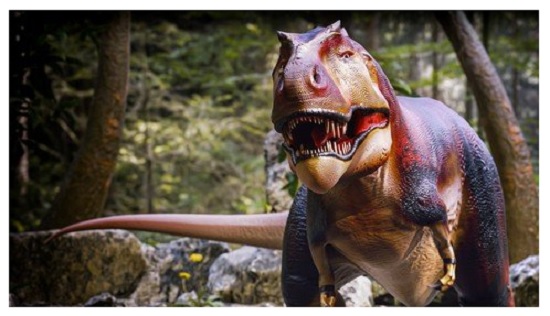

 Channel
Channel





